To save files and data in online cloud storage services is extremely simple, but if we like to send a particular cloud-stored file to our friends using the email service then it would be a hard task. For a solution, Google has introduced a helpful extension named Cloudy for Google Chrome that helps Gmail users to upload files from various cloud storage services.
The Cloudy Extension supports cloud storage services as Dropbox, Google Drive, Picasa, Flickr, Github, WebDav very much. In addition, the extension helps to use webcam to capture snapshots or make a video and upload it to desired cloud services. You can also select attachments from other emails in your Gmail account and upload files from your Computer or any web URL.
How to use Cloudy Extension?
- First, install Cloudy for Google Chrome extension from Chrome web store in your Chrome browser.
- Next, sign in your Gmail account and click on the Compose button.
- In Compose window, you will find a new Cloud button beside Send button at the bottom panel.
- Then click on the cloud button and it will load a small window on the screen that has the list of supporting cloud services.
- Next, select the desired cloud service in the left panel and sign in. Please note, it will ask you to approve first time with the cloudy extension to access.
- After connecting with selected cloud storage services, you need to select the files or folders from existing cloud account and click on the upload button.
- Next, the selected files of your cloud storage account to attach appear as an attachment in your Gmail account.
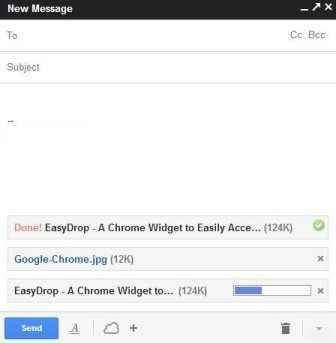
Note: Keep in mind that you cannot attach files above 25 MB.
- From the same window, you can also upload files from your computer or any URL over the web.