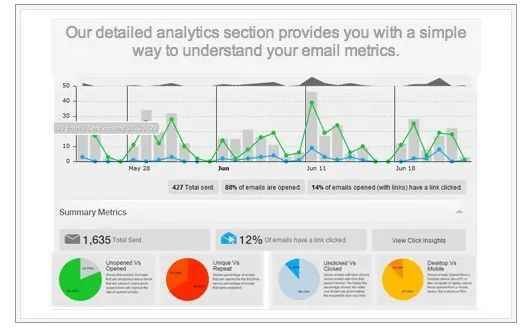A new extension is made available through Bananatag developer team that helps you to track Gmail messages. The extension tracks your Gmail inbox to know when those emails were read and when a link in the email was clicked.
Bananatag extension is available for both Google Chrome and Firefox. It is compatible with Outlook, Gmail, and more email services. In this tips, I have used my Gmail account in the Google Chrome browser.
Note
If you use Bananatag extension using the free account, you can track only five emails in single days. For tracking unlimited emails, you will have to choose paid account. Besides, you can also use single Bananatag extension to track single Gmail account. For another Gmail account, you will have to create a separate account at Bananatag official website.
How to use Bananatag extension?
Step 1
At first, install Bananatag extension on your browser. To get download link of the extension, you need to sign up and create a new account through the official website.
Step 2
After installing the Bananatag extension in chrome, sign in to your Gmail account. Next, you get two new shiny buttons in your Gmail account like Bananatag and Tag.
The Bananatag button helps you to start Dashboard and the Tag button assists you to send and track your email details.
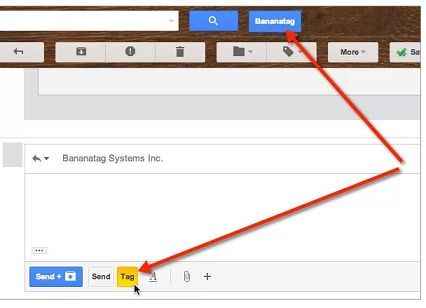
Step 3
Make sure that you have set correct time zone in your Gmail account settings. If you are not familiar then click on the link to know how to change time zone in gmail account ? or click here to change time zone.
Step 4
Now you need to choose Tag button in place of Send button for sending new emails. Because, it keeps all records of your activity and helps you to track.
Next, you will get email notifications while your emails have been opened and links have been clicked.
Step 5
To check your email analytics, click on Bananatag button to start the dashboard. Here, you can check all activity of your Gmail account.