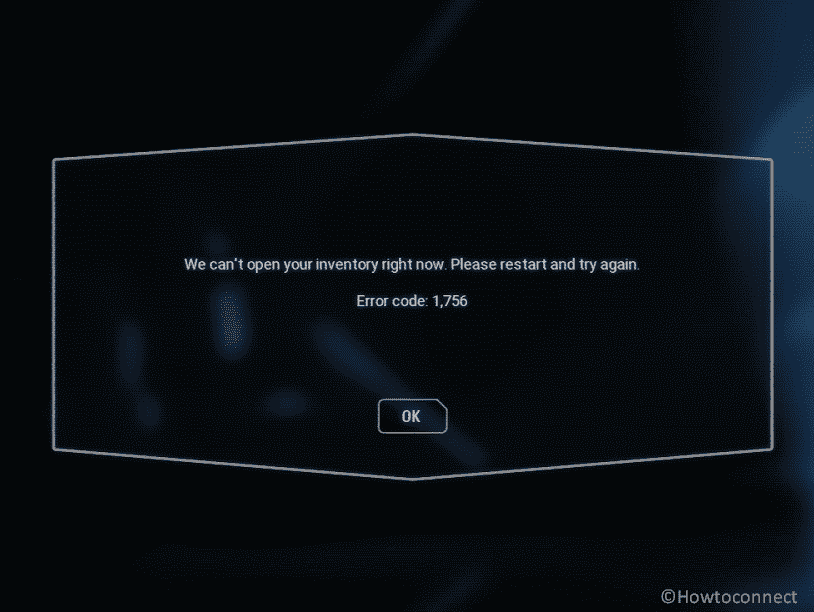Battlefront 2 error code 1756 error can appear when trying to open inventory during gameplay. Reason for this recurring issue is quite straightforward: it stems from a DDoS attack targeted at EA’s servers for the game, rather than being an issue within the game itself. Battlefront 2 is an action-packed multiplayer online video game set in the Star Wars universe. It offers players the opportunity to engage in epic battles across various iconic locations from the series.
When this issue is likely to occur it shows a message – We can’t open your inventory right now. Please restart and try again. Error code: 1,756″. Commonly, the culprit behind Battlefront 2 error code 1756 is backend so in most cases, you need to wait patiently until the server is repaired or restored. Meanwhile, you can check and fix some things on your computer to ensure all is good from your side. See: Fix Steam Error e502 l3 in Windows 10
Table of Contents
Battlefront 2 Error Code 1756
Here is how to fix Battlefront 2 error code 1756 –
Method-1: Check Server Status
DownDetector provides real-time status of Star Wars Battlefront Server whether it is down or normal. Furthermore, the website displays a graphics chart showing the extent of traffic on the server for the last 24 hours which helps assume the current condition of the backend.
The emergence of error code 1756 in Star Wars Battlefront 2 is a relatively recent occurrence, coinciding with the game becoming available for free through the Epic Games Store. The influx of new players understandably put a strain on EA’s servers, resulting in this error. Therefore,
- Go to Star Wars Battlefront 2 server status webpage.
- See what the report says currently.
Method-2: Test Internet speed and stability
Slowly running Internet and unstable network often trigger Battlefront 2 Error Code 1756 hence conducting a test is always a good idea to ensure the smooth performance of the game.
- Go to Google search and type Internet speed.
- Click on Run Speed Test showing in the top result.
Method-3: Log out and log in again
Sometimes the error message may appear because of conflicts and corruption in your game profile so log out once and make fresh login to get rid of.
- Click on Profile pic and select log out.
- Enter your old credentials to log in once more.
Method-4: Uninstall and Reinstall Star Wars Battlefront 2
Glitches in the installation or update might generate Battlefront 2 Error Code 1756. Therefore, completely removing the game app and then reinstalling can help fix the error code. So follow the steps:
- Press Windows and R keys.
- Type appwiz.cpl and hit Enter.
- On the Programs and Features Window, locate Battlefront 2 and right-click on it.
- Select Uninstall and confirm the prompt.
- Once an Uninstallation wizard appears, follow the guidelines to completely remove the game.
- In the end, restart the computer and check if the error is resolved.
See: Use Revo Uninstaller On Windows 10 to Force Uninstall Stubborn Programs.
Method-5: Wait and watch
Several users repeatedly encounter error code 1756 in Battlefront 2. This issue is primarily caused by internal problems within Star Wars, such as server downtime, service outages, or other potential factors. In order to resolve this problem, it is advisable to wait for the next in-game system update. Typically, it may take around a couple of days for the issue to be completely resolved.
Method-6: Hard reset the console
If you are playing Battlefront game with consoles like PS3, PS4, or Xbox One, then resetting the hardware can resolve the issue.
Method-7: Take help from the support team
Star Wars Battlefront 2 has an interactive support team available 24/7 to help customers whenever they face any problem. The professionals provide help with chat and email service including serving a great collection of useful troubleshooting articles.
Methods:
Method-1: Check Server Status
Method-2: Test Internet speed and stability
Method-3: Log out and log in again
Method-4: Uninstall and Reinstall Star Wars Battlefront 2
Method-5: Wait and watch
Method-6: Hard reset the console
Method-7: Take help from the support team
That’s all!!