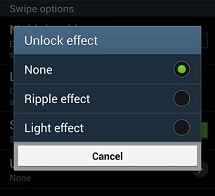The Galaxy S4 is a new brand of Samsung Galaxy series. It has launched multipurpose features enabled smartphone packaged with 1.9 GHz quad-core processor and 5 inch HD screen. The prime feature of Galaxy S4 helps you to answer any call with a wave of your hand, grab photos using dual-mode camera together and run two apps on the screen immediately.
But the performance of Galaxy S4 depends on settings and functions which you have turned on to use. In this page, I am going to discuss some Easy and Best Galaxy S4 Speed Improvement Tips.
Table of Contents
Easy and Best Galaxy S4 Speed Improvement Tips
1. Disable the S Voice Shortcut on Home Screen
There is no difference of feature between Apple’s Siri app and Samsung’s S Voice app in the Galaxy S4. The new S Voice app lets you to know the answer of asked questions like “What is the current time? This app finds nearby places, streets, hotels, open apps and more. If you are using the S Voice app on your Galaxy S4, I recommend you to disable the S Voice home shortcut icon from the main screen.
When you tap on the S voice app’s home shortcut two times, it is launched with some hindrance and delay. As a result, the performance of Galaxy S4 slows down for a minutes on the screen.
Samsung Galaxy S4 Best Tips and Tricks You must use
How to disable the S Voice home shortcut
- Tap on the S Voice shortcut on main home screen.
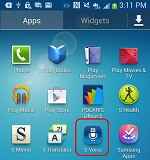
- Now tap on the Settings button at the bottom of the S Voice app screen.
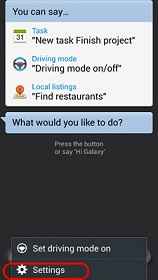
- On the settings screen, uncheck the tab nearby this option – Open via the Home key.
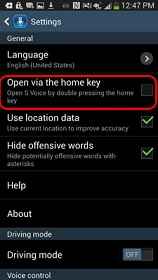
2. Disable Animations
While you move the home screen to open or close an app or return to the home screen, the Galaxy S4 plays transition animations feature. These animations can affect your S4 phone’s speed. So you need to disable them immediately as the apart of Galaxy S4 Speed Improvement Tips –
How to disable animations on Galaxy S4?
- Launch Settings and tap on the More tab on the right side of the screen.
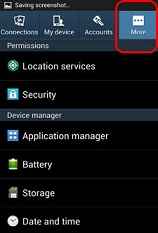
- Scroll down and tap on the Build Number option 4 times. Keep pressing until the S4 displays you a message like “you are now a developer”.
- Tap on the Back button and select the Developer Options.
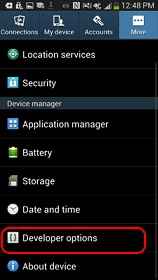
- On the next screen, scroll down and tap on Window Animation Scale option.
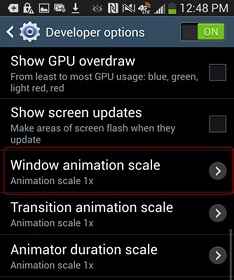
- Now check the tab of this option – Animation is off.
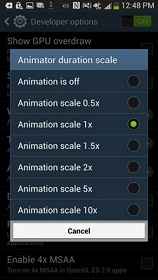
Note
Repeat the above same method to disable the following animation option from Developer Options.
Transition Animation Scale
Animator Duration Scale
3. Set camera shortcut on lock screen to never miss an important photo
The Galaxy S4’s camera supports dual-mode to take photos. If you like to set a lock-screen shortcut for the camera app then you can unlock the camera directly with a swipe. This tips helps you to take a new picture with only single tap the camera shortcut from lock screen.
To do so,
- Go to Settings and tap on the My Device tab at the top of the screen.
- Next, tap on Lock Screen option at the top side of the screen.
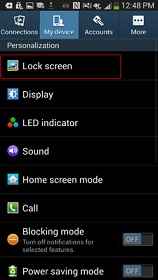
- On the Lock Screen menu, you need to tap the Shortcuts option to change as ON (green sign).
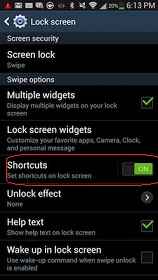
- A new window “Set shortcuts” will be displayed. Here, switch the Set Shortcuts option from off to on (in green sign). By default, the camera will be one of the five available shortcuts.
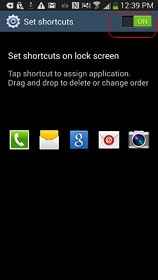
4. Disable the Unlock Effect Feature
The Galaxy S4 offers an effective lock-screen. When you unlock the S4 using your finger, a wider ray of light stretches across the phone. If the animation feature is enabled already on your Galaxy S4, sometimes it takes longer times to start the home screen when you press the power button. While the unlock the lock-screen should take place only 3-5 seconds . So, in this condition, you have better option to disable the lock-screen effect to improve speed of your Galaxy S4.
How to disable the lock-screen effect?
- Launch Settings and tap on the My Device tab at the top side.
- Now tap on the Lock Screen option.
- On the next screen, tap on None option.