We are going to reveal the Best Google Maps Secrets here today. The navigation app provides to Track Train Current Position, Hire Cab, Directions to reach a destination, save parking locations and a lot more. The Google maps is undoubtedly a handy app that most of us use almost every day. So follow the hidden features and way to use on your Android device.
Table of Contents
Best Google Maps Secrets and Tricks for Android
Track a Train Current Position
You can track live train running status on Google map in effortlessly in 2-3 taps. This helps you know the current location of the train in easy mode.
Tap on Google maps icon from the phone home screen and allow it to appear. Hit on Train or Bus icon.
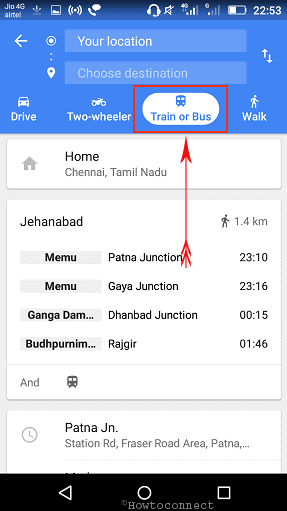
In Your location box, type the Station name where you are standing and in Choose destination, where you need to reach.
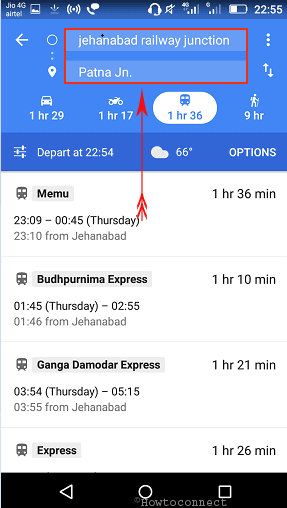
You come to see a list showcasing all the trains that pass through the station. Tap on the one for which you want to find running status.
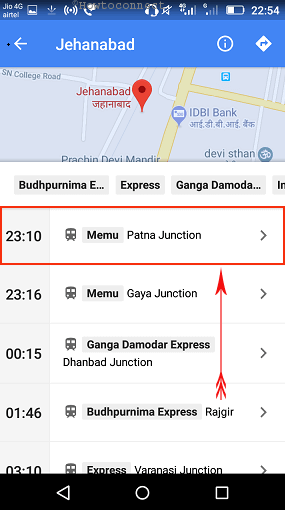
The next screen will display the time schedule but you need to once more tap on the Train name.
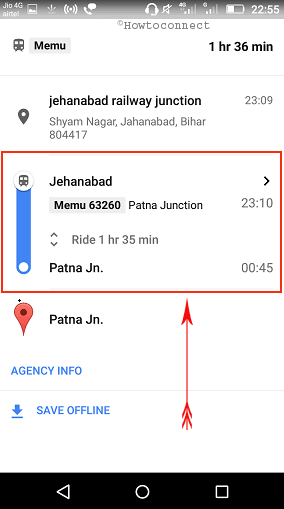
This is the final step, hit on the Train name. Now the next screen will show the train icon gradually reaching towards the station you have chosen.
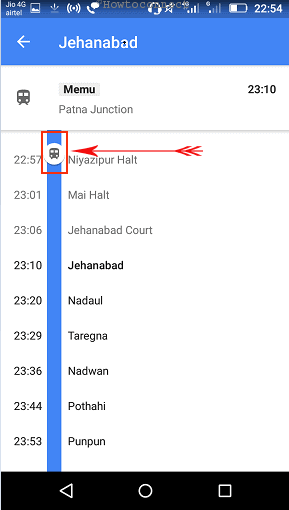
Hire Cab using Google Maps
Hiring cab for any destination is pretty easy using Google maps. Follow the steps –
Step-1: Launch Google maps and tap on Cab.
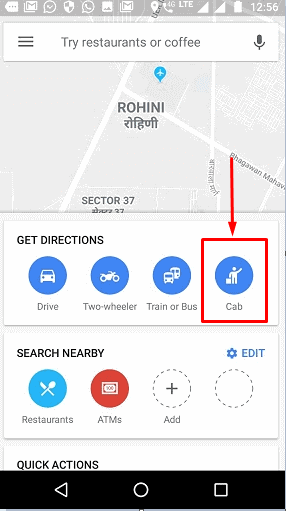
Step-2: Type the name of sites in the 2 boxes – Your location and Choose Destination.
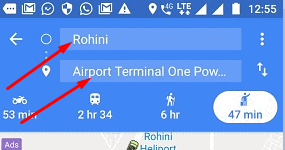
Step-3: You will find the services available in the nearby place in the bottom part. Select the preferable service (here Uber and Ola in the screenshot). Choose the cheapest by hitting the rate and tap on Open app, Log in to the Cab service and book to start your journey.
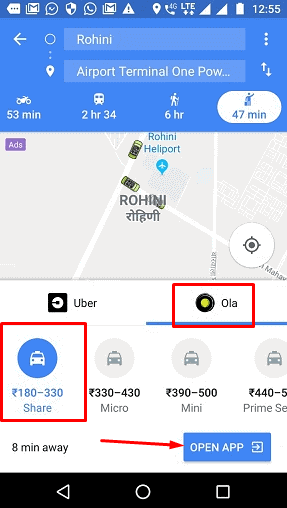
Use Google maps Get directions to reach unknown location
Suppose you are driving a car then Google map provides directions to navigate from one place to another. You can get the benefit of this feature to reach an unknown location in minimum time. This is among best Google Maps secrets in my opinion. –
- Start Google maps and tap on Drive icon.
- Type the name of places in Your location and Choose destination bars.
- Tap on Start.
See here to get the instructions in detail – How to Set up Google Maps Navigation on Android To Get Directions.
Avoid Roads having additional charges
Travelling longer route might include roads having Toll points, ferries or highways those involve additional charges. You can avoid these issues using the best Google Maps Secrets in Android.
- Once you set the direction on Google maps, tap on 3 dots from the top right corner.and select Route options.
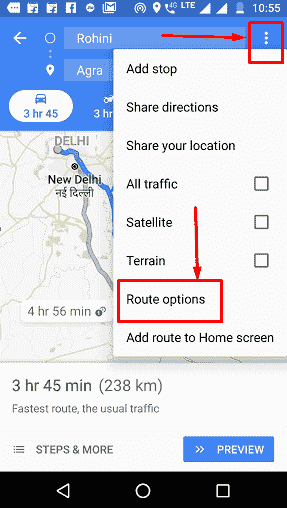
- Touch the option meeting with your need from Avoid highways, Avoid tolls or Avoid ferries. Lastly, hit Done.
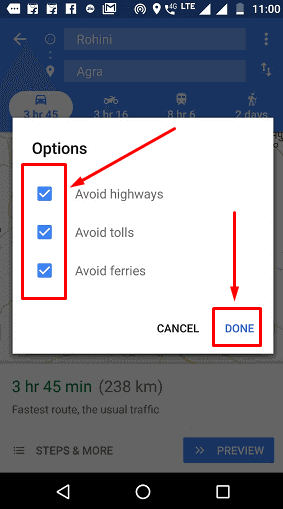
The maps will now be rearranged avoiding these things. But, there might be little risk as well as route will be lengthy.
Save Parking location
After parking a car or vehicle in a big zone there is often a possibility to forget the exact location. Google Maps help to save the spot and avoid losing.
i. Park your vehicle and launch the Google map from your Phone.
ii. Tap on the blue icon showing current location.
iii. Touch “Save your parking” to save the site in Maps. This location will be available at the bottom.
iv. If you are on an unnamed road then tap “Change location” and drag the map locator icon to adjust.
v. Add more details like road no, significant name, Parking time left and so on here.
This guide may also be proved to be useful – How to Find Your Parked Car Via Android or iPhone.
One Tap Drive to Home and Work
When out of the home, Google Maps adds a privilege to return back with a single tap navigation from any place and vice versa. After installing the application, you need to set both locations to use this feature.
Set Home and Work locations
If you haven’t saved your Home and Work locations yet, follow the below instructions:
- Tap 3 lines Menu from the left of the Search bar and choose “Your Places”.
- Select Home and type your home address in the search bar. Pick the exact location from the search result and let the system store.
- Perform the same for saving your Work address.
Use One Tap Drive to Home or Work locations
- Tap on the hamburger menu icon from the top left of the screen and select Start driving.
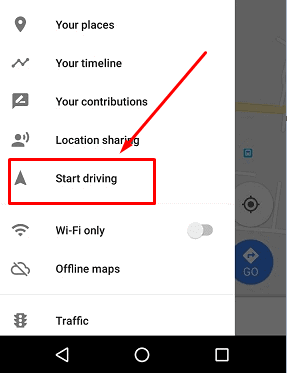
Note- If you are at home, “Work” will be available giving you easiest way to start for office.
You can also check the full map selecting the Route option located beside Start.
Share Real time location
Location Sharing was an old feature on Google map, however, an update adds an option to do this for 1, 2, 3 or more hour.
Step-1: Tap the Menu bar located in the search bar. Choose Location Sharing.
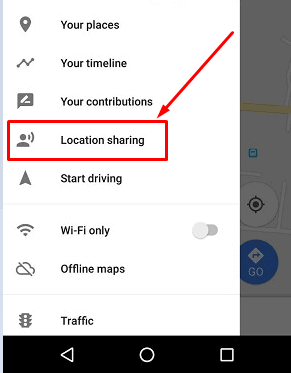
Step-3: From the next screen, click on GET STARTED select For 1 Hour. You can always increase or reduce this time interval pressing “+” or “–” sign instead after the option.
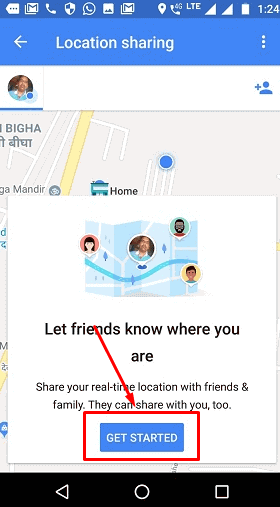
Step-4: Select Until you turn this off option if you want to set time period on your convenience.
Step-5: Choose the media from the bottom to Share. People from your contact list come first. Touch Select people to see a popup asking permission for Maps to access your contacts. Tap on Allow in order to continue.
Step-6: Tap the people from the list with those you need to share your real time position. Select Ok from popup. If you don’t require to see this warning again, don’t forget to check “Don’t show this again” from here.
Step-7: Select multiple people if you desire and finally start sharing with a gentle press On “SHARE”.
Step-8: Pick “TURN ON” from the next pop up appearance.
Step-9: Tap “SEND” on Message Composer to forward the link to the people you have selected.
This is one of the Best Google Maps Secrets.
Add multiple stops
While heading for a long drive, you need to stop for food, fuel, and others. You can now add these stations and select priority following these tricks:
Open navigating page from Maps and press the three dots located beside “Your Location”
Select “Add stop” from this list to view a new location box in the list. Tap this and select the location using Search.
Add so many stops as you want following the same process and set priority.
Attend an Event listed in upcoming plans
Maps sync with Google calendar and Gmail and plan the route to reach the events. To do so,
Open the Maps and select the Menu beside search bar.
Select “Your places” option and from the following, open the “Upcoming” tab.
Tap on an event, Navigate and provide necessary information for a function in Google calendar app or Gmail.
Use Maps Offline
You can go to a place where there is no internet connectivity using Offline maps.
- Explore the place you want to move in the Search bar.
- Once shown on map, Tap on the locator icon to view the details.
- Select Download.
- From the following page, Tap “DOWNLOAD” to continue.
- This place will be saved in the Google drive.
- Now, Open the menu pressing 3 lines from the top left in the search bar and choose “Offline maps”.
- Along with other downloaded maps, this one will be listed here. Tap from the list once you are not using the internet.
Save a favorite place and share with friends:
To save a spot you have visited,
- Type the place in the search bar.
- Once found, tap the place shown in the result to open additional details page.
- Here is an option “Save”, Tap this.
- Touch the “Share” option to partake this place with friends. Once tapped, Sharing options will be available on the following page. Select a preferable one and Press Send button.
Explore Street View
Among all the latest features that Google includes, this is one of the Best Google Maps secrets to me. This is street view that lets you directly check precise location using Maps.
- Launch the Maps and type the place name and explore using the Search bar.
- Press the Marker little longer and tap the place from the bottom.
- Scroll down to the photo labeled with Street view. There might be photos having Street view icon in the thumbnail.
- Use left, right, and back arrows from the top once you are done to get the sight.
Search Nearby Area
Google Maps allows to search Nearby landmark and get direction to reach the place. However, in few countries, this feature is unavailable but it is very useful. See the way –
1. Launch the Google Maps from your mobile and tap Explore tab from the bottom bar. You will find Categories like Restaurant, Cafes, Gas stations. ATMs, Pharmacies, and Groceries.
2. Tap any location of your interest.
3. Hit on the Direction option and you will see the route to reach there.
4. Initiate your navigation tapping the Start Button.
You can also check Reviews and Photos of that very place before you start proceeding.
Transit points
Another one of the Best Google Maps Secrets is finding nearest Bus stops and transit points are just one click away from you with the latest update.
i. From the bottom bar, select Transit after opening the app. Nearest Stops will be shown on the map.
ii. Once you tap any of them, you will see the name of that Stoppage below.
ii. Choose Direction followed by touching Start with a view to outset navigation.
These are the Best Google Maps Secrets and tricks that people usually don’t really know while using the app.