Microsoft will provide the Microsoft Edge (Chromium) via automatic delivery on Windows 10 RS4 and later. This means you will get the Insider channel browsers and its future updates through automatic distribution of Windows update.
But at the same time, Microsoft Edge Blocker Toolkit is made available to disable automatic delivery. The script will Block Microsoft Edge Chromium Update from being downloaded and installed. Furthermore, you can disable the browsers update using Registry Editor and Group Policy Editor. These methods will be working after you download Microsoft Edge Blocker Toolkit and install it. See all the 3 ways –
Block Microsoft Edge Chromium Update
Here is how to block Microsoft Edge Chromium Update –
1] Using Microsoft Edge Blocker Toolkit
- Download Microsoft Edge Blocker Toolkit.
- Open the executable setup file and click on Yes UAC dialog.
- Choose “Yes” on the blocker term and conditions wizard.
- Browse a location to place the extracted file and select OK.
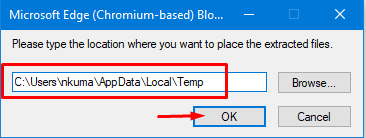
- Go to the folder and run EdgeChromium_Blocker.cmd.
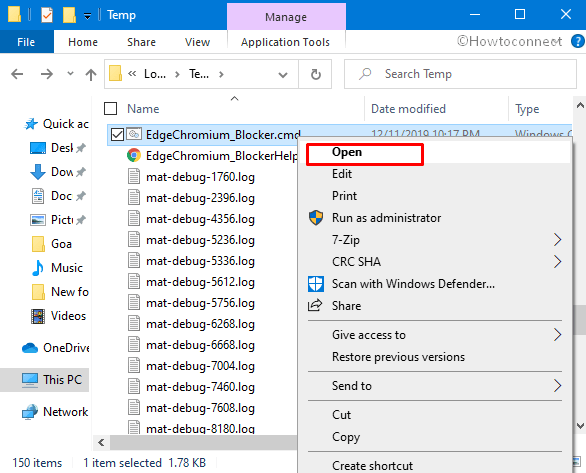
2] Through Registry Editor (Regedit)
- Open Registry Editor (Press Win key, type regedit.exe and then hit enter).
- Go to the path –
HKEY_LOCAL_MACHINE \ SOFTWARE \ Microsoft \ EdgeUpdate - Find the value DoNotUpdateToEdgeWithChromium.
- Double click on the value data and enter Value 1 to block Microsoft Edge Chromium Update.
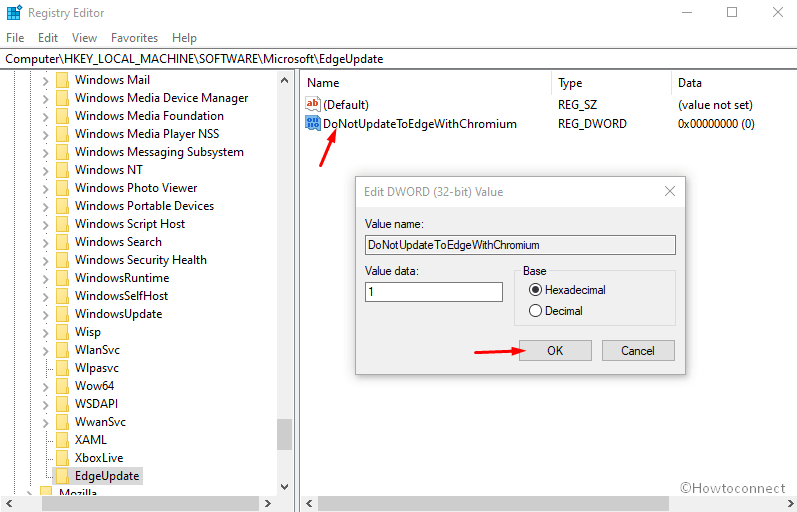
- To enable the update you can use 0 instead.
3] Via Group Policy Editor
- Open Group Policy Editor (Click Start, type “gpedit.msc” and then hold down enter).
- Navigate to –
Computer Configuration /Administrative Templates / Windows Components / Windows Update - Double click on Microsoft Edge (Chromium-based) Blockers.
- Check the Enabled option and click Apply.
You can download the insider channels of the browser from the following links
- Enterprise channel – https://www.microsoftedgeinsider.com/en-us/enterprise
- Stable: go.microsoft.com/Channel=Stable
- Al channels – https://www.microsoftedgeinsider.com/en-us/download/
See more posts on Microsoft Edge (Chromium) –
1] How to Customize Content Visibility on Microsoft Edge
2] How to Block Potentially Unwanted Apps in Microsoft Edge Chromium
3] How to Set Microsoft Edge Beta Default Browser
4] How to Never Translate in Microsoft Edge Chromium Browser
5] How to Change Start-up Page in Microsoft Edge Chromium Browser
That’s all!!!
