In this guide, we’re going to explain simple steps by following you may change the font size on Chromium Microsoft Edge. One of the best advantages of this feature is to adjust texts as per your need letting you focus on what’s important.
Design of Chromium Microsoft Edge is cozy and provides settings in a neat arrangement. The right side of the browser’s Settings displays navigations where you find Appearance. In this section, Options in this section have impacts on the look using which you can customize the font. Fluent Design System elements render a charming experience that continues the focus on a webpage. Here is how to customize fonts in Chromium Microsoft Edge –
Ways to Change Font Size on Chromium Microsoft Edge Browser
Here is How to Change Font Size on Chromium Microsoft Edge browser –
Step-1: Get Microsoft Edge Insider Preview and launch it on the screen. This will take a while to load the browser on your screen.
Step-2: Click three dots available in a horizontal way from the top right end.
Step-3: Select Settings from the available list of options.
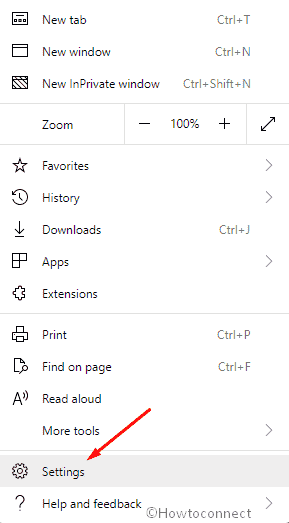
Step-4: On opening the following new page, elaborate the Appearance option, available in the left pane of the window.
Step-5: Click on the drop-down menu against Font size in the right pane. By default, it is set to Medium. However, you are able to choose another size according to your requirements from Very small, Small, Medium, Large and Very large.
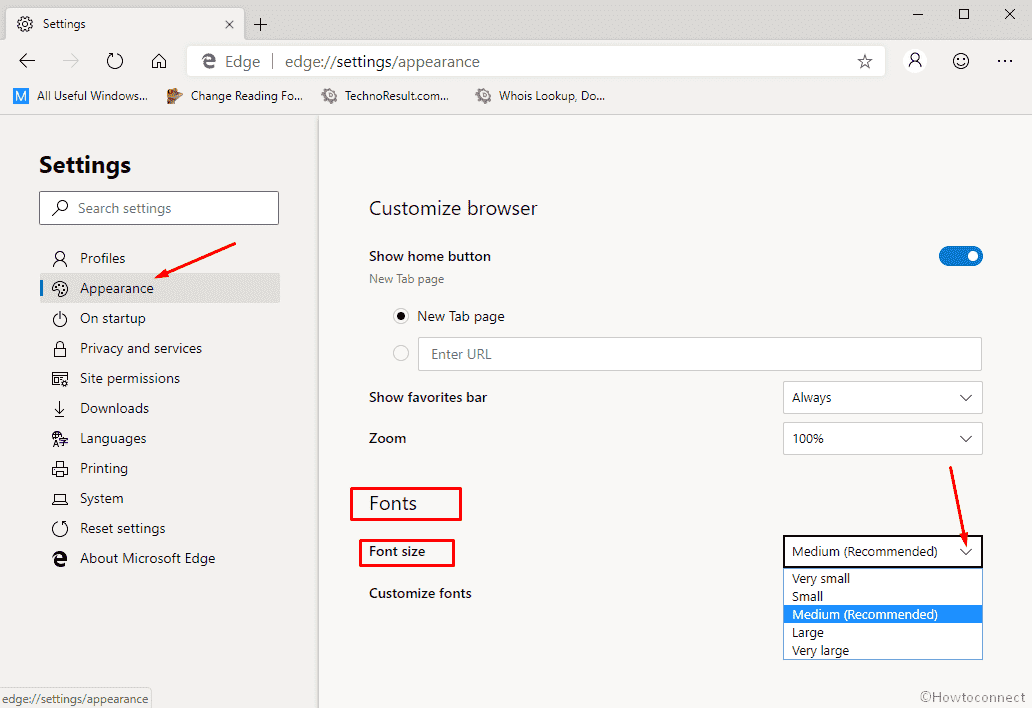
Step-6: You may also set the font size manually. For this, explore the Customize font. Use the toggle to change the font and increase or decrease its size.
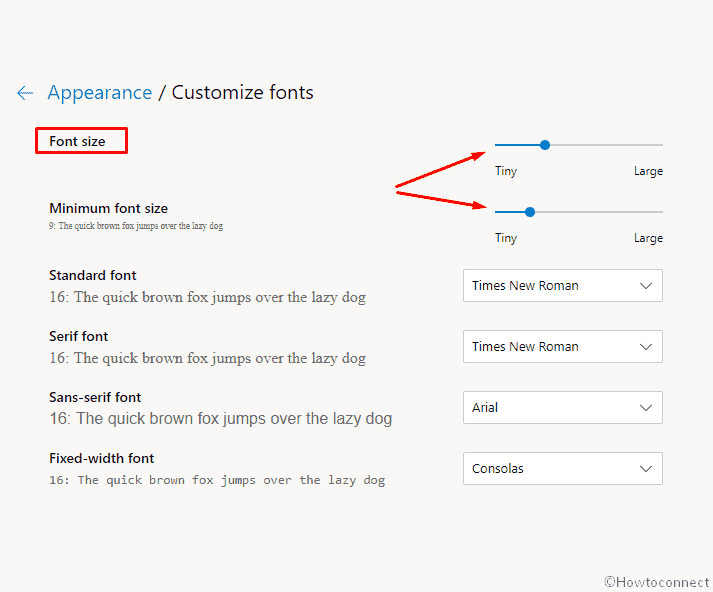
To change Font on Chromium Microsoft Edge, select the one you are using and click on the drop-down against it. Choose the preferable from the list.
Note – If you have a vision problem or any other readability issue then we recommend you to opt for Large or Extra Large fonts size. It will provide you a better reading experience.