Change Live App Tile Size On Start Menu Windows 10 – Start menu is an awesome creation in Windows 10 and allows you to navigate to your Favorable App effortlessly. A good live tile arrangement simplifies accessing applications too and enhance menu’s look as well. After Windows 10 installation, the live tiles default appearance might not satisfy your requirement since Microsoft organizes meeting their convenience. Fortunately, the Start menu provides options to make the app tile larger and smaller. You certainly wish to make the frequently usable apps bigger than the rarely usable. And in this concern, you will need to change app live tile size to perform the whole task.
Windows 10 assists Change Live App Tile Size on Start Menu generally through 4 differentials. You can modify built-in applications into 4 shapes and sizes and 2 or 3 in the third party. The sizes are Small, Medium Wide and Large. These tiles are called card for Universal Apps.
In Addition, Windows 10 renders full-screen of the start menu and this also offers your preferential live tile size. 4 Similar dimensions also exist in the submenu.
Here we assume that you know the meaning of live tile. Tiles are the board shaped applications shortcut present on the start menu. The tiles are live because the updates regarding the application are being continuously shown on it. But in one situation it doesn’t remain live and this is the Small. When you choose the Small size on the submenu the tile becomes static.
Table of Contents
How to Change Live App Tile Size on Start Menu Windows 10
Step 1 – Click the Windows icon to wide open the Start menu. The action will show the live tiles on the right pane of the start menu.

Step 2 – Right click on the live tile for that you are going to change size. I have right-clicked on the Mail app in the screenshot.
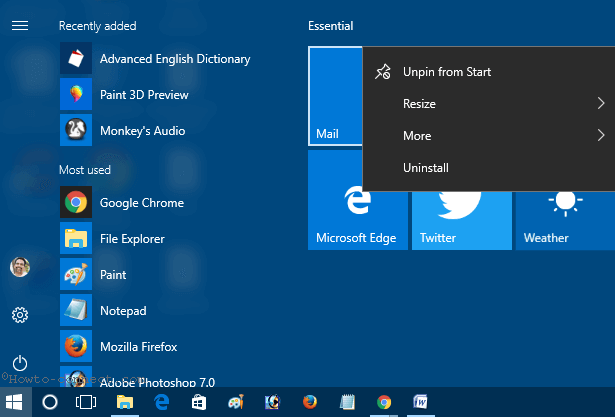
Step 3 – You see a context menu comprising 3 or 4 options, so hover your cursor over Resize.
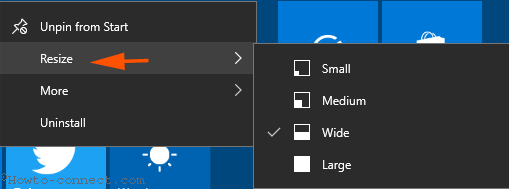
Step 4 – Choose the size you want.
Small – If you select Small then the live tile turns into a simple tiny tile.
Medium – refers to the mediocre size and double of the small option.
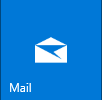
Wide – indicates broad tile interface with height like Medium option.

Large – is the double of medium size of a tile in both of the height and width as well.
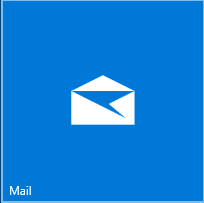
In case, you utilize full-screen start menu, 4 identical options – Small, Medium Wide, and Large become visible on submenu.
If you want to know the mechanism of the app tile size, Adaptive scaling makes the tiles adjustable in different devices. It depends on the percentage of its dimension. The smallest size is 8 pixels and applicable in Windows Mobile UI. They increases in the ratio of 100%, 125%, 150%, 200% and 400%. After gaining a larger size with these percentage they become fit with the different options as Small, Medium Wide and Large on the start menu.
Conclusion
Hence, the above-explained procedure instructs Change Live App Tile Size On Start Menu Windows 10. The appropriately dimensioned board of applications will certainly enhance your Computing experience. So, choose the perfect one, feel cool, navigate easily and operate efficiently.