A familiar problem often arises when you want to represent a photo with a new background. The shiny and colorful background is used to make a photo in awesome styles for sharing with friends. Don’t worry much, because there are many methods to transform the background of a photo or a picture without facing difficult steps for example- online service, offline software (paid or free). This guide is going to explain about two photo editing service in order to change backgrounds of a picture?
MICROSOFT PAINT
Microsoft Paint is an easy photo editing application which has been added in every windows version. It provides only basic photo editing tasks like magnifier, pencil, brush text and others. Its effortlessness, easiness and quickness suggest it as one of the admired software within every Windows OS. To remove the background of any photo using Microsoft Paint, you have to know at first, it supports only BMP, JPEG and GIF formats.
How to change the background of a photo using Microsoft paint?
- Launch the MS paint and select Open under the File menu.
- Locate to the picture from your local drives that you like to change the background.
- In addition, you can right-click on the selected picture and select Paint under the Open with the right context panel.
- If the added picture has covered the large area of your computer screen then go to View option at the top menu panel and select Zoom out option until the picture fits in actual size.
- Now go to the color palette which is generally found at the top of the screen and select the Red color as color 1 and color 2.
- Next, click on the polygon tool and start to outline the subject which has to be brought to an end from the photo. Do this process around the photo and back to the starting point until the subject of interest is outlined.
- When the process completes, click on the “Fill” tool and choose the solid option in the menu panel.
- As a result, the entire background of the selected photo will convert to a red color quickly. You can opt for other color with the same tool. To do so, select the favorite color and fill the red background with it.
- Finally save the background changed photo to your local drives and enjoy.
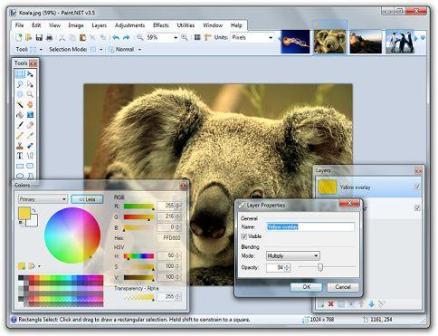
SUMO PAINT
Sumo Paint is a great customizable online photo editor service which keeps special instinctive features. It lets you to customize the photo in different styles using a collection of photo tools, selecting above 20 international languages, adding up special filters or effects. With this online tool, you can also delete or change the background of a photo with simple methods.
- Firstly go to this website and launch the Sumo Paint software free of cost.
- The Sumo Paint software will load straightforwardly in your computer browser.
- Then press Open file from a computer link. Find the path of the photo in your local drives and select any desired pictures.
- After uploading, if the picture appears in the whole screen then go to upper right-side and change the zoom level to the lowest value.
- Next, choose the Magic Wand tool which is located on the left region of the screen.
- Now, click on the background which you like to change. You can click while holding the SHIFT button to cover additional parts with the purpose of selecting. If the selection obstructs with parts of your subject, return to the Magic Wand’s options (check the top of the screen) and set a lower Tolerance.
- When everything is selected successfully, just press DELETE and the previous photo’s background will vanish on the screen.
Note
You can also use the Paint Bucket Tool to fill the blank background with other colors. For getting extra photo filters and to remove the ads and banners, Sumo Paint offers two different account types which are pro ($9/month) and pro plus ($19/month). You can also download offline version of the Sumo Paint software for your Windows PC.