Touchscreen devices have a built-in on-screen keyboard (OSK) on Windows 10 which looks in 2 colors – light and dark. But you can change Touch Keyboard Color and Size from Windows settings after Windows 10 21H2. The Personalization section will have all the options to modify the look and appearance of the OSK.
Touch keyboard Settings will allow you to change Key Opacity, Suggested Key Color, Custom Key Color, Suggested Key Label Color, Custom Key Label Color, Suggested Key Border Color, and Custom Key Border Color. Furthermore, you are able to increase and decrease the OSK size.
Change Touch Keyboard Color and Size in Windows 10
Here is how to change Touch Keyboard color and size in Windows 10 –
1] Change Color
- Press – Win+I.
- Select – “Personalization”.
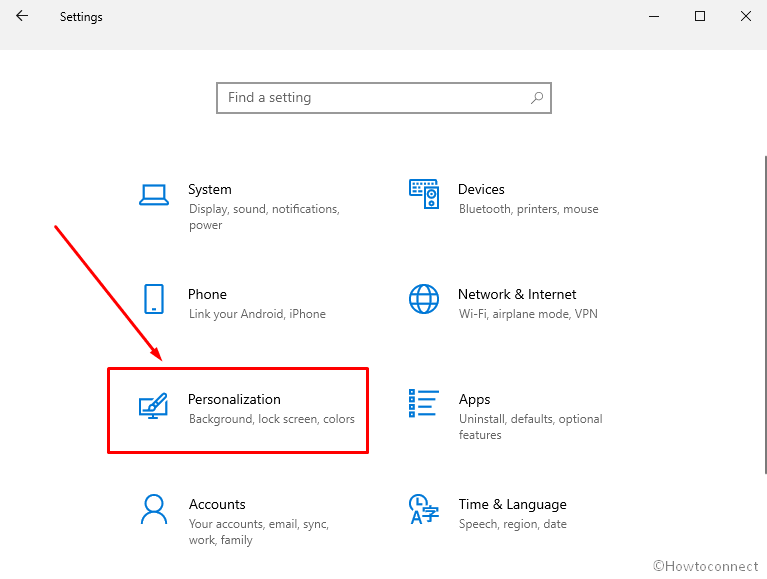
- Click – Touch keyboard.
- Go to the right pane.
- Use the Key opacity control to increase or decrease the opacity of the Touch keyboard.
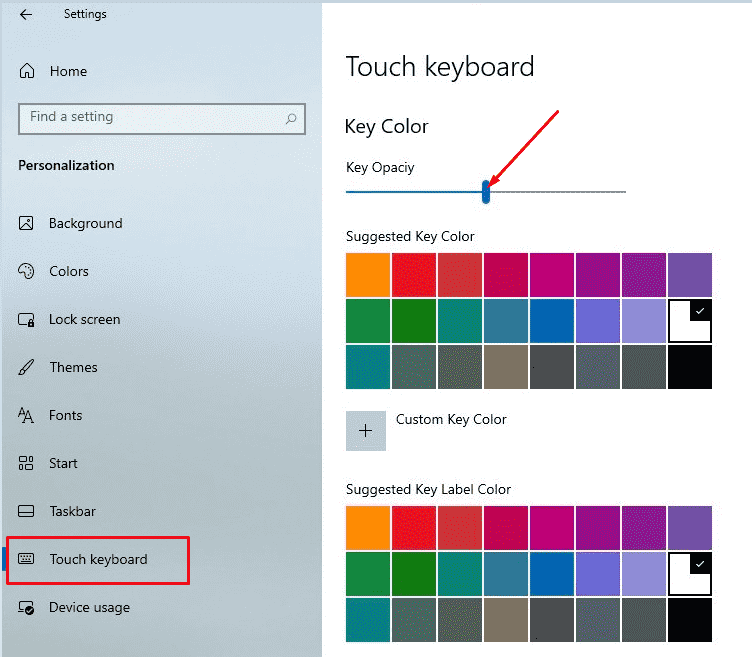
- To change key color, click the ‘color’ palette under – Suggested Key Color.
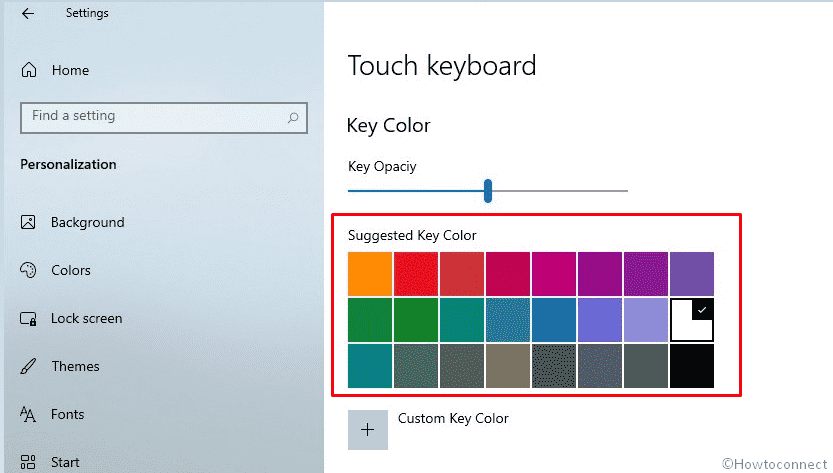
- If you want to use a custom one, click – Custom key color.
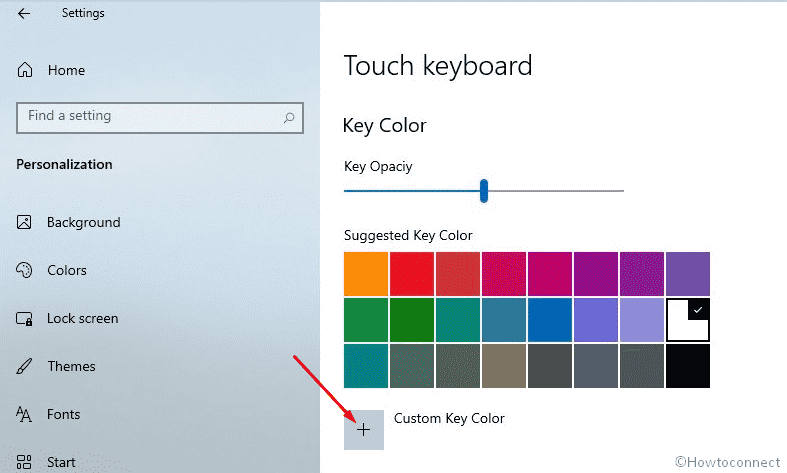
- To apply Suggested Key Lebel Color, choose one from its “color palette”.
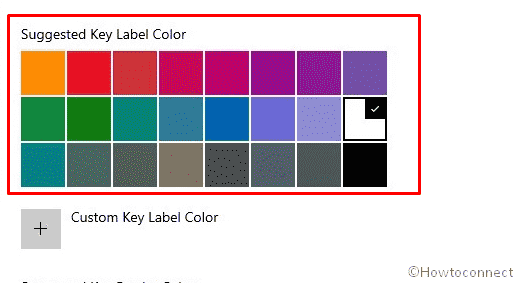
- When you want to use any ‘color’ according to your choice, click – Custom Key Label Color. Select the one you prefer.
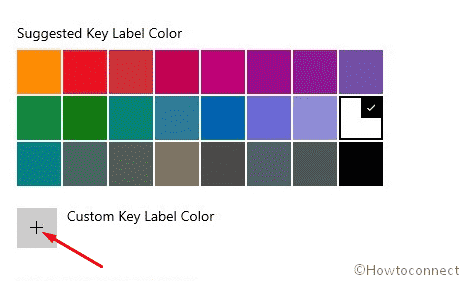
- To change Key Border Color, select one from its ‘color palette’ –
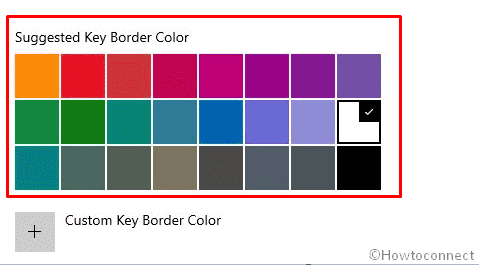
- Finally, to choose one as your desire click – Custom Key Border Color.
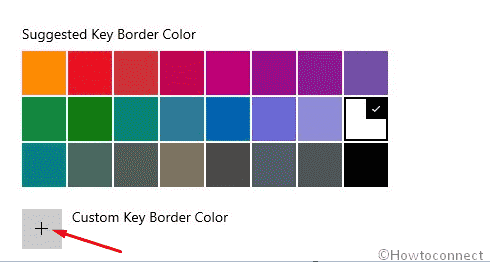
2] Change Touch Keyboard Size in Windows 10
- Click – Start.
- Choose – Personalization.
- Click – Touch keyboard.
- Reach the “Keyboard Size” section.
- Under Change Keyboard Scale, use the control to increase and decrease the size.
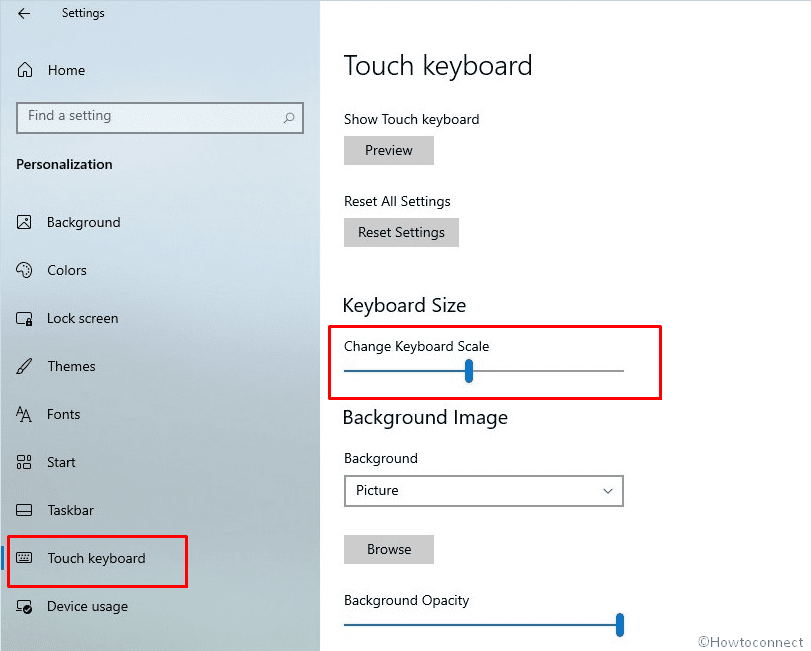
That’s all!!!
