Way to Check Protection Updates for Threat Definitions in Windows 10 with steps. – To detect threats on Windows 10, Windows Defender Antivirus uses files called definitions. So, Windows automatically downloads the most recent definitions on your PC to protect it from threats. But, Microsoft also gives you a provision to manually check updates for threat definitions when needed. Learn the methods to Disable / Enable Virus & Threat Protection in Windows 10 you will proceed after the Protection update.
So, in this guide, we will present you with the instructions to Check Protection Updates for Threat Definitions in Windows 10. Protection Updates is a part of Virus & threat protection category in Windows Defender Security Center. This section displays you all the information about threat definitions, its version, including last update details. You can see a guide on another segment of this application How to Turn On / Off Firewall & Network Protection on Windows 10.
Table of Contents
How to Check Protection Updates for Threat Definitions in Windows 10
Step 1 – Open Start Menu and scroll to the W section. A list of different apps will appear, locate Windows Defender Security Center and click on it.
As an alternative, you can also Create Shortcut to Windows Defender Security Center on Windows 10.
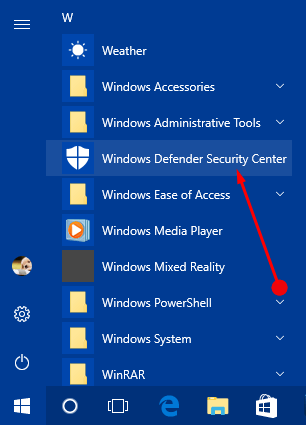
Step 2 – The homepage of the security application displays some options on the left sidebar. So, click the hamburger menu (three lines button) followed by a click on Virus & threat protection.
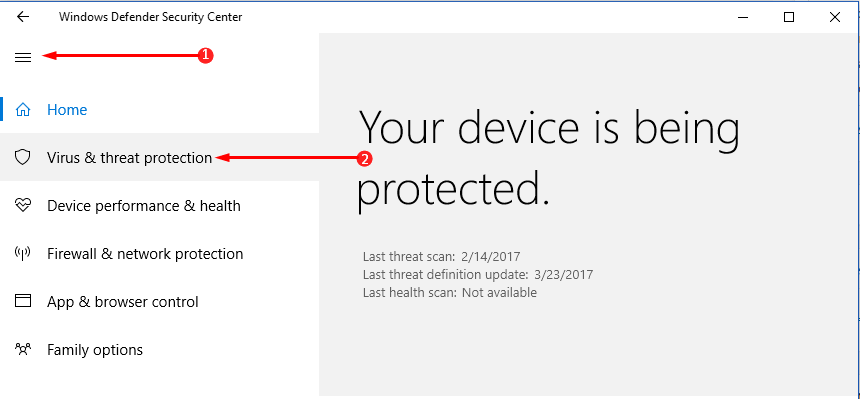
Step 3 – On the right pane of Virus & threat protection, you will notice a few options and scan details, click on the last option Protection updates.
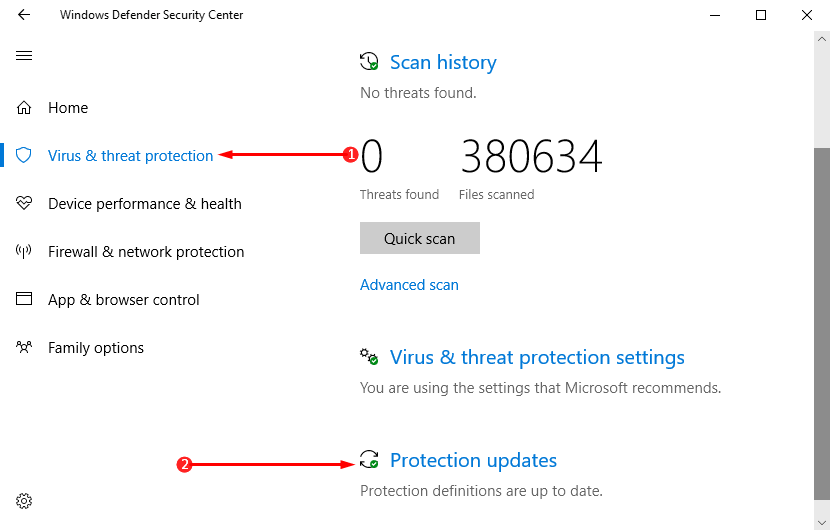
Step 4 – In the next page, Check for update button is visible below the heading Threat definitions. So, select that button and Check Protection Updates for Threat Definitions in Windows 10 will immediately start.
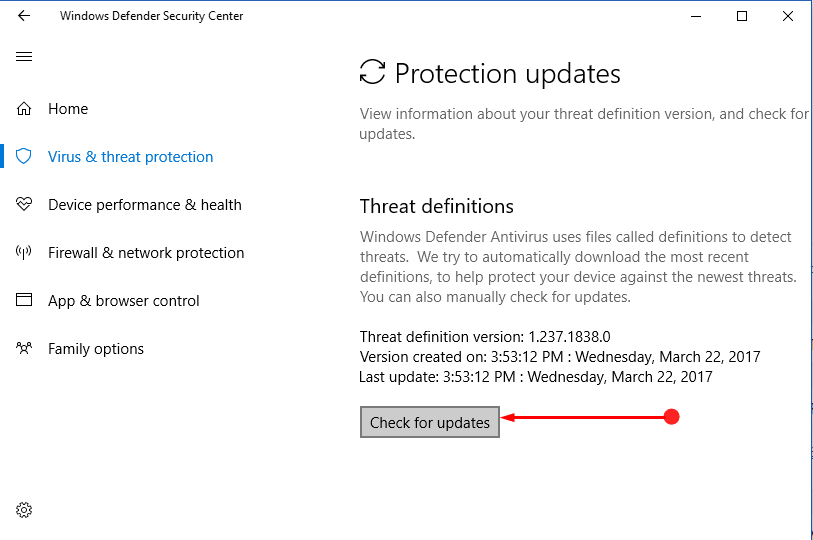
Step 5 – The application will start searching for updates and you can view the progress on the app itself. Well, you have to wait for few minutes for checking to finish.
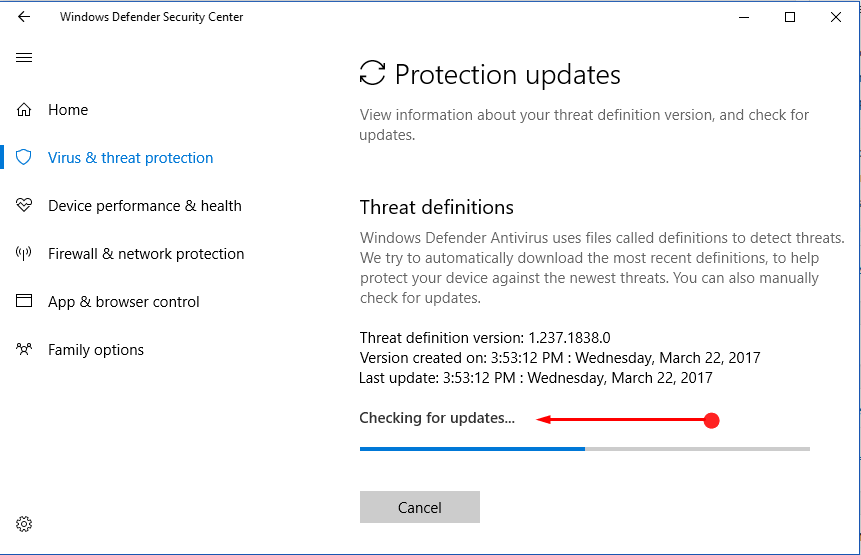
Note – The Protection updates page will define you about Threat definitions. In addition, it also displays Threat definition running version, created and last updated date.
Windows Defender security Center is a hub for all the security measures for your device. It provides multiple tools that can keep your system safe from all dangers. Along with so many security tools, the app also allows you to Configure Windows Defender SmartScreen Settings for App & Browser Control in Windows 10.
Microsoft updates threat protection files or a regular basis seeing on the increasing vulnerability of the Internet and computer. These files help your PC protect from every kind of risks
Conclusion
So, to Check Protection Updates for Threat Definitions in Windows 10 is a very easy task. After following the above steps, you will be able to manually check for updates. If you see that the last update date of the security files is quite old, you can manually search for them at any time.