Origin accumulates data in a cache file so that you may not get stuck while loading a game. While running, the game checks if the required files are available in the cache to load otherwise it creates fresh data. After a certain period, these files become big in size and also cause conflict with the new ones. In the meantime, you will notice various issues such as the game doesn’t load or freezes or hangs.
If issues of these kinds happen with you, clear Origin game cache regularly so that the game may load even faster.
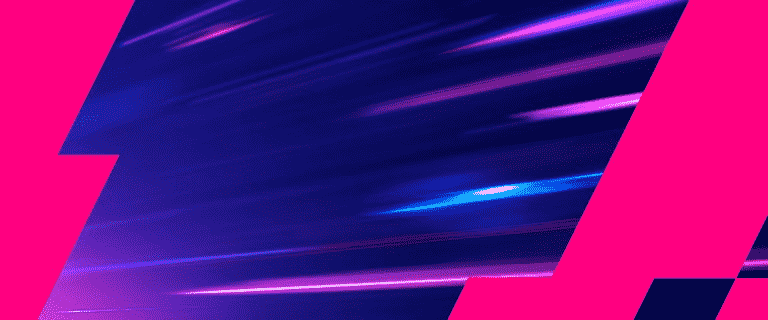
Clear Origin Game Cache
Here is how to clear Origin Game Cache in Windows 11 or 10 –
- If Origin is running in your PC, close it first. To do so, right-click on Taskbar and select Task Manager. Upon appearing, locate Origin from the Processes tab. Right-click on the same and select End task.
- Next, press Windows key and R hotkey together to open Run Dialog box.
- Type %ProgramData%/Origin in the empty text field and then click OK.
- On the forthcoming page, delete all the files and folders inside it except for LocalContent.
- Lastly, Restart the PC to make the changes effective.
1] How to Make Windows 10 PC Fast for Gaming
2] How to Enable and Disable Nagle’s Algorithm on Windows 10
3] How to Fix AION XIGNCODE3 Errors in Windows 10
4] How to Connect Wired / Bluetooth PS4 Controller to Windows 10 PC
5] How to Start Broadcast PC Games Using Beam in Windows 10
6] How to Configure Game Bar From Settings App in Windows 10
7] How to Disable Sound Effect in Solitaire Game on Windows 10
8] How to Bypass Parental Controls on XBOX One
9] How to Disable Sound Effect in Solitaire Game on Windows 10
10] Fix: Astroneer FPS Problem on Windows 10
11] How to Customize Game Bar Settings on Windows 10
That’s all!!!