Procedures to Clear Reliability History in Windows 10 with steps. – Reliability Monitor is a trustworthy tool providing data about the stability of a PC. When an application program stops working, Reliability Monitor helps in basic troubleshooting. Reliability Monitor scrutinizes the event logs and shows the changes in the program and the driver installations. You can Create Desktop Shortcut to Reliability Monitor on Windows 10 with through this article.
The Reliability Monitor even generates surveys on the crashes and the errors. The tool makes a note of the events affecting the reliability and informs the user about the same on Windows 10. For this, it generates a Stability Index presented in the form of a System Stability Chart. Reliability Monitor application has been available in all the versions such as Windows Vista, 7, 8, 8.1 and 10. The Reliability Monitor stores the history of all the reports it generates.
Though the history is important to detect the health of the device but sometimes a user may need to clear Reliability History in Windows 10. This guide will help you to clear your computer’s reliability in Windows 10.
A similar kind of suggestion will help you to keep your PC healthy – How to Generate System Diagnostic Report in Windows 10, 8.1 – Tips.
Table of Contents
Ways to Clear Reliability History in Windows 10
You will find here 2 methods for deleting the history of the reliability monitor. The first one is through Reliability monitor and the last is using Event log.
Method 1 – Using Reliability Monitor
Step 1 – Click to open the Reliability Monitor to see the Stability Index. On the bottom of the Monitor, tap the View all Problem Reports link.
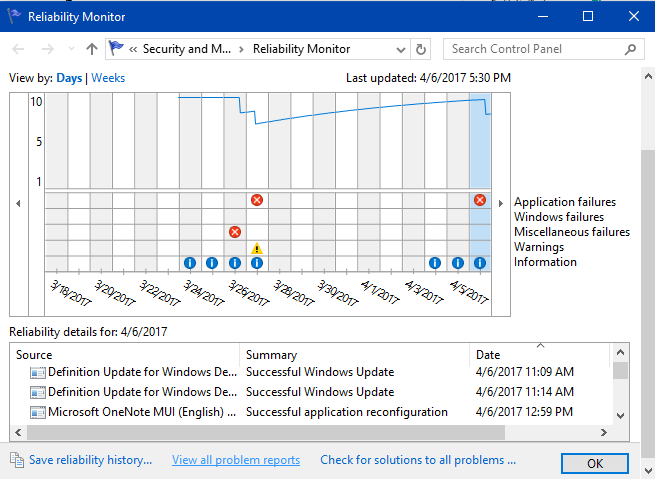
Step 2- Here tap on the Clear all Problem Reports button.
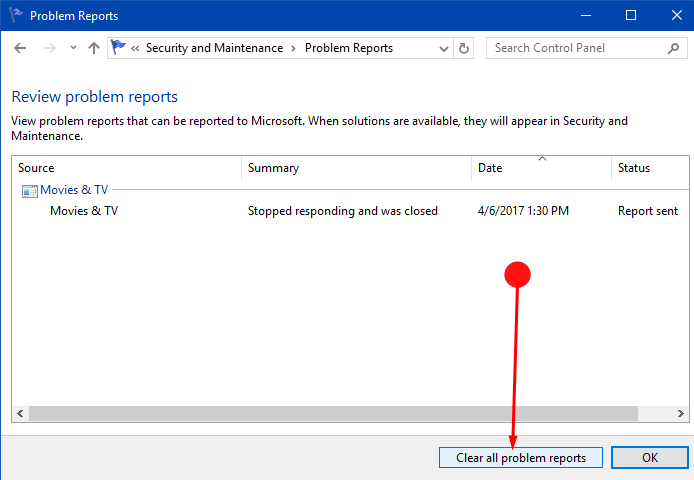
Step 3 – In the next dialog box that appears, click on the Clear All button to permit the clearing. This will clear all the problem reports generated by the Reliability Monitor.
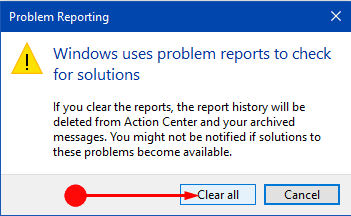
Method 2 – Through Event Log
For this method, you will require cmd so, follow the instructions carefully – How to Launch Elevated Command Prompt on Windows 10.
Step 1 – Or, Type cmd in the Run dialog box and in the box that appears type or copy and paste the below given command. Do not forget to click the OK button to execute the command.
Get-EventLog -LogName * | ForEach { Clear-EventLog $_.Log }
Or
wevtutil el | Foreach-Object {wevtutil cl "$_"}
Step 2 – Now, this will clear all the events in the log. So then close the Command Prompt box as your work is done.
Final note
So this simple process lets you clear Reliability History on Windows 10 and the Event Log on the Reliability Monitor. So, use the Reliability Monitor to keep a check on the health of your device. It will keep you updated if any unwanted activity takes place in your device. You can even use it as a basic troubleshooter tool.