Device Manager Error Code 36 This Device is Requesting a PCI Interrupt is one of the nagging issues users encounter with. Basically, the issue occurs because of improper installation or uninstallation of hardware. You may get this problem while Windows startup or shutdown, or even OS installation. Additionally, other potential causes are registry errors. This is because of the recent changes in the software and faulty device drivers.
Windows 10 users experience that out of many Device Manager errors, code 36 leads to maximum anxiety. This error appears after any of the following circumstances –
Registry errors
Excessive startup entries
Hardware or RAM Crash
Virus or Malware
The unnecessary installed programs
Following is the entire error message that a faulty device driver shows up – “This device is requesting a PCI interrupt but is configured for an ISA interrupt (or vice versa). Please use the computer’s system setup program to reconfigure the interrupt for this device. (Code 36)”
Table of Contents
Device Manager Error Code 36 This Device is Requesting a PCI Interrupt Solutions
Here is how to fix Code 36 This Device is Requesting a PCI Interrupt Windows 10 –
1] Change IRQ reservation settings
Sometimes when you try to uninstall programs from your computer but they aren’t completely deleted and cause Registry Errors which further triggers Error Code 36. In order to fix the issue, you need to change IRQ settings in bios. You’re able to do the same which reserve some IRQs for ISA or PCI (Peripheral Component Interconnect) devices very easily. The best way to get the documentation of the BIOS is to visit the website of your computer manufacturer’s website to fix error code 36. However, if you are using an assembled PC, go to the website of your computer motherboard manufacturers. You can get details about the motherboard from the documents.
The BIOS is basically a program of your PC’s microprocessor that allows your PC to boot after you switch it on. Caution needs to be exercised before adjusting the BIOS settings of your PC. This is because every PC’s BIOS version varies from another and any wrong attempt changes the settings and may make the matters more critical. You can change IRQ settings in following way –
Step-1: Click on Start menu icon, type regedit.exe and then hit Enter.
Step-2: Once Registry Editor appears to open, copy the following path, paste into the address bar and press Enter – HKEY_LOCAL_MACHINE\SYSTEM\CurrentControlSet\Control\PriorityControl.
Step-3: Jump to the right pane and see if IRQ13Priority exists. If yes then double click on the same and enter 1 in the Value data field.
Step-4: If you don’t find IRQ13Priority then create a new 32-bit value. Change the value data to 1.
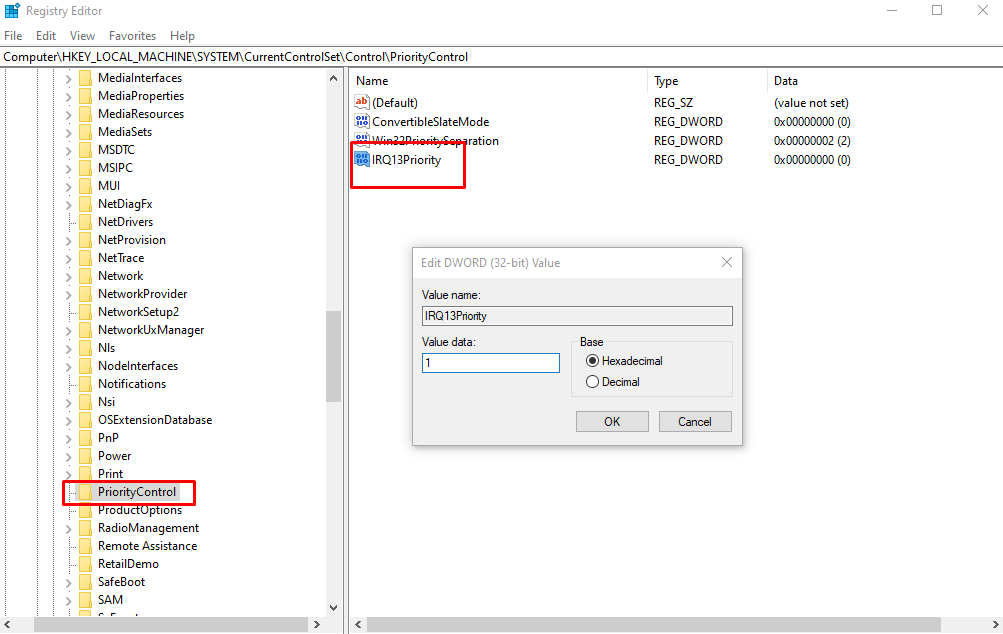
2] Update BIOS Using GUI utility to remove device manager error Code 36 – This Device is Requesting a PCI Interrupt
Updating BIOS is a result giving solution to Device manager Code 36 This Device is Requesting a PCI Interrupt in Windows 10. Since all the machines don’t have the same motherboard, assuming that they all will have the same BIOS is wrong. Even the methods to access or update BIOS are not always identical. However, a good thing is that when you go to the manufacturer’s website and download the latest BIOS, you also get guidance to access, modify, and update it. Moreover, some BIOS updates come with a GUI utility whereas others require to load a DOS file on a CD, DVD or USB Flash Drive. It is very easy to update a BIOS with GUI utility. In these circumstances, even a small wrong approach might worsen the condition. Therefore, if you are not sure about other methods, take the help of any tech professional.
- Click Windows search bar, type “msinfo” and then press Enter.
- Find System model from and take a note of it.
- Go to Manufacturer website and search for the BIOS version using the noted model.
- Now navigate to BIOS manufacturer’s site, download the most recent edition and install.
Note – Experts advise that you should modify BIOS settings to configure IRQ reservations only after checking and confirming all details.