Device manager Error Code 41 – ‘Windows successfully loaded the device driver’ is one of the nagging issues users are confronting with. The issue occurs when you made any improper installation or uninstallation of hardware. In addition, other possible causes are registry errors because of recent changes in the software and faulty device.
Though device manager error code 41 can appear on any device, it mostly shows on Flash drives, keyboards, and versatile discs. However, after applying a few methods, you can easily get rid of this. But to view the entire message, navigate to the Device’s Properties and see the details in the Device Status section. The full error goes like this -“Windows successfully loaded the device driver for this hardware but cannot find the hardware device. (Code 41)" See the list of solutions first –
Now follow the methods –
Ways to Fix Code 41 – Windows successfully loaded the device driver in Windows 10
Here is how to fix Code 41 – Windows successfully loaded the device driver in Windows 10 –
1] Scan for Registry Changes
In order to implement this method, you will require a third-party registry cleaner that can find the errors in it and repair them as well. A corrupted Registry does not allow Windows 10 to find the hardware device correctly. However, when you scan, repair, and restore, error Code 41 – Windows successfully loaded the device driver will vanish from your PC.
See – How to Use Black Bird Registry Cleaner on Windows
2] Uninstall and Reinstall the Device
This is the most successful method to get rid of the error 41. You can follow these steps –
Step-1: Type device manager shortcut key devmgmt.msc in the Windows Search and press Enter.
Step-2: In the Device Manager console, find out the faulty device (often having a yellow exclamation mark) and right-click on it.
Step-4: A menu will appear next to your cursor. Click on Uninstall device.
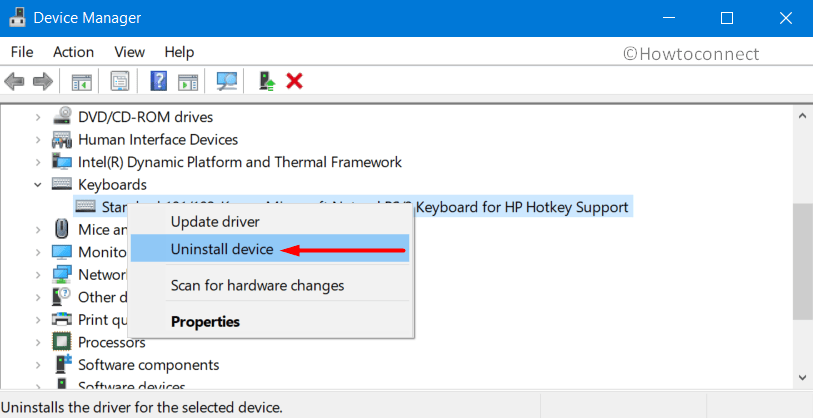
Step-5: A confirmation message will pop-up, select OK.
Step-6: When the un-installation finishes, move your cursor to the menu bar and click on Action.
Step-7: Then, click on Scan for hardware changes and wait for the process to complete.
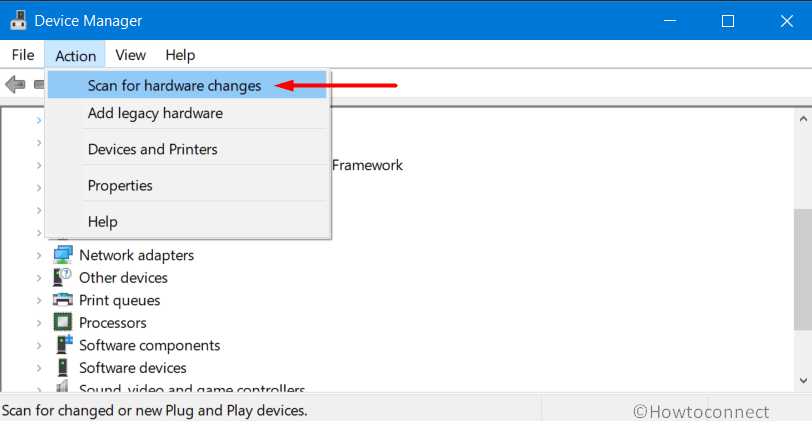
Windows 10 will automatically detect the hardware and install it on your computer. To implement the modifications and ensuring that driver error 41 no longer exists, reboot the device.
3] Solve Device Manager error code 41 by manually Updating the Device Driver
You have the ability to fix error code 41 and to do so you need to update drivers manually. For this, you should download the latest software of the faulty hardware. You can download it from either device manager or computer manufacturer’s website. After getting it on the system, you should go through these guidelines –
Step#1: Press Windows key + R altogether to open Run dialog box. Type devmgmt.msc in the text box and click OK to open Device Manager.
Step#2: In the console, identify the problematic device and right-click on it.
Step#3: Click on Update Driver option.
Step#4: On the following wizard, go with the second option namely – “Browse my computer for driver software“.
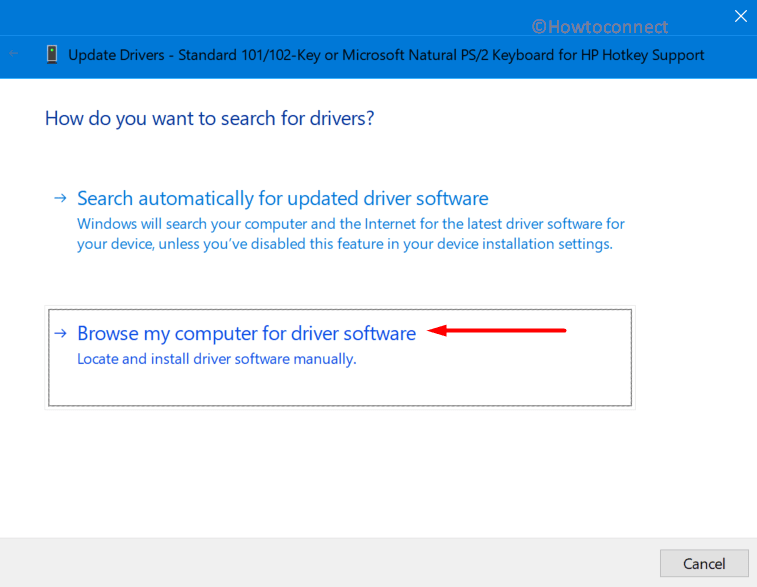
Step#5: Now, click on “Let me pick from a list of device drivers on my computer“.
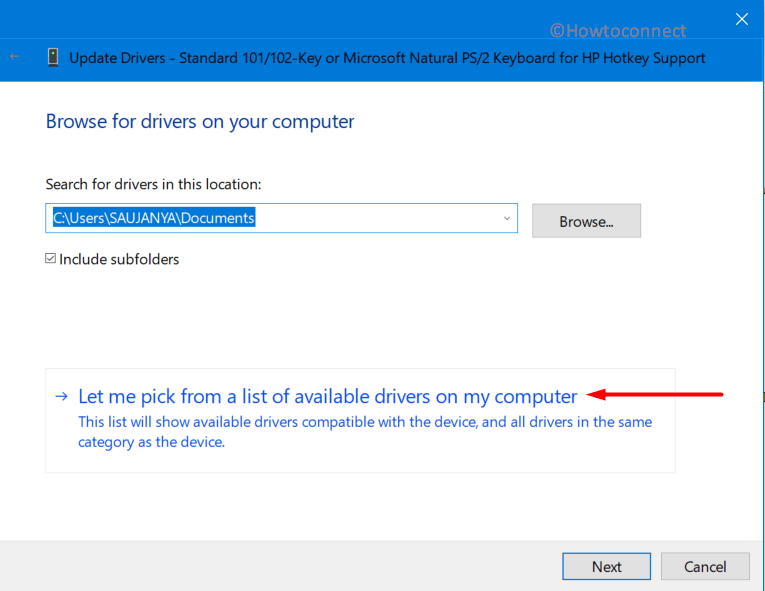
Step#6: A new screen will appear, click on the Have Disk option.
Step#7: Click on the Browse button and provide the path where you have downloaded the latest driver on your computer. Note that the driver file has a .inf extension.
Step#8: After selecting the file, click on OK and wait for the procedure to finish.
Note: Even after clicking on the OK button, if you get an error – Windows can’t verify the publisher of this driver software, move ahead with “Install this driver software” anyway.
Step#9: Finally, restart Windows 10 PC for changes to take effect.
So, these are the three best workarounds to fix Code 41 – Windows successfully loaded the device driver in Windows 10. In rare cases, a faulty device causes this error. If this is your case, make an attempt to repair or replace it right away.
Methods:
1] Scan for Registry Changes
2] Uninstall and Reinstall the Device
3] manually Update the Device Driver
That’s all!!
