Error Code 9 – Windows Cannot identify this Hardware in Windows 10, is one of the most common issues encountered by the users. These types of bug come about through Device Manager which is an extension of the Microsoft Management Console and crucial part of Windows 10 as well. According to Microsoft, drivers of that distinctive device would not configure appropriately or not installed at all.
The possible workarounds for this issue are – “update the driver”, “use Hardware and Devices Troubleshooter”, and “uninstall and reinstall the device driver”. Moreover, you’re able to update your device either by itself or manually. However, in this guide, we’ll let you know an alternate way to grab the updates for the driver from the manufacturer directly. Therefore, let us explore them in details. The solutions include the following parts –
Table of Contents
Code 9 – Windows Cannot identify this Hardware in Windows 10
Here is how to Fix: Code 9 – Windows Cannot identify this Hardware in Windows 10 –
Before taking steps to fix it, we should familiar with the possible causes of this error. There are several causes of this error but the major one is a faulty device. Yes, when your PC detects that your hardware’s IDs are not valid, this error occurs. Other reasons behind this error can be an incompatible or corrupted driver, corrupt registry entries and more.
1: Update the driver to Fix: Code 9 – Windows Cannot identify this Hardware
This is a hardware-related problem, you’re able to fix it by updating the driver of the faulty device. Here are the following these steps –
Step-1: Click on the Start button and type Device Manager. Select same from the list to launch it on your screen.
Step-2: In the following list, find the faulty hardware (device). You can notice a yellow exclamation mark available on the icon of such drive.
Step-3: Furthermore, right click on the same and open its Properties dialog.
Step-4: Now, visit on the Driver tab and then click on Update Driver.
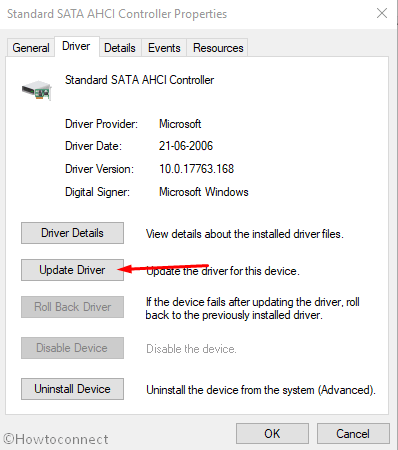
Step-5: In the opened Hardware Update Wizard, follow the online instructions to update the driver and at ultimately, reboot your system.
Sometimes the driver is not present in your device and Windows fails to update it automatically. In such cases, follow the alternative method by visiting the vendor’s website and downloading, installing the latest version of the error-causing device’s driver.
2: Uninstall and reinstall the device driver to Fix: Code 9 – Windows Cannot identify this Hardware
Since one major reason behind this error is damaged, incompatible or corrupted driver. So, first uninstalling and then reinstalling that device’s driver can act as a permanent fix. Follow the given steps to sort out this issue –
To Uninstall
- Open Device Manager.
- Once it launches, find the faulty one and open properties of the same.
- In the Properties dialog, go to the Driver tab and click Uninstall.
- On finishing the uninstallation process, restart your device.
To Reinstall
- Open the Device Manager by following the above steps.
- Click on Action => Scan for hardware changes.
- Follow the onscreen instructions (if any).
- Reboot your computer.
If your device’s driver is corrupted, following the above method will definitely fix the Error Code 9 – Windows Cannot identify this Hardware
3: Use Hardware and Devices Troubleshooter
When you face Hardware-related Errors Code 9 – Windows Cannot identify this Hardware on your screen, running Hardware and Devices troubleshooter is a good way to get rid of them. Here are the following steps to use them –
- Go to the Taskbar and type troubleshoot in the Cortana. Search for it.
- Click on Troubleshoot settings from the search result. This will open the Windows Settings on your screen.
- Move your cursor to the left panel and click on Troubleshoot option. A list of all troubleshooting menus will open on the right side of the same screen.
- Locate the faulty Hardware and Devices and click on the Run the troubleshooter. It will commence the troubleshooting procedure.
- Finally, reboot your computer.
Note – If still your device or hardware is faulty and the above methods don’t work, contact your hardware vendor and get it replaced. This will free you from Error Code 9 – Windows Cannot identify this Hardware of the Device Manager.
Methods:
1: Update the driver
2: Uninstall and reinstall the device driver
3: Use Hardware and Devices Troubleshooter
That’s all!!