PDF is a recognized and prescribed file format that helps you to read a file later or print simply. For professional or business purposes, you need to convert a word document into a PDF format. After converting the word document in a PDF format, you can upload it on the internet or send to others via email. PDF converter is an essential software while you want to convert a word document into PDF. For Windows version, there are numerous free of cost PDF converters available over the web. But, you cannot decide about perfect PDF converter in couple hours after testing its features.
A freeware PDF converter called “BullZip PDF Printer” is a software you can choose for. This converter fits as per your demands and reveals several helpful features.
Some Important Features of BullZip PDF Printer
- In BullZip PDF Printer software, you can set the security level (password) for the converted PDF file.
- It helps you to add the user–defined watermark for the converted PDF files. This is an extremely appropriate feature when you are going to create private documents.
- The BullZip PDF Printer software allows you to merge the created PDF page into new PDF files. The output can also be added to the top or bottom of the existing PDF file.
- The BullZip PDF Printer helps you to take high-quality print of the converted PDF output without any charge.
How to install BullZip PDF Printer ?
The installation process is simple. When you visit the official website after clicking the link written at the bottom of this post, click on Download option. A window pops-up will ask you to save or run the software installer file. If you save the installer file on your computer then complete the various installation steps. When the BullZip PDF Printer software is installed successfully on your computer, you can convert your word documents into PDF format.
Note
Please note that you may uncheck some unused options during the installation process.
How do BullZip PDF printer converter work?
The BullZip PDF printer software creates a virtual printer in your windows version after successfully installation. This virtual printer uses Ghostscript method that converts a word document into the PDF format.
To do it,
- Click on the print option from the Office button or press the print shortcut (Ctrl+P) on your word document. Then you will get a print window on the screen.
- Then select the Soda PDF 5 option from the lists showing in Name section.
- Now click on OK option.
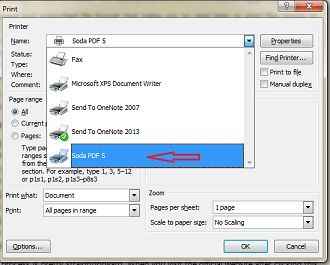
Thus, your Word document will be saved as a PDF file on your computer drives.
