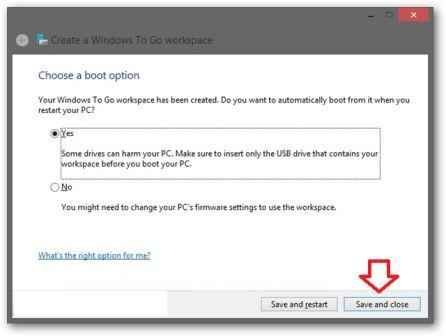Windows To Go is an integrated tool in windows 8 enterprise edition that lets you to create a bootable USB in order to boot windows 8 enterprise without installation disc. These types of features are helpful in corporate or business environments to run on multiple systems.
How to Create a Windows To Go USB Drive in Windows 8 Enterprise ? Requirements
- You have need of Windows 8 Enterprise image files in ISO format or bootable DVD installation disc to perform the process.
- Your computer should be installed windows 8 Enterprise version.
- At least 32GB or bigger mass storage device like USB pen drive, USB hard disk or SD card.
First Step
- At first, insert the Windows 8 enterprise bootable installation disc in DVD drive.
- Press keyboard shortcut (windows key+W) to bring up settings search window.
- Next, type keyword “windows to go” in search bar and click on similar link in search results in left side.
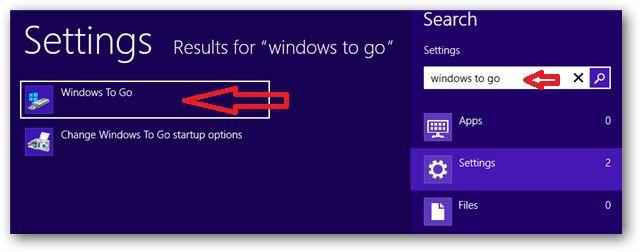 Second Step
Second Step
- Now a window named create a windows to go workspace wizard appears. Here choose the drive from list view. Click on Next button.
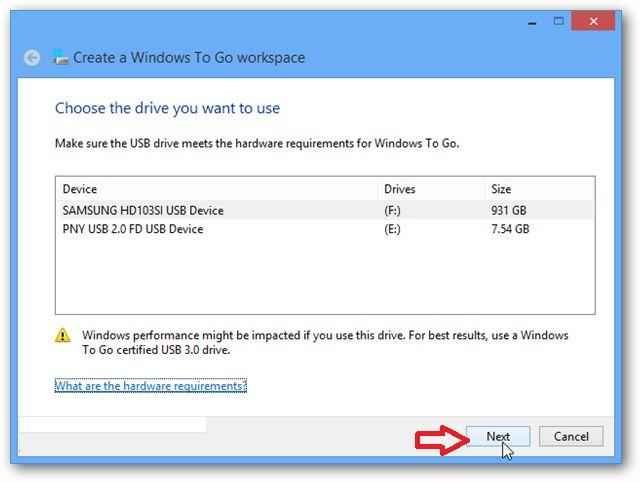
- It will now search image file of windows 8 enterprise version be default from optical drive.
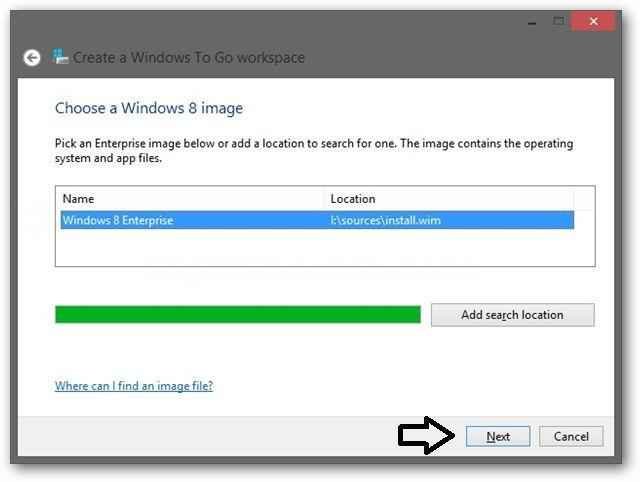
- Next click on Skip button to left configure the BitLocker security feature.
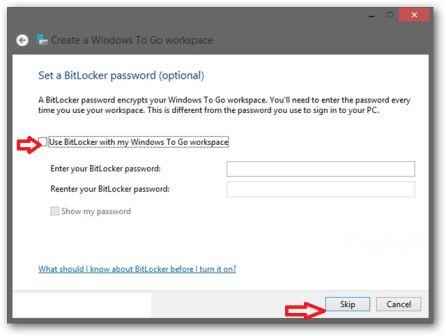
Third Step
- Make sure that your USB drive have been formatted, click on Create button.
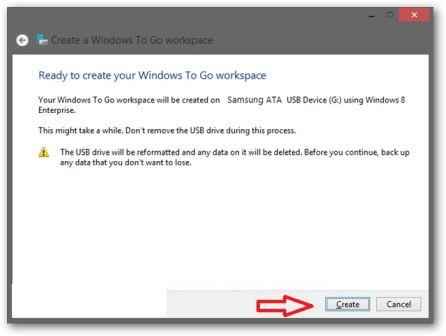
- The process of creating the Windows To Go workspace requires up to 15 or more minutes because it depends on USB transfer speed between the system.
- While the process Windows To Go is finished, check the No tab and click on Save and close button.