Tik Tok on Android is one of the most popular short-form mobile video apps. The application lets you create videos of funny or memorable moments of your life for approximately fifteen seconds. Moreover, you can also stream videos and chat through the app.
Musical.ly, now called Tik Tok, is a recent social media phenomenon with millions of users. The app allows you to capture and share lip-sync videos with others. Weird and fun for the most part; perhaps that’s why the application stood the test of time. Last few years saw the best growth of this application. So, are you trying to figure out Tik Tok? Let’s help you out here and walk you through how to use the Tik-Tok Musically app on Android.
Ways to Create, Edit, Stream Live Video, Chat Using Tik Tok on Android
Here is how to Create, Edit, Stream Live Video, Chat Using Tik Tok on Android –
Download Tik Tok
You can download the Tik Tok app from Google Play Store. Follow the below steps to download this Musically app:
Step 1: Open Play Store on your Android phone.
Step 2: Search Tik Tok. Tap on the result.
Step 3: Touch on the Download button to install the musical application.
Create an account
Though you can stream the videos without creating an account, however, you need to have one if you prefer to interact, like and comment on the platform. Here are the steps to create an account on Tik Tok application for Android.
- Tap on the Tik Tok application on your handset.
- Moving on, tap on the person-like icon you see in the lower right corner of the screen. The sign-up page will open. (After the sign-up process, you will view the account info which you can edit later on).
- If you already possess an account in Tik Tok, log in by providing the credentials. In order to create a new account, tap on Sign up.
- Moreover, it also gives you the ability to choose to connect it to your “Facebook, Google or Twitter” accounts that are open on your Android handset. This would make the sign-up process easier. You will then just click on the button asking permission to ‘Continue’ (as your account name on Google/Twitter/Facebook). Alternatively, you can sign-up with your phone or Email.
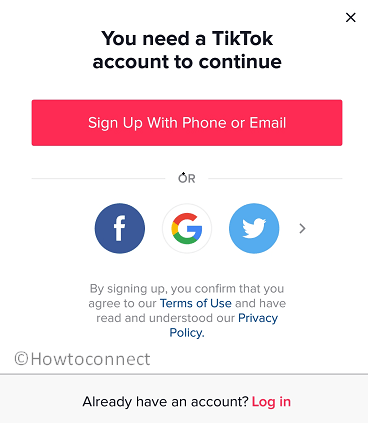
Using Tik Tok on Android
Here is what all you can do on Tik Tok or Musically, and how to do it.
Browse for videos and interact
- Tap on the Home button (lower-left corner) of the application.
- There are two options you can see on the top- ‘Following’ and ‘For you’. In the ‘Following’ option, you will see the video posts from the people you follow. ‘For you’ displays the suggested videos from popular accounts.
- To pause the video, tap on it.
- You can see the next video by swiping up.
- To see the profile of the one of posted the video, tap on the Profile icon or swipe left.
- Tap on the heart icon to like the video.
- You can comment on the post by tapping on the comment icon.
- Share it on other platforms by tapping on the Share (Arrow button) and selecting the social media on which you would like to share the video.
Search
Step 1: Tap on the round search icon (the one adjoining Home icon). This will show all the trending and popular videos.
Step 2: To search for something, use the search bar on the top.
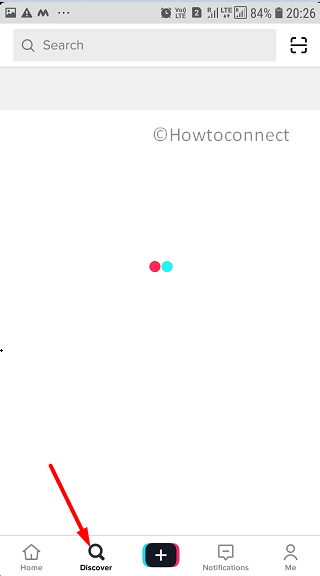
Create and post a video
- Tap on the ‘+’ icon.
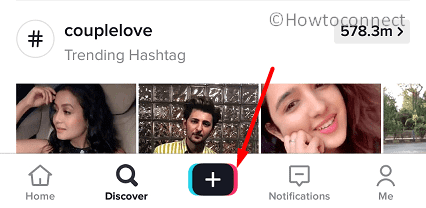
- This will prompt you to select a soundtrack for your video. Tap on ‘Select a sound’.
- Once you find the track that you want to make a video with, tap on ‘Shoot with this sound’. You can also create a video before selecting a soundtrack by taping the Record button.
- Press and hold on the red button to play the soundtrack and create your video.
- After creating the video, tap on the pink tick-mark button. This takes you to the preview page. Here, you can see the video you created and edit it if needed.
- Tap on ‘Next’ button and add hashtags or captions then.
- Tap on the ‘Post’ button to finally post it on your profile.
Text or chat
To interact and communicate with others on Tik Tok, you must log-in. Once you do, tap on the Message icon (right to the + icon). Then find out the user you would like to send a message to.
That’s all!
