CxUtilSvc.exe in Windows 10 file provides an interface where you can control the audio chipset associated with the program. It works as a core process of Conexant SmartAudio. Moreover, it also operates with audio hardware driver or maybe with Dell Audio if installed onto the PC. However, this is not a must to have software for the computer.
The original CxUtilSvc.exe file has digital certificates. Since this file is not developed by Microsoft Corporation and is a subsidiary tool of your operating system so the possibility of its malfunctioning is high i.e. about 23%.
Table of Contents
What is CxUtilSvc.exe in Windows 10 and How Does it Work
There are various device drivers installed into Windows operating system for smooth and easy operation and CxUtilSvc.exe is one of them. This is a genuine program developed by Conexant System and supported by Windows operating system. Conexant System is an American company which is known as the largest communication IC Company in the world. It makes integrated chips and computer software which is widely used in PC, modem, audio and voice recognition device and many more. It provides an audio interface for chipset which stands for Conexant Utility Service (CxUtilSvc.exe) where .exe stands for an executable file.
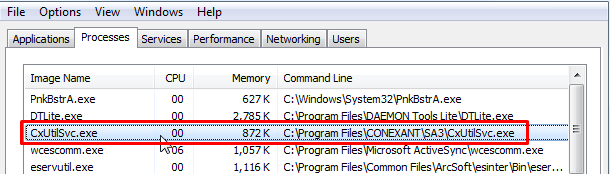
More information on CxUtilSvc.exe file:-
| Company | Conexant Systems, Inc |
| Product | Utility Service |
| Version | 2.3.0.0 |
| MD5 | 9a59df2ca690019fea3b265d5a7eb619 |
| Size | 109184 Byte |
Distinguish between a core and fishy CxUtilSvc.exe file:-
Most of the core files on the PC exist with .exe extension. However .exe file may not always be a trustworthy file for your system. Sometimes it might start to create disturbance in the machine. Therefore, it is necessary to find whether a malware exists onto your system with the same name or not. If this file is located in “C:\Windows” or “C:\Windows\System32” folder, it is a core file of your system. Otherwise, it may be Trojan which exists there with the same name.
To find out the exact location of the file, perform right-click on its name in the Task Manager and then click “Open file location”. However, keep in mind that many Trojan works to hide their identity and try to corrupt many original files on the system. If the corrupt file enters onto your system, it makes various processes slow.
The most disappointing thing about this file is that it is neither visible nor a core file of the PC. Hence it doesn’t run on the application program of the system. But you can easily disable this file if found creating a nuisance on the PC.
Various CxUtilSvc.exe in Windows 10 related Errors:-
cxutilsvc.exe – Application Error: -This error appears on your PC when this file exists in the corrupted form on your PC. A damage cxutilsvc.exe file can corrupt other programs too such as antivirus solutions not working properly, memory related errors, gives incorrect message to automatically end program etc.
cxutilsvc.exe – system Error: – A corrupt file might affect internal software such as not working of system32, end task, firewall hardware, driver, downloading failed and many others.
Note: -If you are using an outdated and corrupt version of CxUtilSvc.exe file, this can give an error in your PC such as utility software may add random corrupt files onto your Windows and give the notice to close program etc.
How to resolve this issue:-
Full scan your PC with a good antivirus program and resolve the CxUtilSvc.exe file. If the problem persists use Windows repair tool such as sfc/ scannow to Improve Windows 10 Performance Successfully.
How to uninstall Conexant Utility Service or Dell AudioCxUtilSvc.exe:-
If you findCxUtilSvc.exe file is creating a threat to your PC, you can easily uninstall this tool using Control Panel or Device Manager.
Step-1: To uninstall this, click on the search icon in Windows 10 and type cp.
Step-2: Once you open Control Panel, look for the applet namely Programs and Features. Now Select Conexant Utility Service or Dell Audio in the list of available programs and click on Uninstall button.
Step-3: At last, just restart Windows 10 PC and enjoy the changes.
In addition, you can also use Device Manager to uninstall this particular program.
• For this, open Run dialog box on your PC by hitting “Win+R” hotkeys simultaneously. Type “devmgmt.msc” on the text field and click OK.
• Expand Audio inputs and outputs.
• Right-click Conexant SmartAudio and choose Uninstall. Confirm the same to completely remove it from the system.
Note:-
1. If you found this file is not correctly installed, you can use third-party uninstaller tool to remove it without any risk. By default, this program creates a backup of the deleted program.
2. The executable file must not be removed using Registry Editor when you don’t know anything about. There is a possibility of damaging useful data as well as some other executable files.
3. If you use all the possible ways and fail to remove this program, you can stop working on this file by using Task Manager.
Right-click on Windows Taskbar and click on Task Manager.
Once Task Manager opens up, click on Details tab, select cxutilsvc.exe file and at last click on End task option present at the right bottom corner.
So, that’s all about CxUtilSvc.exe in Windows 10!!!!