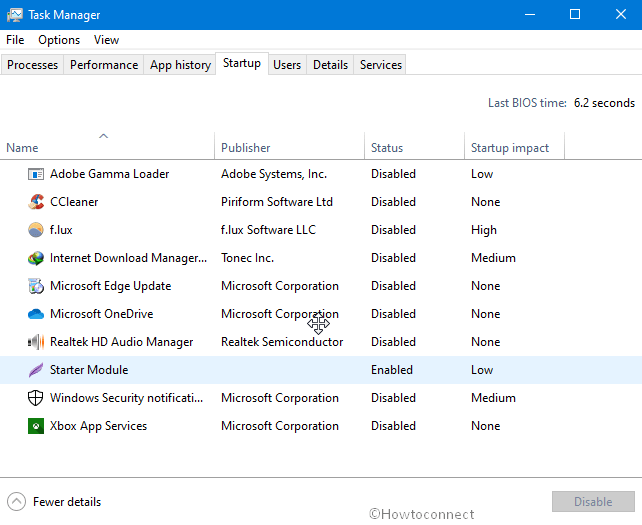Windows 11 or 10 Task Manager allows to manage processes. performance, startup programs, and Services. The tool lists all the items where you can check the many information resources about tasks and change settings. Startup tab of the tool reveals all the applications that begin running when you boot Windows 10 and 11. Sometimes, you might notice some items that were never installed on Windows 11 or 10. Actually, these may be obsolete programs traces or leftovers.
So you will understand here the ways to delete dead Startup Programs in Windows 11 and 10. Unfortunately, the task manager provides enable and disable the startup program but not to remove it. But you can easily discard them using the method here.
Table of Contents
Remove dead Startup Programs in Windows 11 and 10
Here is how to remove dead Startup Programs in Windows 11 or 10 –
2] Via Registry Editor (Regedit)
We have already written a post about How to Remove Traces of Uninstalled Programs in Registry on Windows 11 or 10. But this is about the unnecessary Taskbar startup items. However, Registry Editor also helps in removing programs from startup list so follow the instructions below –
- Press Win Key, type in regedit and then hit the enter.
- Click on the Yes when User account control dialog appears.
- Copy the following path and paste in the address bar of registry editor –
HKEY_LOCAL_MACHINE\SOFTWARE\Microsoft\Windows\CurrentVersion\Run
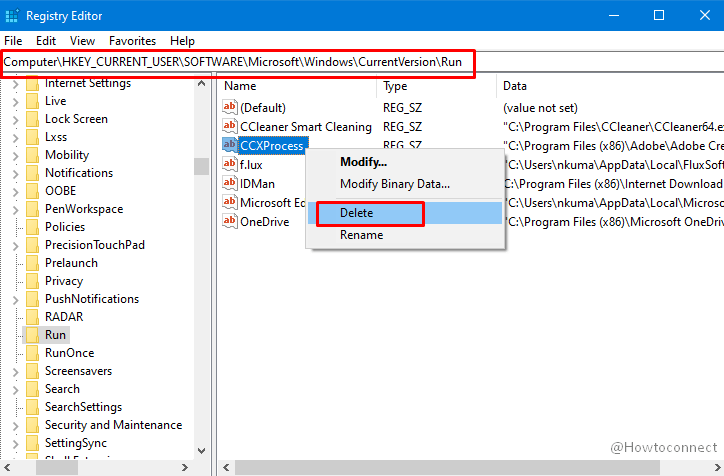
- Press enter.
- Right-click on the program that is in your Startup tab and select Delete.
- Remove the items one by one from here and the Task manager will no longer show the item.
- Now paste the below registry string into the address bar of regedit and hit enter –
HKEY_CURRENT_USER\SOFTWARE\Microsoft\Windows\CurrentVersion\Run
- Move to the right
- Right click on the dead Startup Programs and select “Delete”.
Additionally, you can check the unwanted and dead Startup Programs in Task Manager on Windows 11 or 10 in the underneath directories in registry and remove them –
HKEY_CURRENT_USER\SOFTWARE\WOW6432Node\Microsoft\Windows\CurrentVersion\RunHKEY_LOCAL_MACHINE\SOFTWARE\WOW6432Node\Microsoft\Windows\CurrentVersion\RunHKEY_CURRENT_USER\SOFTWARE\Microsoft\Windows\CurrentVersion\Explorer\StartupApproved\RunHKEY_LOCAL_MACHINE\SOFTWARE\Microsoft\Windows\CurrentVersion\Explorer\StartupApproved\Run
1] Using Autorun
When you find unknown program in startup on Windows 11 or 10 a Sysinternals tool is the most useful tool to delete it. The utility will show all the unwanted items and you will need to only remove. Follow the steps –
- Download the Systeminternal tool autoruns.
- Extract the zip file open the app either x64 or x86 according to your system specs.
- Go to the Task Manager Startup tab and find the name of the dead Startup Programs.
- Locate the same item in Autorun.
- Right-click on the program and select Delete.
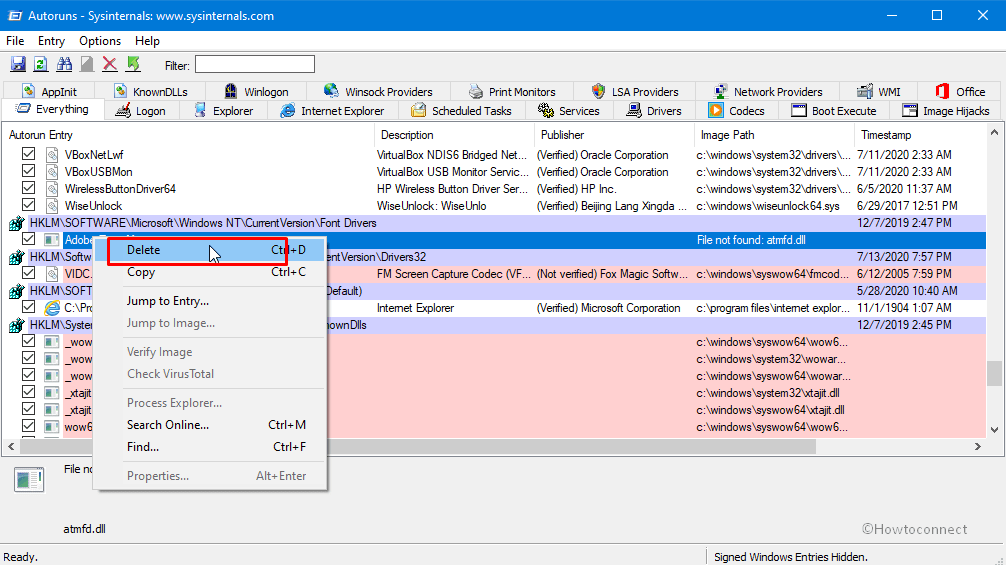
That’s all!!