Method to Disable / Enable Focused Inbox in Mail App Windows 10. – As the name suggests Focused Inbox, assists you in concentrating on the useful emails. It divides the email inbox into 2 compartments, the first one is —Focused, containing your high priority emails. Similarly, the remaining ones find a place on the Other tab. If you do not want to use the Focused Inbox, Insider provides an option to disable the same. You can make the Mail application more user-friendly with the guide How to Use Your Own Mail App Background Color in Windows 10.
If you want to learn the procedures to disable or enable Focused Inbox in Mail app Windows 10 then follow this guide. Do you want to Display or Hide Sender’s Image in Mail Application Windows 10 the visit to these instructions?
Table of Contents
Way to Disable / Enable Focused Inbox in Mail App Windows 10
For turning on or off Focused Inbox, you will have to go to the reading section of settings. See –
Step 1 – Navigate to the Mail App and sign in with your existing ID and password. For this, either click the app icon from the taskbar (if it is available) or start menu tiles.
Step 2 – Now in your account, you will find a few icons such as Mail, Calendar, People, and other in the first pane. Here locate the icon for Settings and click on the same.
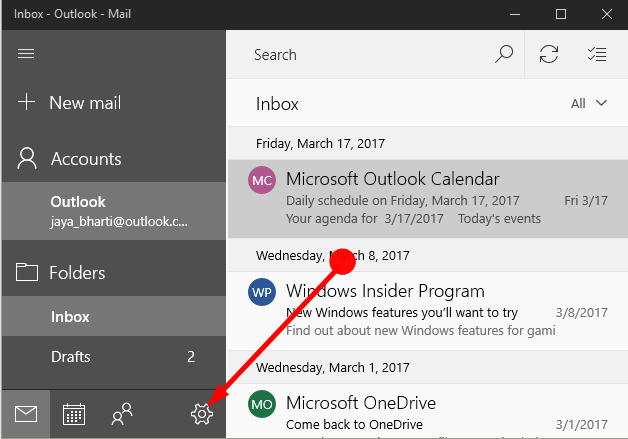
Step 3 – Settings pane appears, so scroll down and then click on the option Reading.
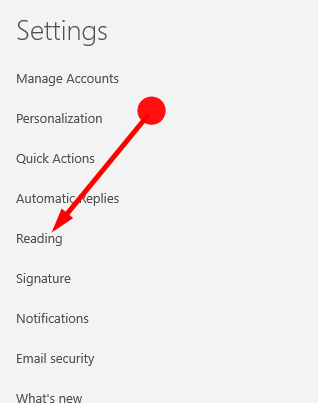
Step 4 – In the Reading pane, scroll down to find the Focused Inbox option. You will find this option in the lower section of the flyout. Now, here choose the email accounts which are useful so that such emails will fall under the Focused inbox category.
Step 5 – Now just toggle the button under the heading Sort messages into Focused and Others to enable the Focused Inbox.
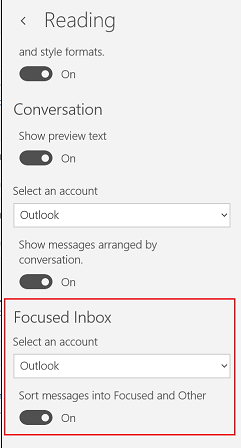
Step 6 – Consequently, it might be that you do not need the Focused Inbox. If so is the situation then just slide the button to disable the Focused inbox.
Focused inbox has been a great feature in Outlook to see inboxes clutter free and clean. Encouraging with its positive responsive Microsoft is now trying to add it to Windows 10 Mail app. So Windows 10 Insiders has launched try out version of a Focused Inbox. If it gets successful then the feature will be included in the original version. Focus email feature may enhance the readability of emails on Windows 10 mail app.
Winding Up
Microsoft constantly keeps on improving itself so that it turns to be more and more user-friendly. The Focused Inbox is also one add-on in the Mail App for the same reason. This helps us as we generally skip a few of our important emails as our inbox is cluttered with many emails. So from now onwards hopefully, you too will Enable Focused Inbox in Mail App Windows 10 and never miss out reading any useful mail.