Windows 10 and 11 allow to enable and disable IPv6, currently available most advanced version of Internet Protocol, with a small registry tweak. This protocol is primarily responsible for identifying moreover locating Network for computers connected to the World Wide Web. In addition, it also acts as a communication protocol for routing web traffic online. But many users don’t prefer to use IPv6 due to a lack of support from a few modems and router. They also hesitate to go with new technology including features so want it to turn off completely.
For IPv6 Internets, an issue can take place on a handful of hosts where there is no routing path to it. This produces a delay in establishing the connection to the resource because the host attempts first for IPv6, which fails, then for IPv4. IPv6 in Windows Server 2016 and Windows 10 and 11 identifies this situation then stops the starting connection effort. So if you Want to that no delay may occur during making a connection you opt to disable it.
IPv6 in Windows 11 and 10
Step 1 – You have to first sign into Windows 11 or 10 as an administrator. This is very necessary as it is only the administrator that can disable or enable IPv6 in Windows 11 or 10. Next, type the word regedit into the search box and then press the Enter key.
Step 2 – You will be prompted by the User Access Control, just click on Yes to proceed. At this point, you have to expand the registry trees with the help of the Registry Editor and navigate to
HKEY_LOCAL_MACHINE\SYSTEM\CurrentControlSet\Services\TCPIP6\Parameters.
Step 3 – Right-click on an empty space then select New followed by “DWORD (32-bit) Value”. Give the name DisabledComponents to this Value.
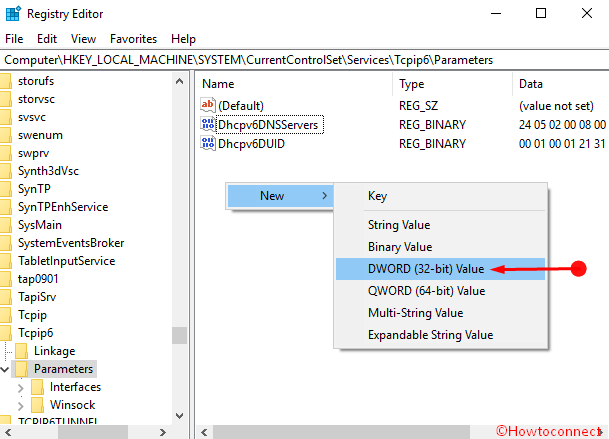
Step 4 – It is now time to modify the DisabledComponents value. For you to accomplish this, right-click on DisabledComponents and select Modify from the list. Once you have done this, a dialog box will appear, type in ffffffff and then click OK. You can also provide 0xFF as the value data as it works to Disable and Enable IPv6 in Windows 11 or 10 in the same way.
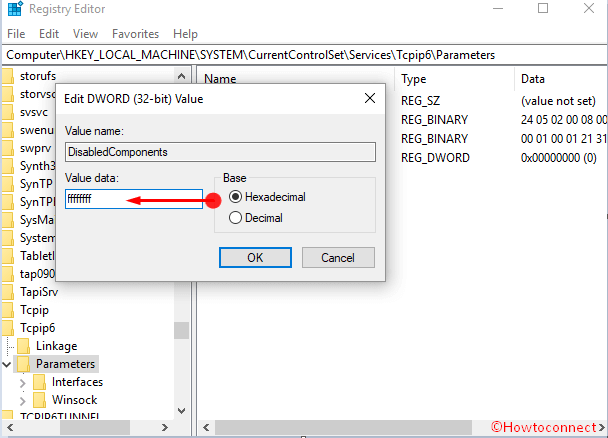
Step 5 – After this, you have to restart the system in other to disable the IPv6. You can confirm that the successful disabling of the IPv6 by running ipconfig /all command from the command prompt. The process is successful if the output displays only the IPv4.
Re-enable IPv6 in Windows 11 or 10
Step 6 – For you to enable the IPv6, all you have to do is to repeat steps 1, 2, 3, 4 and then delete the DisabledComponents registry value. Alternatively, you can change the registry data to 0. Restart the system and that’s all!
Most of the time, users tend to disable IPv6 in Windows 11 or 10 by unchecking its checkbox under the properties of the Network Adapter. An opposite task is employed by them when they want to enable the same protocol. But the truth is that merely checking or unchecking the IPv6 checkbox does nothing but unbinds or binds IPv6 from a particular network adapter. But if you really want to overcome common issues that occur with IPv6 in Windows 11 or 10, you will have to manipulate the registry entries.
However, you must be very cautious when carrying out this crucial task as any slightest mistake in the Windows registry, is very much capable of sending the entire Window install to glitch
Conclusion
This is a pretty simple method to Disable/Enable IPv6 in Windows 11 or 10. Although IPv6 is better in most of the consequences than IPv4, in the condition, when you find any trouble, this article will hopefully help you so much.

Thank you so much! Now It is updated.
@llL de Leeuw
This article doesn’t mention it, but a reboot is required for the changes to take effect when enabling or disabling IPv6 using this method.
In my new computer I disabled IPv6. That did not help much, the modem is from 2006 and IPv6 is not the only new technology, I think. So a new modem is needed.