CintaNotes is a great Note taking software for Windows allows you to insert pictures, accept text from other applications and sync them across devices. This app arranges the Sort notes into notebooks and sections according to tag and hierarchy so that you can easily find the needful one. You can see a guide to one more application in this regard – Use Note5 to Save 5 Notes in One Window.
CintaNotes supports numerous languages and uses cloud based service as Dropbox to synchronize the notes. In addition, you can recover your notes online and offline, protect them with password and create automatic backup using this application. Vov Sticky Notes is an additional note taking application that provides you very easy interface.
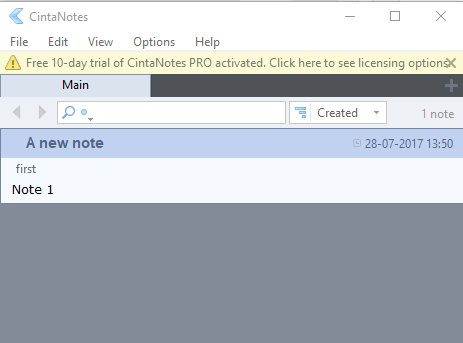
Table of Contents
CintaNotes for Note taking on Windows
Download CintaNotes and Install
Step 1 – Visit this page to get the CintaNotes software. You will find 3 versions here – Free, Pro, and Lifetime pro. So download which one suits you the most and install as per the instructions.
After the completion of the installation process, CintaNotes places its shortcut in the system tray of the taskbar. Moreover, it also creates a shortcut on the desktop.
Use CintaNotes
To take a note just hit the Insert button on the keyboard. This will open a new note dialog to type in the note. Alternatively, you can simply paste notes from the clipboard. Else, copy any text in some other application and then press Ctrl + F12 using the keyboard. This will create a note and will automatically save the text in the notebook.
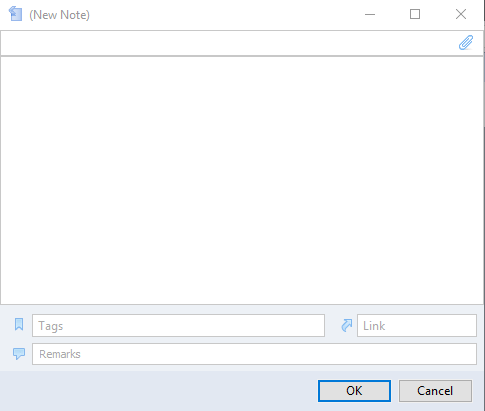
We will suggest that while creating a new note add tags, remarks, and links. Tagging notes make it easier to search and find them.
Cintanotes software allows creating multiple notebooks and each one gets saved with a different file name. Moreover, below each notebook, you can create many sections. Creating sections make notes look more organized and easily accessible.
Customize CintaNotes
CintaNotes offers a number of customizations to give it a more individual touch. To do this take the help of the tabs of the software.
To view or change the hotkey combinations click on the Options tab of the software and choose Hotkeys.
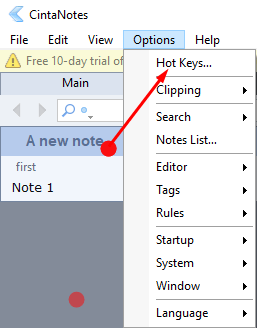
But here is a disclaimer that while changing the hotkeys it is good to use a unique combination. If any other app has the same combination, there are chances that the hotkeys might not work.
It also lets the user change the color of the entire interface as per your needs. It even permits allotting different colors to different sections. Click on the View tab and then hit Color Theme. Out of the list of colors pick the one that is the best.
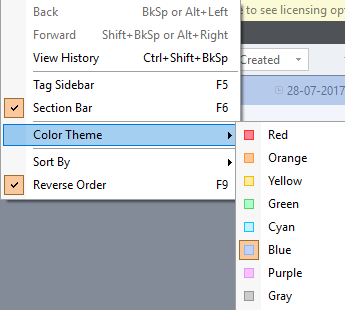
Not only this the software also allows Password Protection, lets choosing rules for the notebooks, view history, merge two notebooks or even allow the software on the startup of the Windows.
End
CintaNotes is a wonderful note taking app with tremendous features and superb single pane user interface. A good harmony of great features and clever UI makes it a dependable note-taking application. There are numerous small features in the software that you will experience when you will use the software. Therefore download CintaNotes for Note taking on Windows and stay tuned.