Are enthusiastic about your Desktop appearance? Jarvis Theme having glassy effects, 3D look and a lot more features can wonderfully meet your need. Jarvis Windows 10 theme comes under Iron man skin and places a few very amazing Desktop Gadgets.
If you want to Download and Install Jarvis Theme For Windows 11 and 10 it’s absolutely free of cost. This is an awesome Windows 10 theme many users stores into the DeviantArt gallery. If you are keener about your PC appearance you can also Download ARC Windows 10 theme Linux (Dark and Light).
Microsoft provides a huge collection of different themes. In this context, you may find out How to Get More Themes online From Store Windows 10. But if you desire to have something different on your desktop then This Iron man skin is the best option for you.
Jarvis theme doesn’t work independently and you need to use Rainmeter that loads several skins including Jarvis. Further, see a detailed guide in this regard.
Table of Contents
Install Jarvis Theme For Windows 10 and 11
Here is how to download and install Jarvis Theme For Windows 11 or 10 –
Download Rainmeter
Step 1 – Jarvis Windows 10 and 11 theme works only with Rainmeter so first of all download Rainmeter.
Step 2 – Once the Rainmeter has arrived at the desktop, double click on its Setup. Now follow the onscreen guide for performing the installation of this Skinpack.
Set Jarvis Wallpaper as Background
Step 1 – Go to this link. Jarvis wallpaper image will open in a new window, right-click on the wallpaper and Select Save image as.
Step 2 – Navigate to the location where you have saved right now, right-click on the image, and press Set as desktop background on this list of options.
Now Download and install Jarvis Skin
Step 1 – Click this Deviantart link to reach the appropriate location where the Jarvis Theme is kept. It is a 4.5MB File so don’t take much time.
Step 2 – When the Jarvis download is over, double click on its Setup.
Step 3 – A Rainmeter Skin installer dialog box opens on the screen, Click on Install.
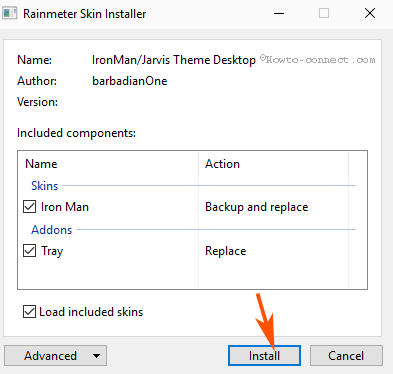
Set Iron man Jarvis Skin
Step 1 – Click on Rainmeter icon from the taskbar and let its interface appear. On the Manage Rainmeter, click Iron man in the Skin tab. Now locate Jarvis and click on Jarvis.ini just under this.
Step 2 – Click on Load from the right pane.
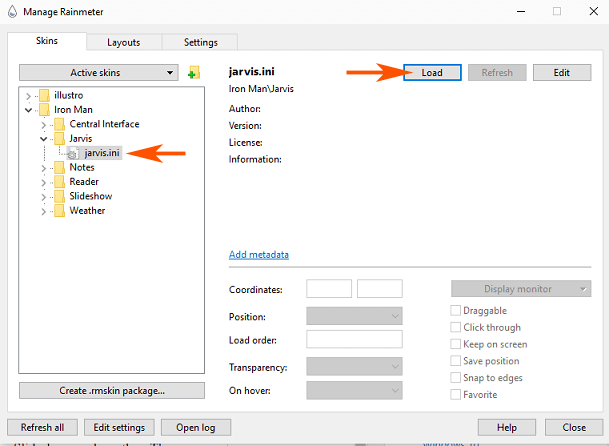
You will see Jarvis Skin on your Desktop.
Step 3 – When you will want to remove Jarvis from your Desktop, simply click on jarvis.ini and select Unload from the right pane.
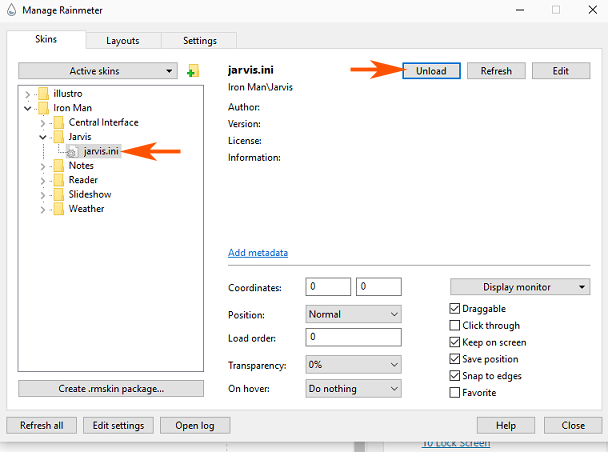
One more way to remove the Iron man Jarvis theme is right click on the active skin and select Unload.
In addition. you will easily find many kinds of cool and outstanding skins on DevianArt which you can load from the Rainmeter Few of them are Illustro, Disk, Google, Jarvis Winamp, Slideshow, and weather.
In these skins, the collection of Jarvis 7.0.1 version, HUD circle, HUD reactor, Futuristic circle, Corner calendar advanced edition, Ribbits, and a lot more is amazing. You can get these collections of the Jarvis and Rainmeter theme again from DevianArt.
Conclusion
So Enjoy the awesome skins after you complete Download and Install Jarvis Theme For Windows 10 and 11. However, the theme and skins were popular at the time of Windows 7 but, they are pretty nice works with Windows 11 and 10. So download these personalization tools end enhance Windows 11 and 10 experience.
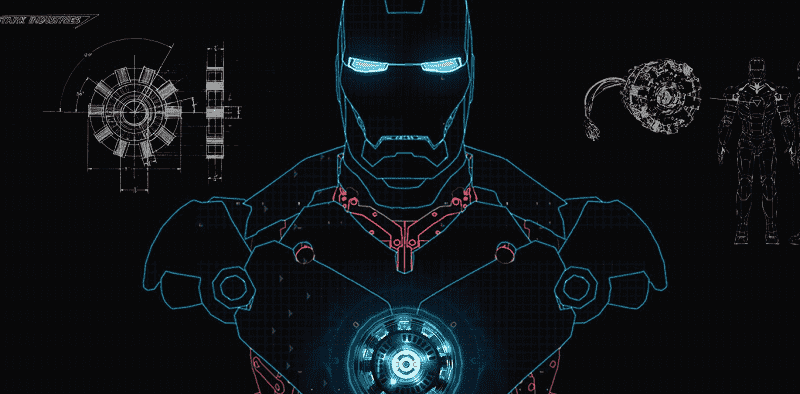
sunita
says:Thanks for your info, now the link has been corrected.
Mrityunjaya Dixit
says:After installing rainmeter. Image is not downloading by the provided link so that I can set it as desktop background.