A golden opportunity is standing nearby you and you will certainly want to take its advantage as Microsoft has placed ISO files of Windows 10, 8.1 and 7 on an easily accessible page. Rush towards the location to acquire the files.
So, isn’t it a great idea to grab all the necessary ISO images of the versions from a single place and make yourself prepared for all the situations. The TechBench website of Microsoft’s Windows 10 is that single place which bestows you to download an ISO image for Windows 10.
Let us initiate towards the methods of how to Download Windows 10, 8.1, and 7 ISO Images From a solitary Place forasmuch you will always have your recovery media in ready status whenever you need it.
Method to Download Windows 10, 8.1 and 7 ISO Images
- Commence the steps from navigating to Tech Bench website and Sign in with your Microsoft account (see the upper right to find sign in option).
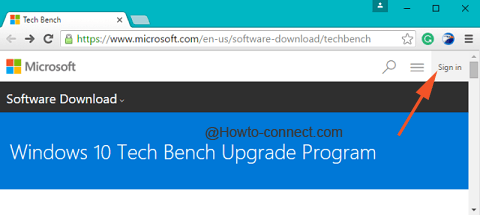
Download Windows 10 ISO Image
- After signing in, scroll down the page until you come across Select edition heading which describes that the ISO images are available for the Windows 10 Pro and Home versions only.
- Click the respective menu to pull it down and choose the edition, though Windows 10 is more suitable and adaptable to the users, click Confirm.
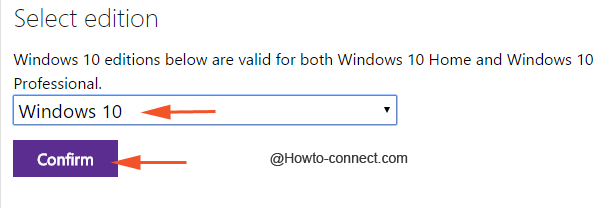
- The screen will request not refresh or click the back button as it will be validating to the next step and soon language selection menu will appear.

- With the assistance of the drop-down options, select the language which suits you thereupon click on Confirm.
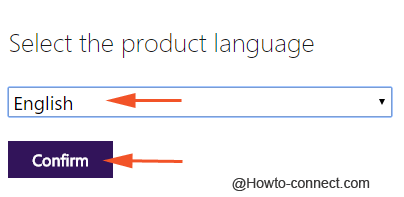
- After validating your selection, the 32-bit and 64-bit download links will appear on the screen, choose your version accordingly and hit on the required version.
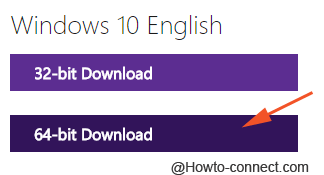
Note – The links are admissible for 24 hours and after the end of specified time it will lapse and you will need to request.
Windows 8.1 or 7
- Either from Chrome or Firefox, visit Tech Bench platform because they both support Developer Tools.
- To open the Developer Tools on Chrome browser, in one go strike these keys – Ctrl+Shift+J and to open the same in Firefox, jointly punch the Ctrl+Shift+K keys.
- In one corner of the page, the console will get open, next navigate to Pastebin and there you can see the code absolutely ready to get copied, hence, copy it.
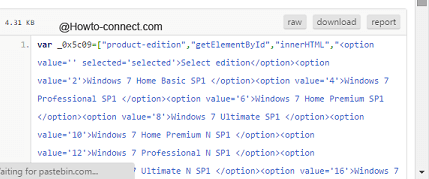
- Head back to the tab where Console was open and paste the code there, thereupon hit Enter. To do that, appoint a tap inside the Console and use the combination of Ctrl and V keys or right tap there and opt for Paste.
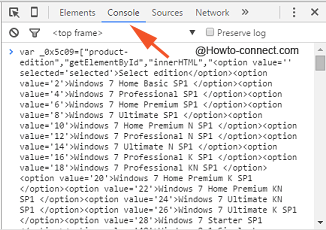
- Once it is done, the Select edition drop-down menu will be of blue color and when you expand it, you will see dozens of Windows 8.1 or 7 ISO images and then the download procedure will be the same of Windows 10.
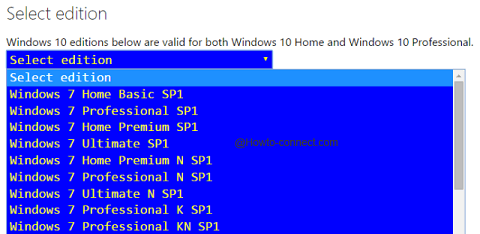
The downloading procedure is similar – opt for the desired version and thereafter hit Confirm, then wait for the validation to complete and head on with choosing the language and again tap on Confirm. The request will again be formalized by the server and then you can see the 32-bit and 64-bit versions download links of the opted Windows.
All the versions of Windows 8.1 and 7 will be listed out there except the Enterprise. Along with the normal editions, you will perceive some are listed with K, N, KN and Education as versions and these are specifically designed for some particular markets with some components removed.
- Windows N is intended and planned for the European market and multimedia will not be working as it has been terminated from the edition.
- Windows K was targeted to cover the Korean market and is made available to the people with links referring to outside software of media player furthermore the programs for instant messaging.
- The addition of K and N edition implies Windows KN.
Conclusion
At some point in time, there might arise a need of reinstalling to your machine to the older OS but that will be only possible if you acquire the recovery media yourself. However, the complication doesn’t end here because it is pretty much difficult to obtain the ISO images for the older editions of Windows operating system from the source itself.
Getting everything in one single place is absolutely an awesome thing and it definitely saves your time that you spent on torrent sites for downloading an illicit copies of the Windows editions. So, what are you waiting for? Quickly follow the above steps and grab your own edition of Windows 10, 8.1, or 7, all at one single place and in case you got stuck somewhere, we are here to help you out.
Source – Ghack
