AVCTP is meant for Audio Video Control Transport Protocol and associated with Bluetooth. This is a service useful for BT headsets and other networked peripherals and it was introduced in Windows 10 1803. The service carries commands and response messages for managing Audio Video features in compatible devices. It is available in Service’s list so you can manually start, stop, pause, and resume AVCTP service. Sometimes, you may encounter an error BthAvctpSvc service has failed to start when it cannot be begun.
Similar to other, you are able to Enable and Disable BthAvctpSvc Service in Windows 11 and 10 easily. The console allows to configure BthAvctpSvc to affect Bluetooth devices on your computer. You can see an article – 5 Ways to Manage Services in Windows 10. Now, follow the method –
Enable and Disable AVCTP Service in Windows 10 and 11
Here is How to Enable and Disable AVCTP Service in Windows 11/10 –
- Click the – Search icon.
- Type – services.
- Press – Enter.
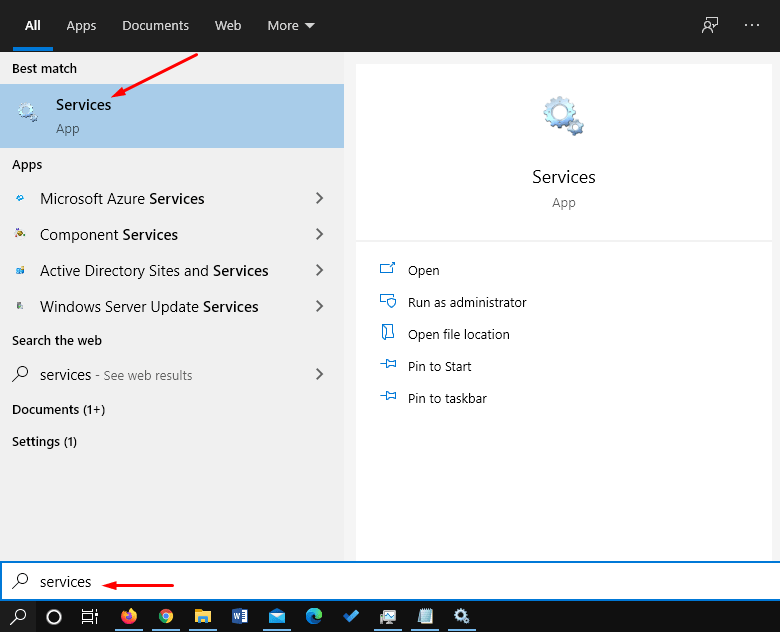
- Once the Services console appears, find AVCTP Service in the Name column.
- Double click on this one.
- To enable – Click the Startup type dropdown and select – Automatic.
- Under Services status, click the Start button.
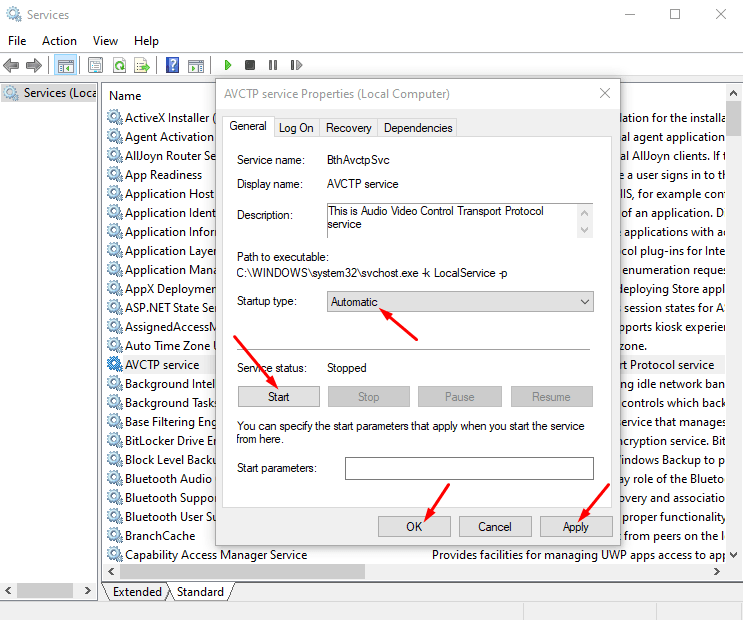
- To disable – Click the Startup type and select – Manual.
- Finally, under Services status, click the Stop button.
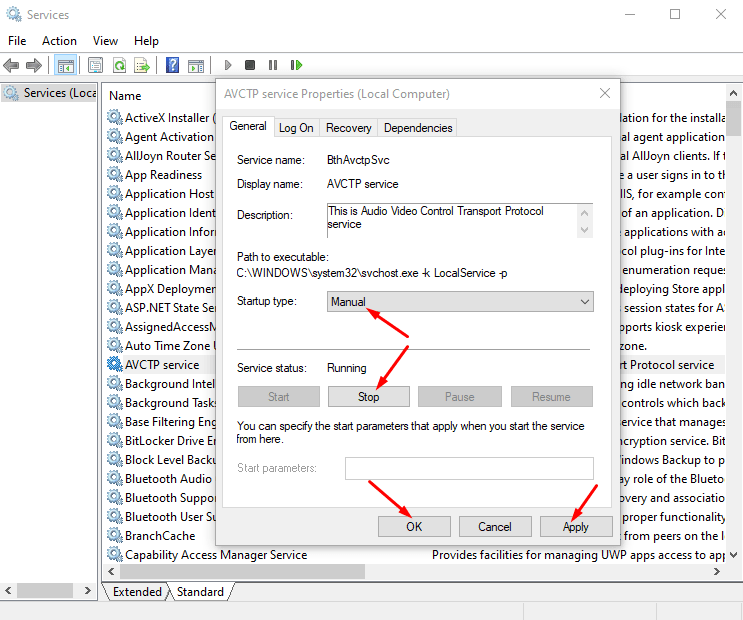
- Close the console and the changes will be effective.
That’s all!!!
