Windows 8 has revealed a feature “password reveal”. When you sign in your account with typing password in the password section, you see a fermata eye button. It is also known as password reveal button. It lets you to find the genuine password of windows 8 account. This feature is handy and decreases the options of typing incorrect password. But this important feature can also be risky to keep your privacy. For example, someone can know your account password while you are typing account password close to him.
Related Post: How to Add Users and control User Accounts in Windows 8
In this article, I will discuss How to Enable or Disable Password Reveal Button in Windows 8 in the user login field.
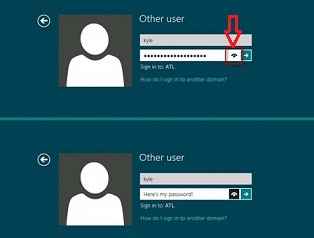
Remarks
Before starting the below given steps, make sure that you have signed to your windows 8 with administrator privileges. In other words, your Windows 8 local account or guest account is not liable to enable or disable the Password Reveal button. In addition, you must be running the latest version of windows 8 like Pro or Enterprise.
How to Enable or Disable Password Reveal Button in Windows 8
Step 1
- At first, press shortcut (Windows key + F) to bring metro search window.
- Type edit group in the search bar on the right side and click on Settings button.
- Under search results page on the left side, click on Edit Group Policy icon.
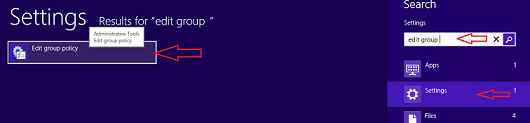
Step 2
- In group policy editor window, click on Computer Configuration option in the left side.
- Then click on Administrative Templates and select Windows Components option.
- Now click on Credential User Interface option.
- In the right side of Credential User Interface option, you see Do not display the password reveal button option. Then double-click on it.
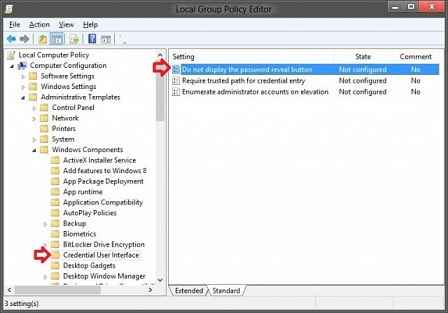
Step 3
- Now you will get a new window on the screen.
- If you like to enable Password Reveal button for all user accounts then check the box of Disabled or Not Configured option.
- If you like to disable Password Reveal button for all users accounts then check the box of Enabled option.
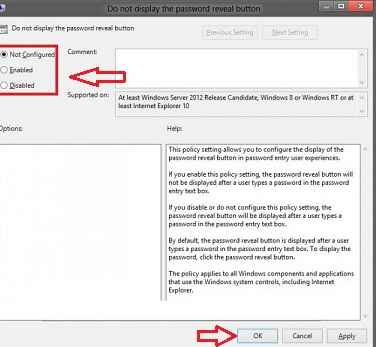
As soon as you have finished above steps successfully, restart your computer to see new feature.
