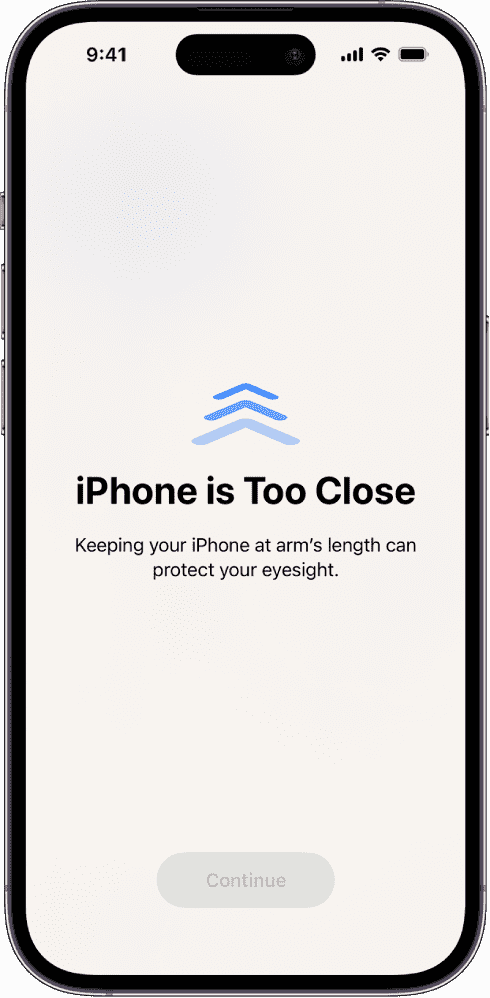Version 17 of iOS or iPadOS includes an optional function in the system that shows a warning notification if a user keeps the device too close (not more than 30 cm) to his eyes continuously for a long time. The alert notice can only be canceled once you have increased the space between the iPhone/iPad and your eyes again.
According to Apple’s intention, this feature aims to assist children in cultivating healthy viewing practices, thereby reducing the likelihood of nearsightedness. It also offers individuals of all age groups the chance to alleviate eye strain caused by digital devices. For children less than 13 years of age in combination with family sharing, the function is therefore enabled automatically.
Enable Screen Removal on iOS or iPadOS
Here is how to enable Screen Removal on iOS or iPadOS:
“Screen Removal” is available on all iPhones and iPads with Face ID and the latest software version (at least iOS 17) so you can try this if you have updated your device and have Face ID.
- Tap on Settings to open it.
- Go to Screen Time and select it.
- Then tap on Screen Distance.
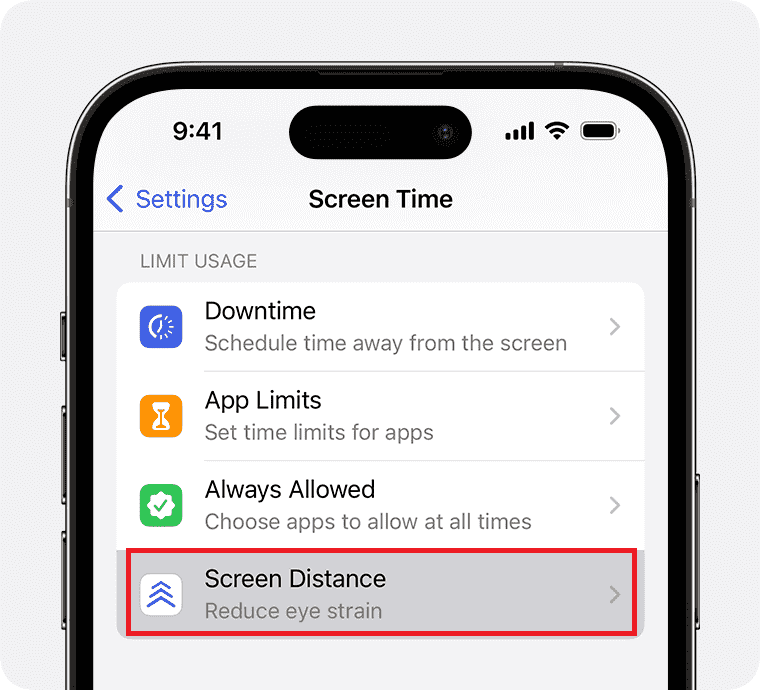
- You will find a screen showing a warning, “To help reduce eye strain, and the risk of myopia in children, Screen Distance will alert you when you hold an iPhone or iPad with Face ID too close for an extended period of time.” Tap on Continue.
- Finally, tap on Turn on Screen Distance.
- On the next Settings screen, you can see toggled on “Screen Distance” in your iPhone/iPad.
If you want to know the path of the function to activate it quickly then go to “Settings” -> “Screen Time” -> “Screen Distance” -> Continue” – “Turn on Screen Distance”.
To know better, read the suggestions in “Viewing Distance”, “Screen Shield”, and “Position Guide” on the “How Screen Distance Works” page.
See: How to Cancel Noom Membership on iPhone
That’s all!!