After you enable send do not track requests in Edge, you safeguard your computer by restricting the web pages, advertisers, or arbitrator content providers from sneaking your browsing detail. In this post, we will show you how to enable send do not track requests in Edge.
Edge being the new web browser of Windows 10 is trying to put up all the necessary features before the final release of the operating system. One such small but important feature is to protect your computer from being tracked by the outside advertisers or web pages. Before we head with the steps, let us first take a look at this feature and why it is needed to enable it.
You may like to read:
How to Set a Custom Start page in Microsoft Edge
Table of Contents
What is Tracking?
The term itself is understandable but to make it clearer, it is the process by which the outside advertisers, web pages or arbitrator content writer fetches the information of the sites you explore. In short, they know the way you behave with the sites. Your visited sites, viewed products, clicked links, and activities like that are been tracked by them. The advantage of this feature is the tracking helps somehow the search providers to avail your exact content, related products advertisements, or suggestions. But the negative side is it penetrates your privacy. This is why users always opt for Send do not track in any web browser.
The feature Send do not track request when enabled will restrict the sites from gathering information about your visits to the web pages. And also it makes your browsing session more private.
How To Enable Send Do Not Track Requests in Edge
- First of all, launch Microsoft Edge web browser.
- Copy edge://settings/profiles, paste in the address bar and hit Enter.
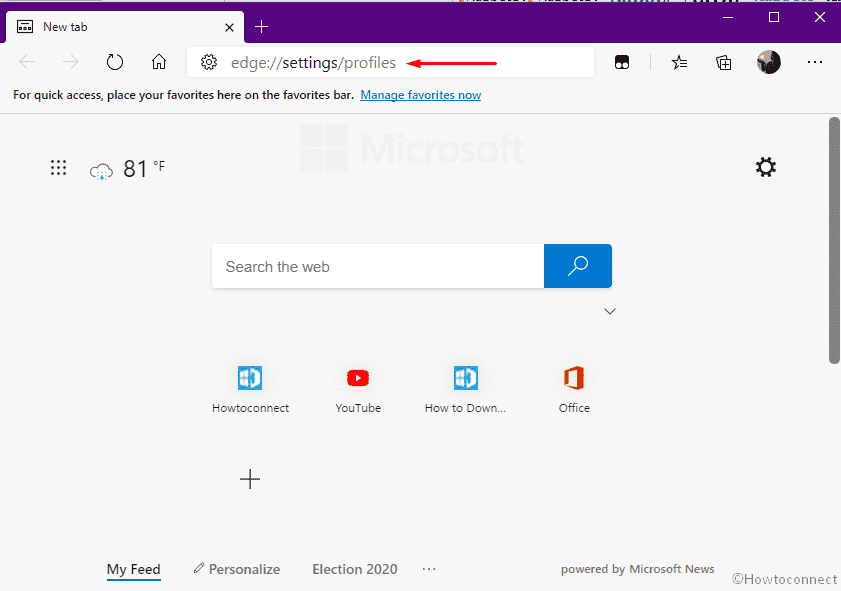
- Choose Privacy and services from the left sidebar.
- Go to the right.
- Scroll down a bit to reach Privacy section.
- Switch the toggle to turn on of Send “Do not Track” requests.
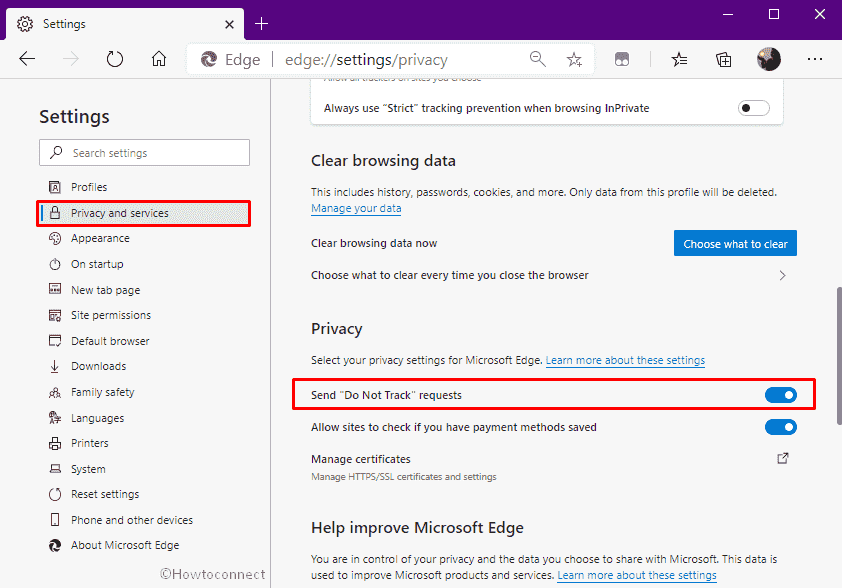
- From the pop-up, click the button Send request.
- Now, Edge will safeguard your browsing session.
You take so many precautions to protect your computer from being harmed. And this technology provides you another feature to take its best use. Save your computer from being tracked and protect yourself from seeing the unwanted advertisements and suggestions. If you possess any extra information on this topic, please do share it with us.