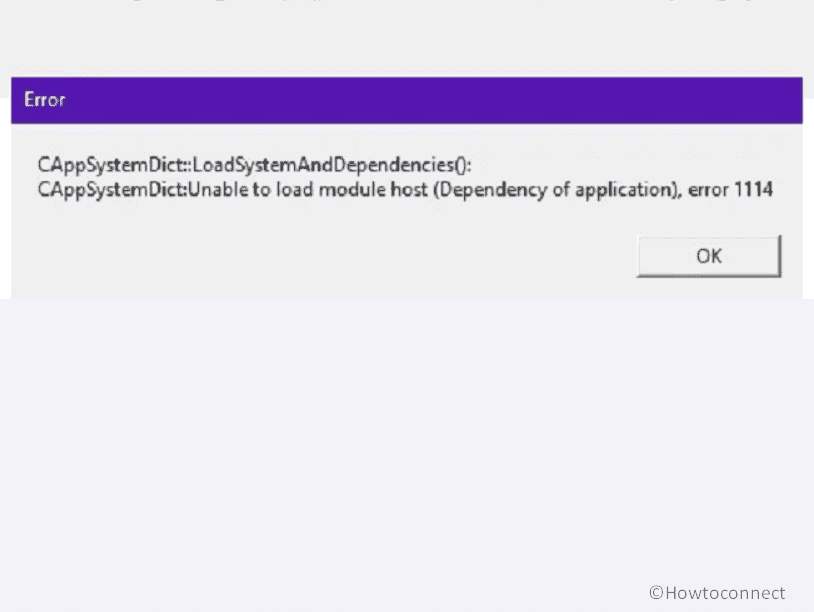Are you one of the many gamers who are looking forward to the full release of Counter-Strike 2 (CS2), which is currently in its exciting beta phase? The excitement is building, but some gamers have encountered a stumbling block in the shape of the perplexing error 1114 CS2. This issue was discovered during the global beta test, which frustrated many people. Fortunately, a series of ways exist to quickly address this issue and fully realize the promise of this ground-breaking game.
The CS2 startup problem is a new bug that appears to be related to the Windows operating system release. It has given gamers the following notice: “A game file appears to be missing or corrupted.” So, if you’re experiencing the same issue, don’t worry – simply follow our advice to resolve the error and return to the action-packed world of Counter-Strike 2. See: Fix Steam Error e502 l3 in Windows 10.
Table of Contents
Error 1114 CS2 (Counter-Strike 2)
Here is How to Fix Error 1114 CS2 (Counter-Strike 2) in Windows –
Run CS2 as Administrator
Counter-Strike 2’s frustrating error 1114 CS2 can sometimes be fixed by just starting the game in administrative mode. Using this strategy, you can rest assured that the game will run without a hitch on your computer. The procedure is as follows:
- Locate the CS2 game icon and right-click.
- Select Run as administrator from the context menu.
- Confirm by clicking Yes or entering your admin password.
- CS2 will launch with elevated privileges, addressing Error 1114.
- Test the game to ensure the error is resolved and enjoy your CS2 gaming experience.
Update Windows
Updating your Windows operating system might be a quick and easy way to solve error 1114 CS2. These updates frequently feature significant repairs and upgrades that can help in the seamless operation of the game. Follow these steps:
- Click the Windows icon.
- Type Windows Update.
- Hit Enter.
- Click Check for updates.
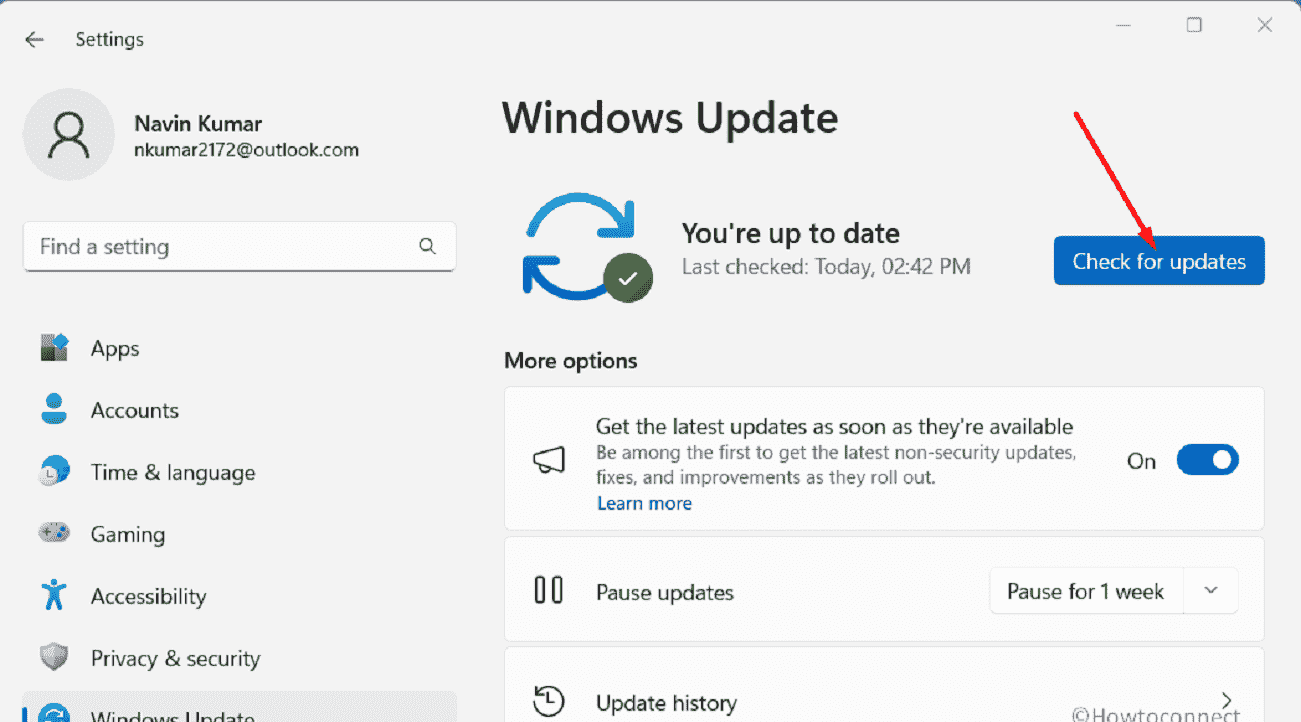
- After the system scans the pending it will download automatically if found.
- Click on Restart now and wait for the installation to complete.
Check Game Files
The simplest and most efficient way to fix this abovementioned is to verify the game files. By doing this, you may be certain that your game files are safe and sound, resolving any underlying problems that may have been triggering the issue.
- Open Steam.
- Go to your Library.
- Right-click on Counter-Strike: Global Offensive.
- Choose Properties.
- Navigate to the Local Files tab.
- Click Verify Integrity of Game Files.
- Wait for the process to finish, then click Close.
Upgrade Graphic Drivers
Fixing Error 1114 CS2 often requires updating your graphics drivers. This problem, like many others, may be traced back to outdated or mismatched graphics drivers. Therefore, updating them will allow you to play and enjoy your CS2 games with more ease.
- Identify your graphics card manufacturer. You can check the manufacturer via Device Manager > Disadapters > Graphics driver.
- Visit their official website.
- Find the Drivers or Support section.
- Enter your card model and operating system.
- Download the latest driver.
- Install it, following on-screen prompts.
- Restart your computer if needed.
- Launch CS2 to check if the error is resolved.
- Alternatively, you can right-click on Start and select Device Manager.
- After the Windows tool appears, double-click on Display adapter.
- Right-click on the driver (such as Intel, AMD, or other) and select Update driver.

- Select Search automatically for drivers.
- Once completed, restart your computer.
How to update drivers in Windows 11 (Best ways)
Remove Configuration Files Permanently
Error 1114 CS2 may be resolved by erasing relevant configuration files. Errors in gameplay can be traced back to corrupted or incorrectly setup save files. By erasing these, you may restore the game’s default settings and, hopefully, fix the mistake, making for a more enjoyable CS2 experience.
- Close CS2 and Steam.
- Navigate to the CS2 installation directory, often located in C:\Program Files (x86)\Steam\steamapps\common\CS2.
- Look for folders or files with names like config or cfg.
- Delete these folders/files.
- Restart CS2 through Steam.
- Check if the error comes to an end or not.
Uninstall and Reinstall the Game
If you are still struggling with the concerned CS2 error, you can try uninstalling and then reinstalling the game. This process ensures a clean and error-free installation, resolving any issues that might have caused the error initially. Here are the steps to follow:
- Press Windows and R.
- Type apppwiz.cpl.
- Press the Enter key to open Programs and Features window.
- Locate CS2 (Counter Strike 2) and right-click on this one.
- Select – Uninstall.
- Then go to Steam and Download the CS2 installer.
- Install CS2 following on-screen instructions.
- Restart your computer.
- In the end, launch CS2 to check the error.
We hope these 6 ways will help you fix error 1114 CS2 (Counter-Strike 2) on your system.
Methods:
Run CS2 as Administrator
Update Windows
Check Game Files
Upgrade Graphic Drivers
Remove Configuration Files Permanently
Uninstall and Reinstall the Game
That’s all!!