Do you experience error code 0x8000000b on your Windows 10 PC? When you try to add 3rd party email client to Mail and Calendar application a message appears Something went wrong with this stop code. At the time of syncing Gmail or Yahoo account by entering credential in the app, it communicates with the email server automatically to get the settings. During this error, while doing so, the server couldn’t verify and shows the error message. Follow the solutions here for how to fix Error Code 0x8000000b something went wrong Mail and Calendar App Windows 10.
Error Code 0x8000000b may occur for several factors such as incorrect credentials, email server issue or unstable internet connection. Furthermore, faulty anti-virus and disabled POP & IMAP settings can cause the same.This Error could come with different stop codes like 0x8007042b, 0x80040154, 0x8000ffff, 0x8007000d, 0x80c8043e, 0x80070435, 0x8007006d, 0x80070425 etc.
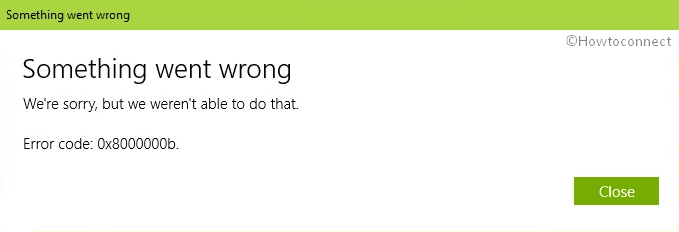
Error Code 0x8000000b Solutions
Here is how to fix Error Code 0x8000000b something went wrong Mail and Calendar App Windows 10 –
Reset Mail and Calendar app
Step-1: Press Win+I hotkey to open the Windows Settings. When it comes into the view, click on Apps.
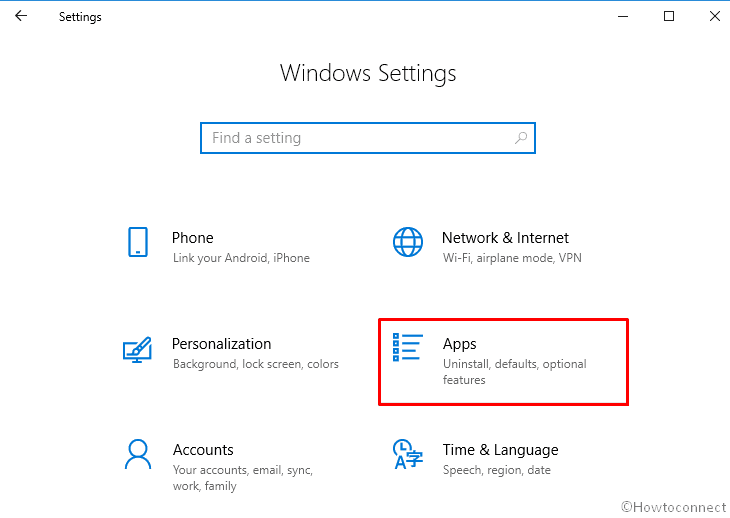
Step-2: On the following window, move to the right side and scroll down to locate Main and Calendar app. Once you get, click on it and select Advanced options.
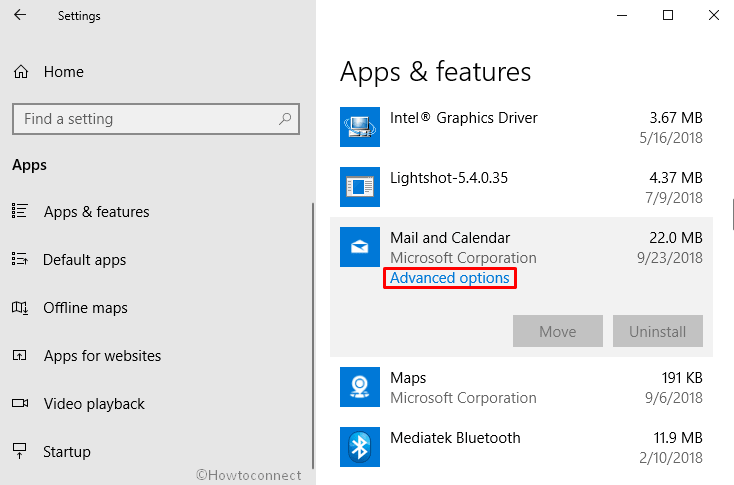
Step-3: Reach out to the section where you will see the Reset button. Click on it.
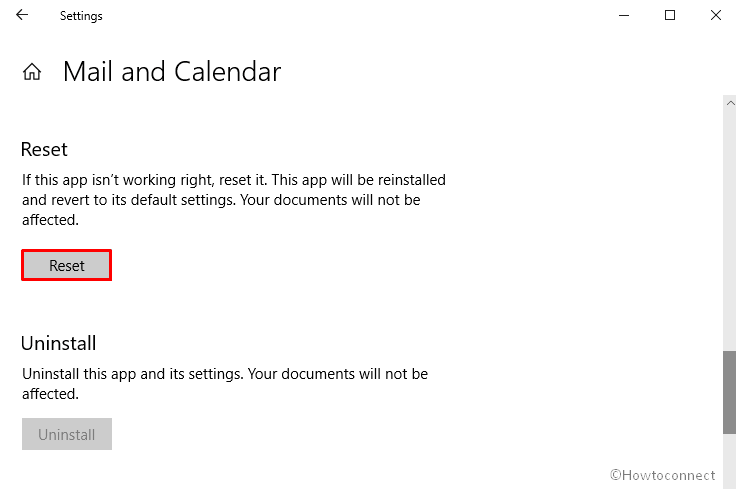
Step-4: A small pop-up will appear for final confirmation, again click on Reset to initiate.
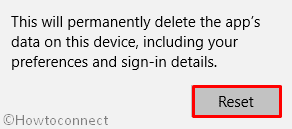
Try to synchronize your email account in the mail application.
Re-register Mail and Calendar app
When a specific app doesn’t work in Windows 10, re-registering the app may help to fix Error Code 0x8000000b something went wrong.
- Click on Taskbar search and type cmd.exe in the sitpulated field. When the result turns up, do right-click on Command Prompt and select Run as administrator.
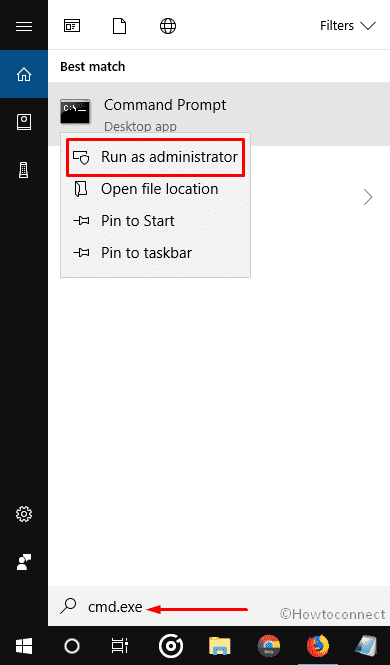
- If you see a UAC, click on Yes to proceed further.
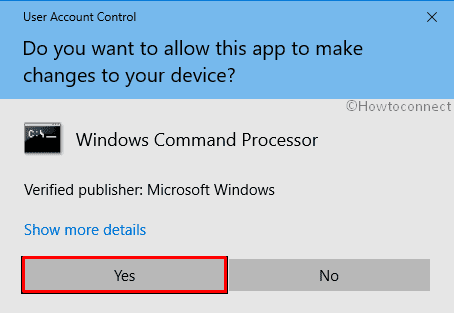
- On the black window, type the following command and then hit Enter –
PowerShell -ExecutionPolicy Unrestricted -Command "& {$manifest = (Get-AppxPackage *windowscommunicationsapps*).InstallLocation + '\AppxManifest.xml' ; Add-AppxPackage -DisableDevelopmentMode -Register $manifest}"
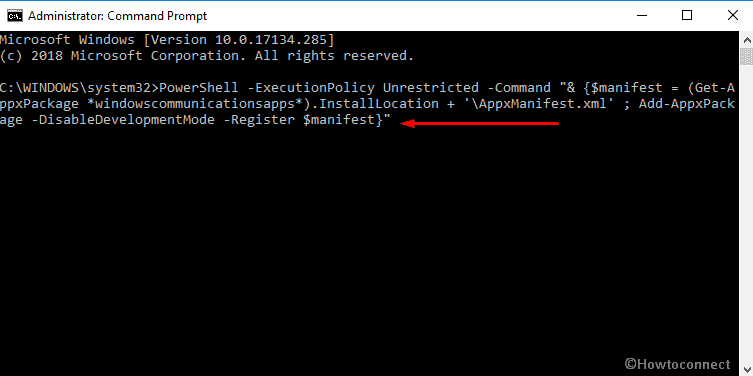
- You will view the progress bar as shown in the screenshot after running the command –
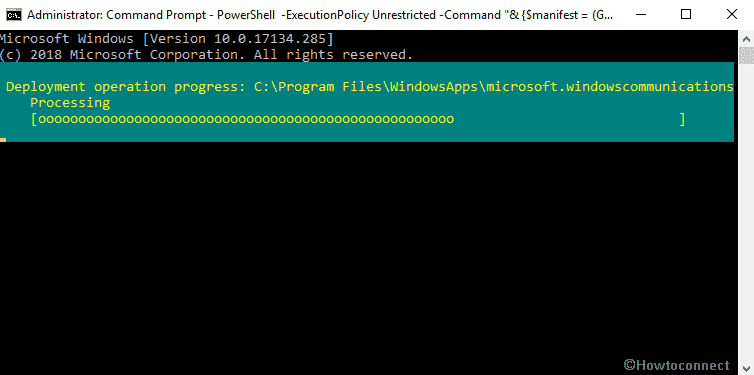
When it’s done, exit the Command prompt window and then Reboot your machine.
Fix Error Code 0x8000000b through the mail and calendar app
Press Win+S combinedly and type mail in the search box. Once the result shows up, hit Enter on your keyboard.
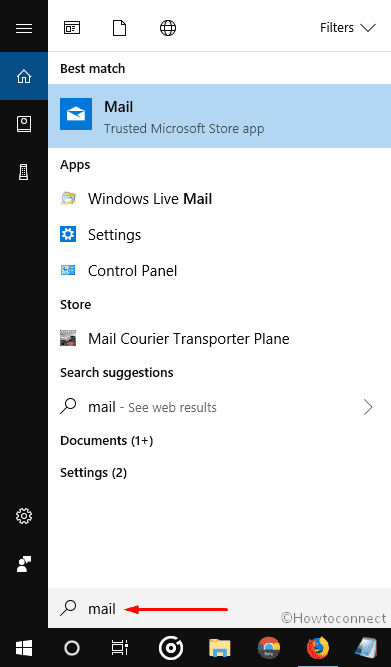
Once the app opens up, click on the small gear icon located in the bottom left corner to open the Settings.
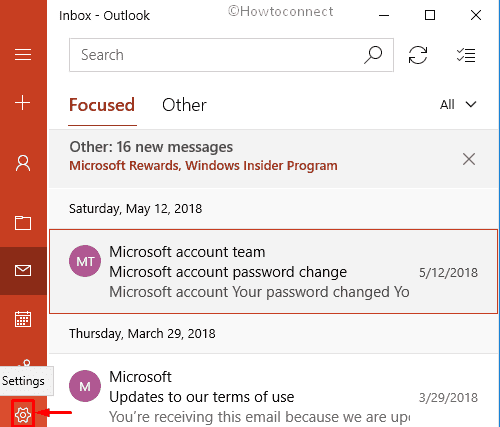
Click on Manage accounts.
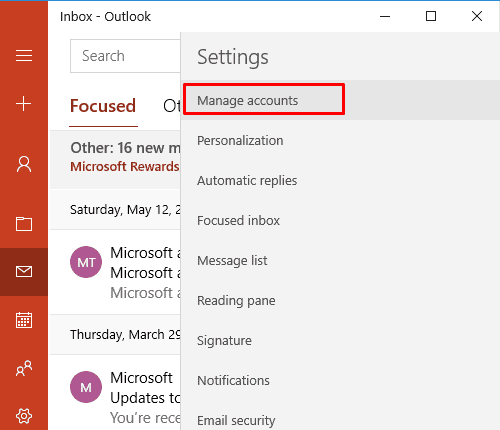
When the options are expanded, do a click on Add account.
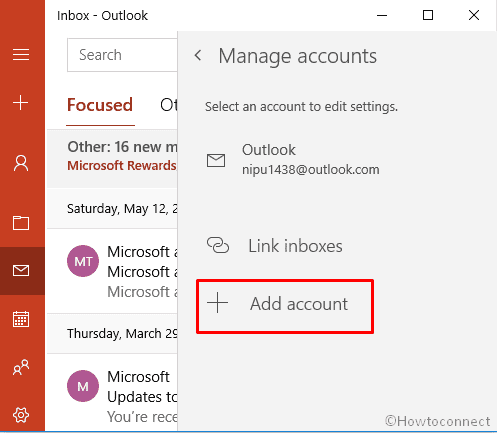
A wizard named Add an account will now pop up, select Advanced setup from there.
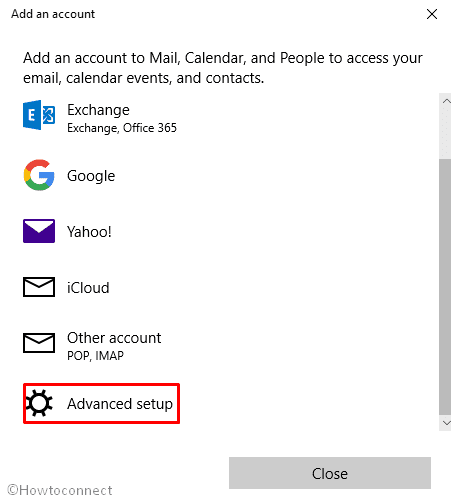
Next, click on Internet email.
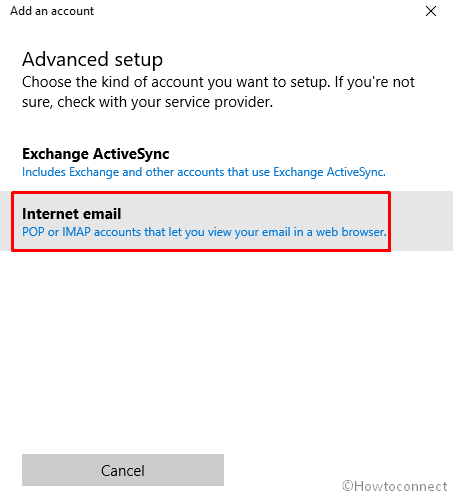
On the following wizard, provide your account details of Email address, User name, password, Account name etc.
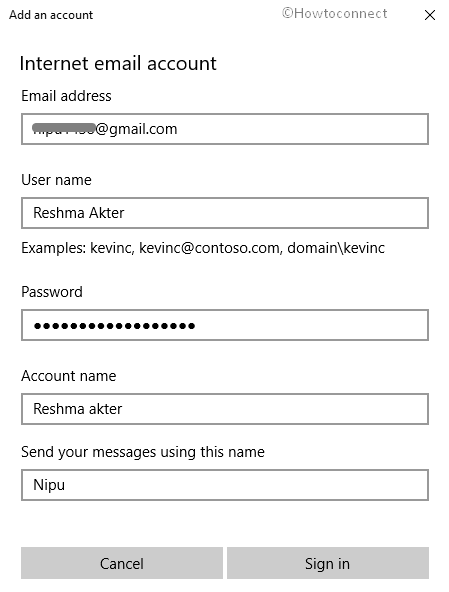
Now, scroll down and make sure to use these standard configuration settings as shown in the picture –
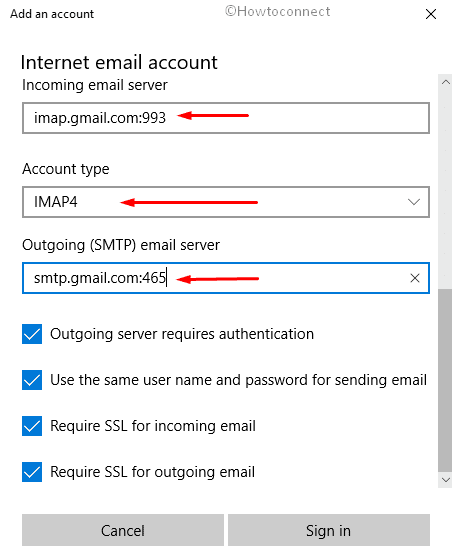
At last, click on Sign in and wait until you get a confirmation message. When you get it, click on Done to end.
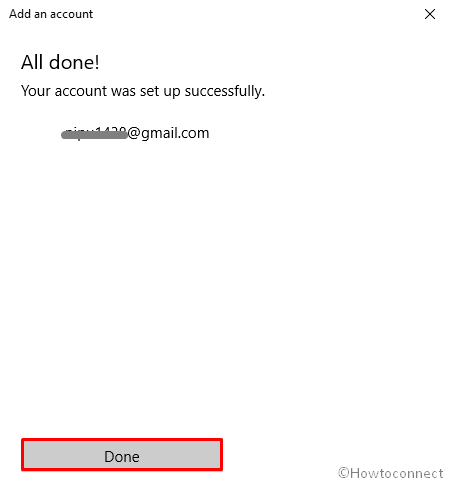
Fix Error 0x8000000b for Gmail account
The following method is applicable only to Gmail users.
Enable IMAP
First of all, launch a browser of your choice and sign in to your Gmail account.
When the inboxes roll up in the display, hit the gear icon and then select Settings.
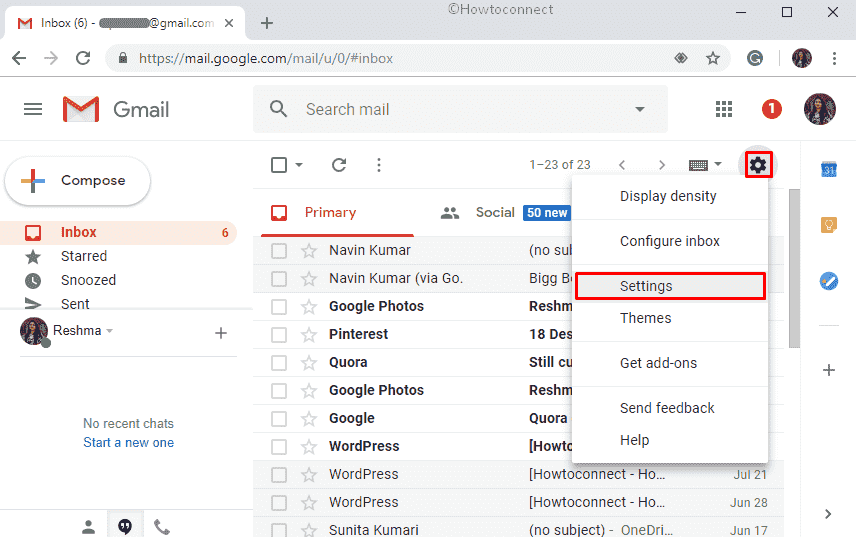
On the following page, shift to the Forwarding and POP/IMAP tab.
Locate “IMAP access” section and click on the radio button against Enable IMAP.
At last, click on Save Changes in order to finish.
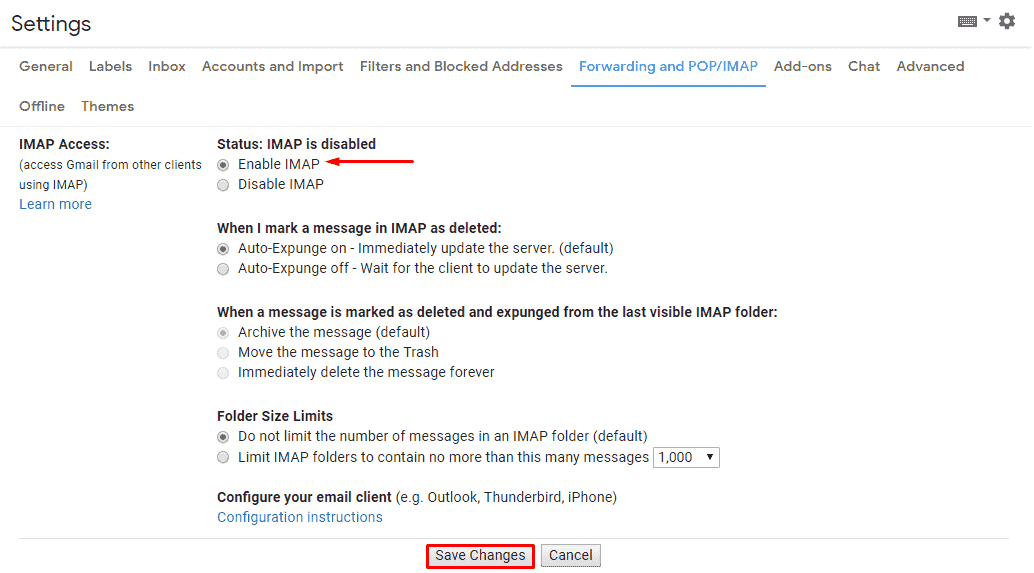
Allow less secure apps
Still, you fail to get your Emails forwarded on Mail App then it might be the Google restriction disallowing the less secure apps to retrace your permission.
On the Gmail click on your profile photo from the right corner of that page and then hit Google Account.
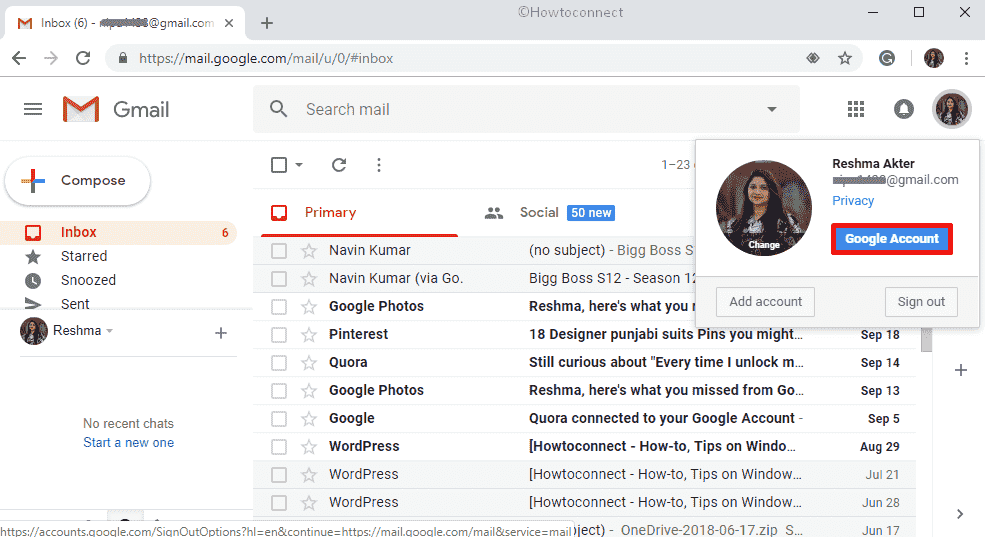
Next, click on the Sign-in & security.
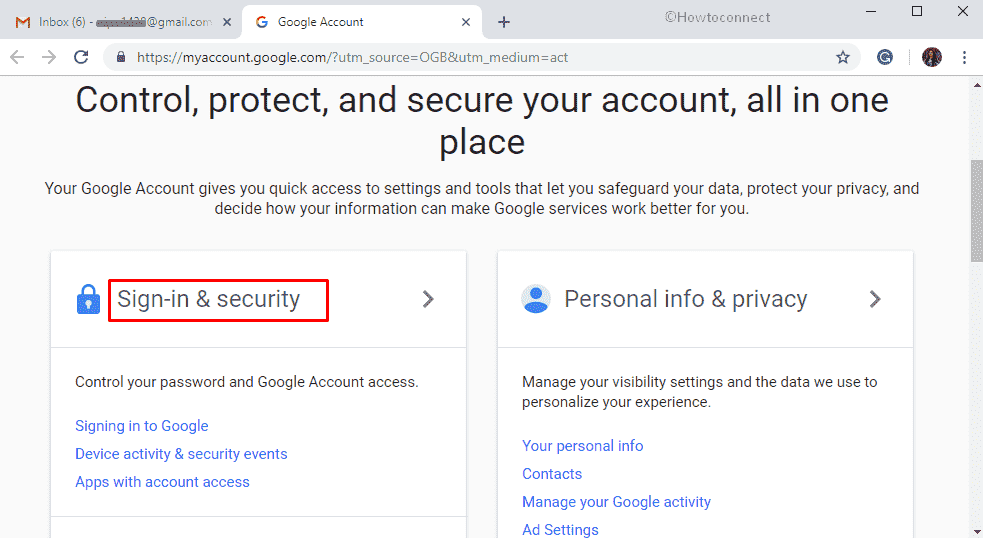
Select Apps with account access from the left column.
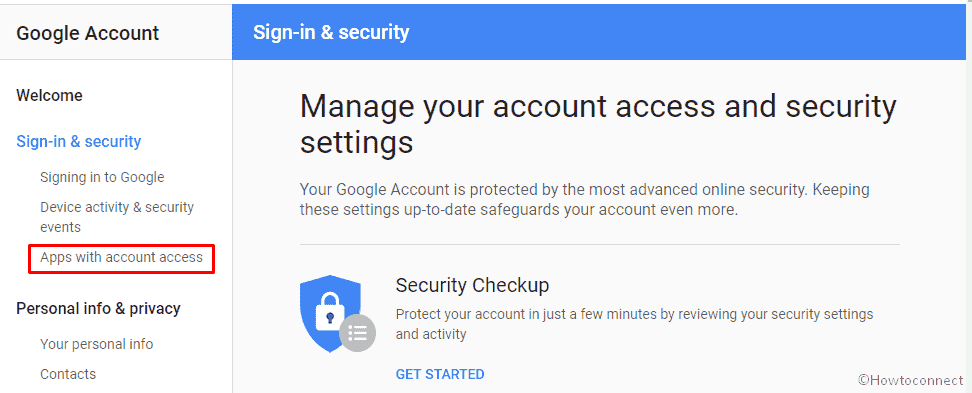
Thereafter, move to the right pane and reach out to the bottom and then turn on the toggle button of Allow less secure apps.
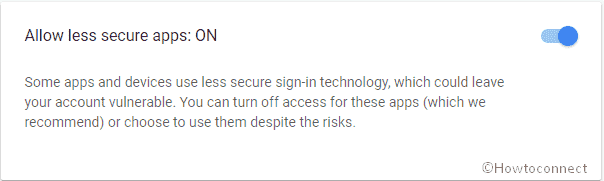
Note – After turning on this feature, Google may send you a warning mail. Don’t get fooled by turning it off again as Mail and Calendar app is safe.
Let’s us know which workaround helped you to fix Error Code 0x8000000b.
That’s all!

Hello NIPU
I just added my Gmail account to the Mail app using the second method. However, the calendar part of the app doesn´t pick up my Gmail account. When I try to add it in the “manage account” tab I receive the message “account already exists”.
Hopefully, you can help me.
Kind regards
Joeri
Thank you! It worked for me. Very helpful post.