Do you encounter Feature Update to Windows 10 Version 1709 Error 0x80d02002? The main Possible causes of this issue are corruption of update cache, driver software, incompatibility of an application installed on your computer. You will find here the promising fix for the problem whether any reason affects it.
Multiple people are complaining Error 0x80d02002 during feature update when they receive it through Update & security area. Unfortunately, Installing it ends up with this stop code and doesn’t settle after restarting or normal workarounds.
Table of Contents
How to Fix Feature Update to Windows 10 Version 1709 Error 0x80d02002
Solution 1 – Reset Update Cache
The Common reason of Windows update error is the corruption of the cache. So first of all, you should try to reset it with the simple straightforward process ahead.
Step 1 – To purge the Feature update cache click on Start then type cmd. Perform a right click on Command prompt (Desktop app) and single out the choice “Run as administrator” from the list.
Step 2 – Let the UAC pop pass through by selecting Yes.
Step 3 – Copy the below commands paste in the “command prompt” and gently strike Enter –
net stop wuauserv
net stop cryptSvc
net stop bits
net stop msiserver
ren C:\Windows\SoftwareDistribution SoftwareDistribution.old
ren C:\Windows\System32\catroot2 catroot2.old
net start wuauserv
net start cryptSvc
net start bits
net start msiserver
pause
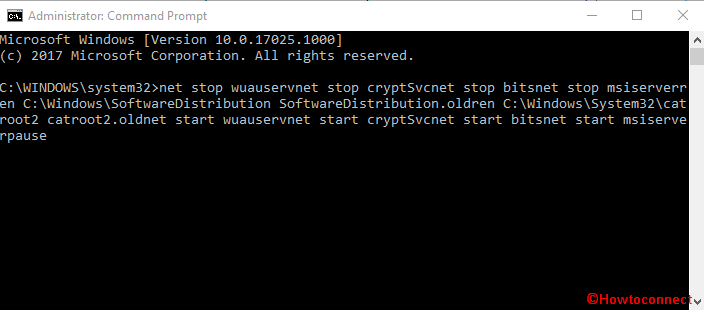
Step 4 – Type Exit on the command prompt, press Enter and go to Settings => Update & security. Click on Check for updates then look over if Feature Update to Windows 10 Version 1709 Error 0x80d02002 no longer annoys.
Solution 2 – Run SFC and DISM Tools
If Error 0x80d02002 persists then it indicates that you need to run SFC and DISM Tools further. SFC will modulate the corrupt files moreover restore the good one. DISM will check then revive the health of the system image. Hence, follow the instructions to run both tools one after another –
Step 1 – Once more launch elevated command prompt with help of Step 1 in the first solution. Now type the piece of command SFC /SCANNOW, press the Enter key and allow execution for few minutes.
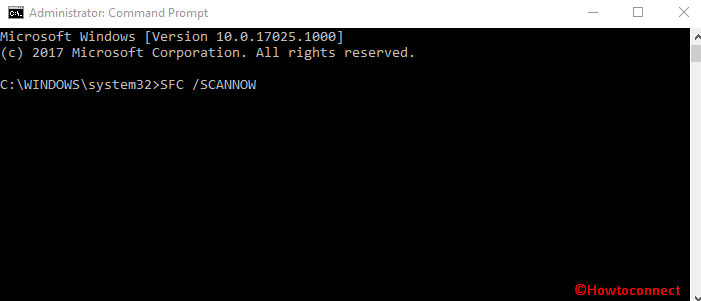
Now Reboot the PC and ascertain that the flaw of Feature Update to Windows 10 Version 1709 is fixed.
Step 2 – Now type DISM.exe /Online /Cleanup-image /Restorehealth moreover depress the Enter key on the keyboard.
Again wait for a length of time furthermore restart the system after the completion.
Try to reinstall the feature update and make sure that everything is fine.
Solution 3 – Check Language Settings
Many times 0x80d02002 error occurs because of incorrect language settings. Choose the language of the country where you are at present available means if you are in USA then choose English (United States).
Step 1 – Press Winkey+I and select Time & Language on the Settings application.
Step 2 – Select Region & Language on the left pane then navigate to the adjacent right. You can reach here directly by clicking ms-settings:regionlanguage. Verify that the applicable language meeting with the location is set, otherwise, change it and install a language pack for the same.
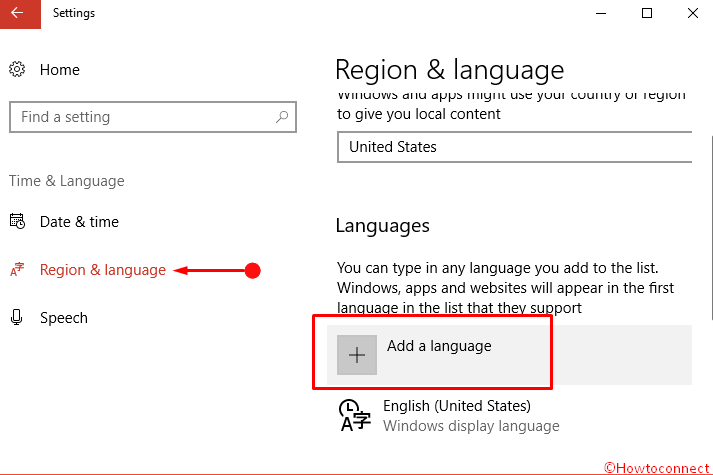
Finally, attempt to feature update your Windows 10 machine to the Version 1709 as it should proceed without any obstruction.
Conclusion
The issue becomes more complex because it does not display a definite cause or suggestin except the stop code. We hope that these workarounds will successfully fix Feature Update to Windows 10 Version 1709 Error 0x80d02002. The solutions will be pretty effective to get Fall creator update on your computer barring a hindrance.