As soon as one of the greatest Indian fest- Diwali was over, Microsoft releases a beautiful new personalization app based on the same Festival of Lights. The file contains a solid collection of 16 images capturing twinkling oil lamps or ‘Diyas’ with sparkling lighting and brilliant flowers. Not just Indians, but numerous people across the world adore the beauty and celebrations of Diwali, the fest of lights. And this theme for Windows 10 would be a great way to capture the happiness, excitement, and excellence of this festival on your screen. Read on to know where to get the theme from and how to download and apply it.
Festival of Lights Windows 10 Theme
Here is how to download, install and apply Festival of Lights Windows 10 Theme –
- To begin with, visit the official page of the theme (simply hit the link).
- While you are on the website, click on the Get button. When you do, the Festival of Lights theme’s page on Microsoft Store will open up.
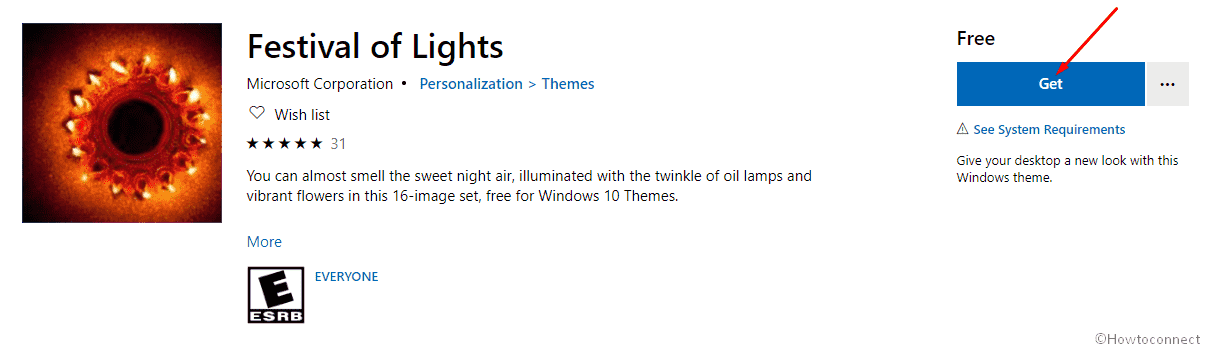
- Hit the “Get” button there too for the download will start. It might take a moment for it to install.
- After the theme installation completes you’ll see an Apply button on the page. Hit it.
- Next, the Theme settings will open up, where you need to simply select the Festival of lights banner.
- In case you’d like to apply it (or any other theme) later, all you need to do is to go to – Settings > Personalization >Themes.
Finally, select the Festival of Light Windows 10 Theme banner to apply it.
Additional information and System requirements
The Festival of Light theme for Windows 10, as mentioned before, is a collection of 16 images, totally weighing around 11.7 MB. The images in this theme can only be used as wallpaper. As for system requirements, your device must be on Windows 10 version 14951.0 or higher for this to work. Additionally, the architecture is recommended to be x86, x64, ARM, ARM64.
