There are numerous PCs that undergo the entire procedure to upgrade Windows 10 but, eventually few of those users become incapable of discovering their old files. Few users have lost very precious data from their System even after following the process of upgradation suggested by the official website. Hence, This post will cite the steps of How to Find Bygone Files After the Upgrade to Windows 10.
How to Find Bygone Files After the Upgrade to Windows 10
1. Inspect and Find Out if You are Signed in with a Temporary Profile
- Widen the Start Menu with a view to prefer the Settings.
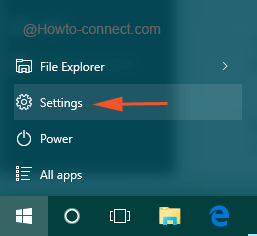
- Once the Settings window becomes evident, advance towards Accounts.
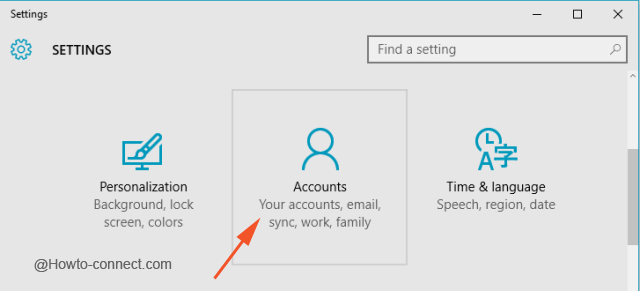
- The left column of the above category illustrates few distinct segments, choose Sync your settings.
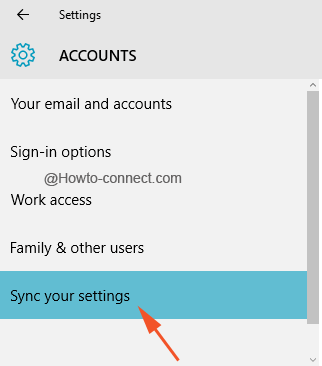
- On the other side of the segment if you perceive a note that reads as “You are logged on with a temporary profile. Roaming options are currently unavailable”, it’s’ certain that you are working on a temporary profile.
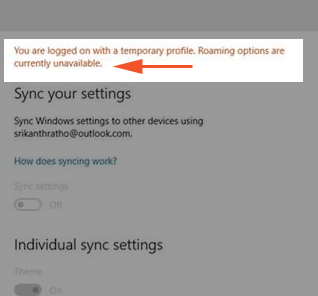
- Hence, perform a restart and get in with a separate account.
Note: If any work is in progress, ensure to make a backup of them when you are signed in with a temporary profile as they will vanish once you are logged out.
Scan for the Files Using Cortana
- Opt the always noticeable Cortana search on the taskbar to trace the files.
- If multiple trials using the search shows no results, give a shot to the troubleshooter to mend the Search issues.
- For doing so, in the Cortana, write the letters indexing and momentarily Indexing Options will arise as your desired result, click on it.
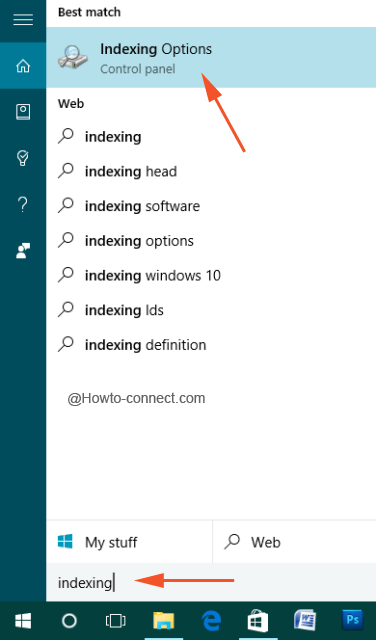
- A separate window will arise, hit Advanced button.
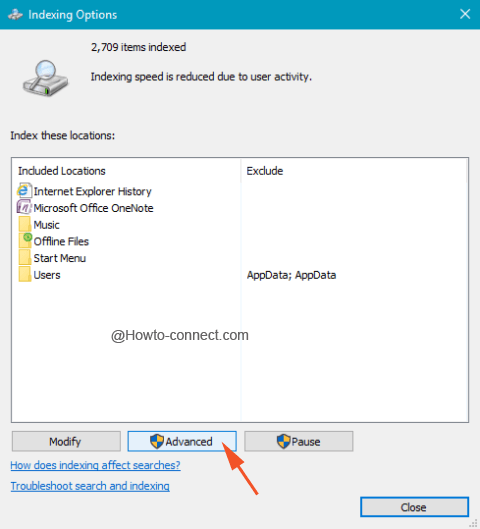
- In the next opened window tap on the link Troubleshoot search and indexing seen at the middle section of the window.
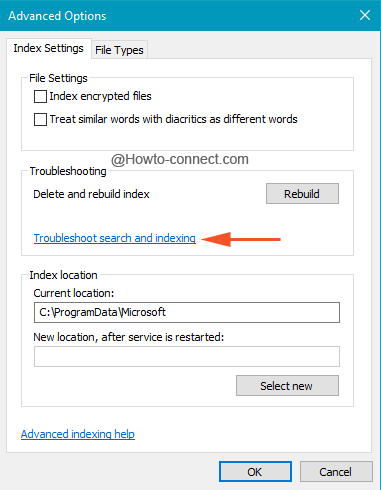
- After performing a small scan, few issues will be pointed out, choose the one that exactly narrates your trouble and hit Next.
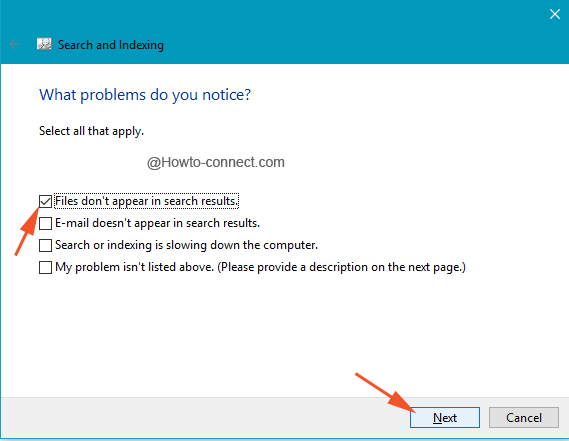
- The troubleshooter will soon mend the concerned issues, close the windows and try hunting them again.
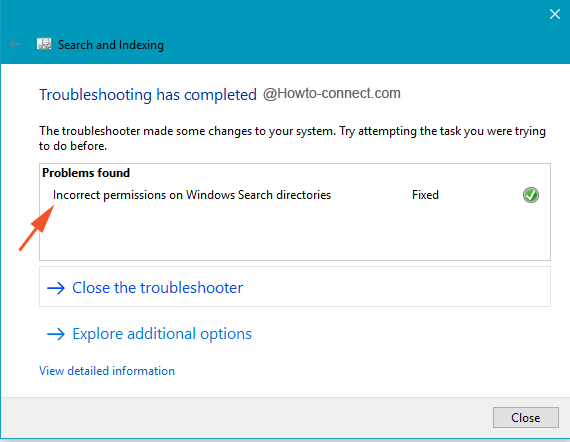
Restore Files from Backup
- If the above way out doesn’t bring any success, it is the time to restore those using the backup service. You can get help from Restore and Backup
Reenable a Windows 7 Administrator Account
After the fruitful update from Windows 7, if you have generated a new account when you moved, it may happen that the files are grounded in a disabled admin account. And so, it is advisable to reenable that account and sign in back to trace the files.
- Serve the combo of Win & X keys and procure a bar on the left of the screen to opt Computer Management.
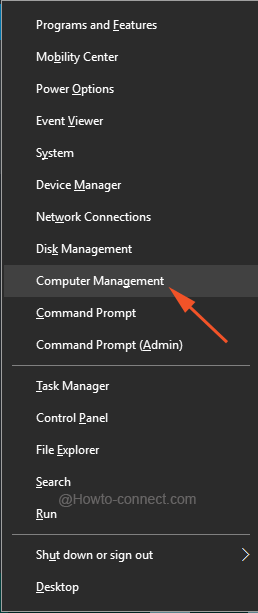
- The left column of the opened window presents few categories, go into the details of “Local Users and Groups”, thereupon to “Users folder”.
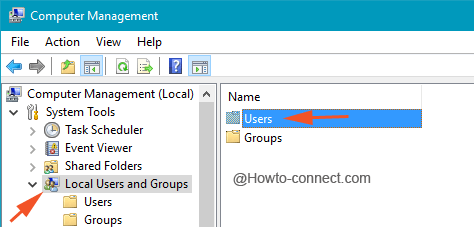
- If the symbol of the Administrator name exhibits a down arrow, it indicates to the disabled account.
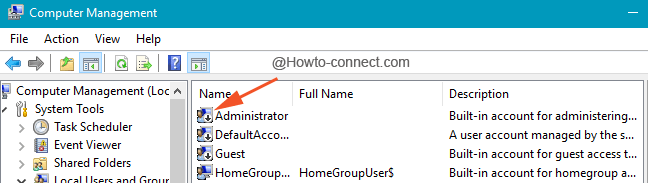
- So, twice click on Administrator and perceive its Properties box.
- Clear off the square and tiny cell of “Account is disabled”, thereupon on Apply button.
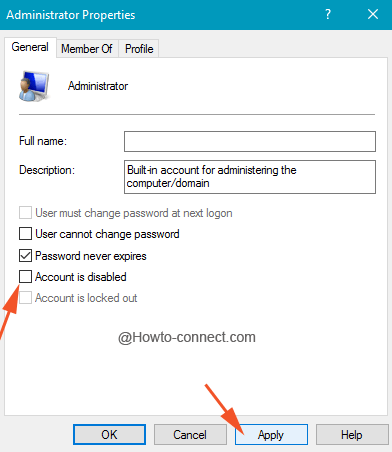
- Log out and get back with the aid of administrative credentials.
Apart from these, aiming to Find Bygone Files After the Upgrade to Windows 10 attempting according to the process given in Retrieve data from the Windows.old folder will be a good option.
