Ways to Find if Secure Boot is Turned on or Off in Windows 10. – Secure Boot feature ensures that your PC boots with the firmware trusted by the manufacturer. This security tool lets disable Secure Boot using the PC’s firmware or BIOS menus, but the way you turn it off changes according to PC manufacturer. Follow an alike kind of guide – How to Access UEFI (BIOS) Settings on Windows 10, 8 and 8.1.
The manufacturer’s software helps in the secure booting process. Microsoft introduced this process of secure boot way back in Windows 8. Windows 10 also holds this software to ensure the secure boot of the device. Learn the methods for How to Edit OEM Support Information on Windows 10.
After powering on a device, it verifies the signature of all the parts of the boot software. Consequently, if the signatures are all valid, the PC boots properly and then the firmware hands over the control to the operating system.
Secure Boot is a security measure whose credit of development goes to the cyber minds of the world. As per this security standard, it is ensured that the device does not begin without using the software provided by the device making company. This guide will show you the process for disabling.
Ways to Find if Secure Boot is Turned on or Off in Windows 10
Way 1 -To Find if Secure Boot is Turned On or Off in System Information
Step 1 – Type the combination of Win + R and then type the given command inside the space in the box. After that do not forget to press Enter to execute the command.
msinfo32
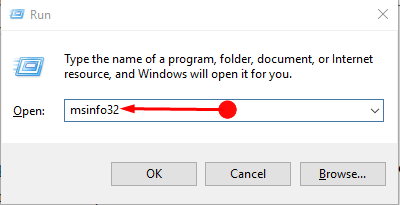
Step 2 – This will open a new window containing the System information of your device. Here, move to the adjacent pane and locate the option Secure Boot.
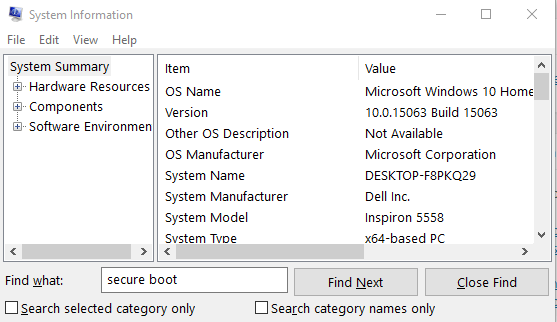
Step 3 – If you are unable to locate it manually then go to the search box at the end of the screen and search Secure Boot.
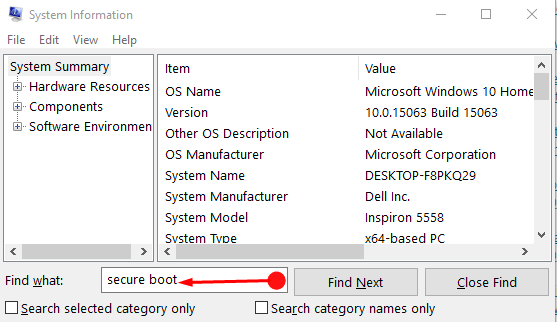
Step 4 – Next, Check the value of the Secure Boot if it is On, Off or Unsupported.
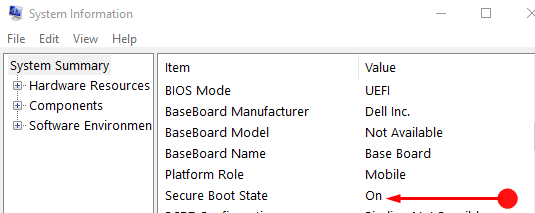
On means, PC supports the Secure Boot and the feature is currently enabled,
Off means, PC supports Secure Boot and the feature is currently off,
Unsupported means, PC does not support Secure Boot.
Way 2 -To Find if Secure Boot is Turned On or Off in PowerShell
Step 1 – Click on Start button, type PowerShell in the Cortana search box and then choose PowerShell in the Best Match section.
Step 2 – In the PowerShell, type the given command to know the status of the Secure Boot.
Confirm-SecureBootUEFI
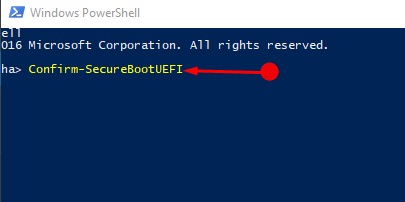
Step 3 – After executing this command it will show the status of the Secure boot on your device. So you may get three possible responses.
True means PC upholds the Secure Boot and the feature is presently on,
False means PC supports the Secure Boot and the feature is currently disabled,
Cmdlet not supported on this platform error means PC doesn’t support Secure Boot.
Closing Words
So these are the two ways to Find if Secure Boot is Turned on or Off in Windows 10. Once you check the situation, you can determine whether your PC uses the BIOS Menu of manufacture or not.
