0x800704cf Windows 10 error code problem occurs when you configure network or open Microsoft store apps. Commonly, a message indicating this issue appears while trying to connect the PC to the Internet or sign in to Microsoft account, Office, Outlook, OneNote, Mail. Syncing of an app between devices after getting Windows update causes such bugs.
If you want to know what is 0x800704cf then this is an error message that appears when you try to access a Microsoft Store app. Reasons are mostly local user account, misconfiguration of TCP/IP, faulty Network devices, and VPN issue. Don’t worry, you can uninstall and re-install the network adapter, modify settings, and use Winsock reset to troubleshoot the error message. Furthermore, Windows Troubleshooter and sign-in using Microsoft account will help you to diagnose this freak that occurs during file-sharing.
0x800704cf Windows 10 Error Code
Here is how to Fix 0x800704cf Windows 10 Error Code –
You can divide the issue into 2 sections –
A] Fix You’ll need the internet for this 0x800704cf
Many times the issue occurs when trying to share files or folder to the connected devices. As a result, the transfer stops in between with an error message “You’ll need the internet for this 0x800704cf” To solve this problem, you should check whether the adapter and Domain are working properly or not. Let’s see the ways to fix –
1] Disable Client for Microsoft Network
Network Adapter is a hardware component that ensures the proper data transfer between your PC and the connected device. You are unable to share the data across computers, you must change its settings. Follow how to reach out to the Network Sharing center and perform the necessary changes –
- Press the Win+I .
- Select the Network & Internet .
- Click the Change adapter options .
- Network connections window will open .
- Right click on the running WiFi or Ethernet and choose Properties.
- Uncheck Client for Microsoft Network .
- Select OK .
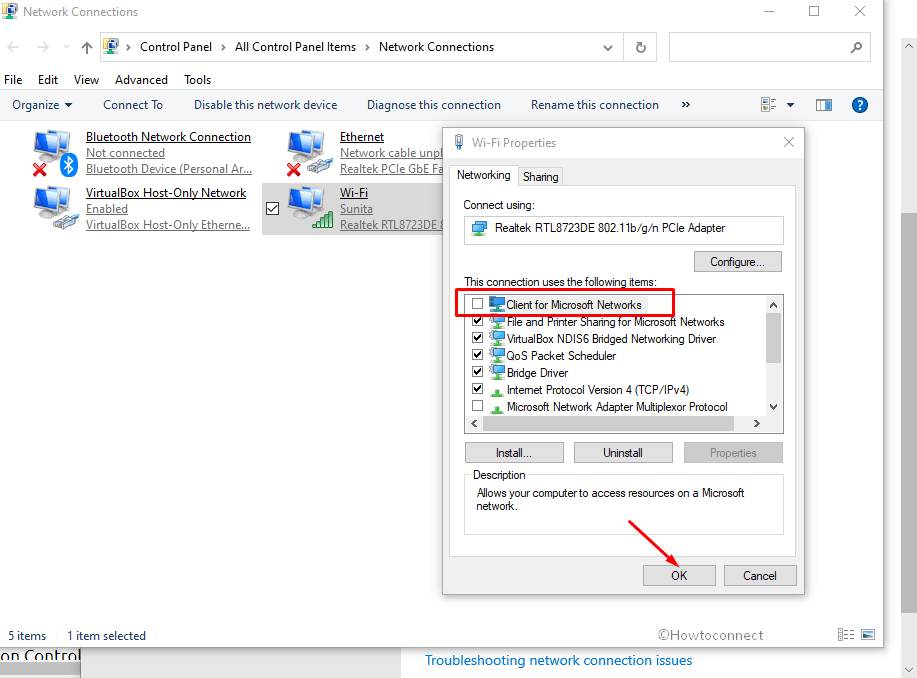
- Once you completed the above task, Restart your PC .
2] TCP/IP and Winsock Reset
Transmission Control Protocol involves a few rules that help to organize Internet connectivity on your PC. If something is wrong in the configuration of this utility, 0x800704cf Windows store, Outlook, or Office error occurs. Reset of the TCP/IP may work as troubleshooting in such situations –
- Click the Start .
- Type the cmd .
- Right-click on Command Prompt .
- Choose Run as administrator .
- Click the Yes on User account control .
- Copy-paste the below text and press enter –
ipconfig /flushdns
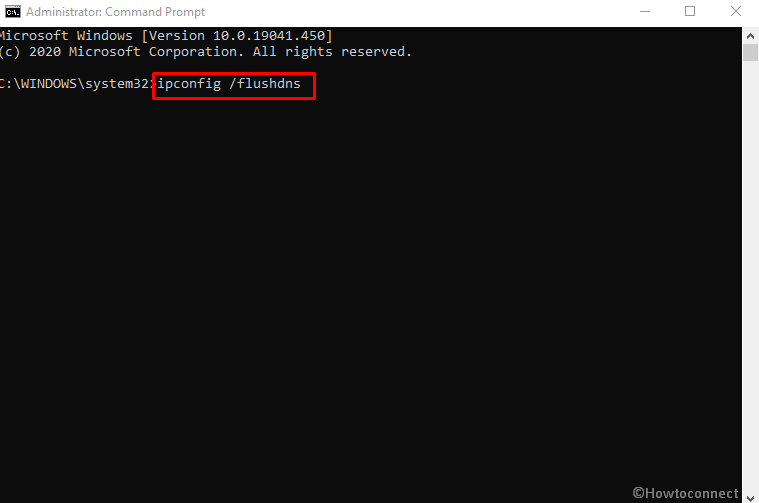
- This command will flush DNS cache .
- Now type in the following command and hit the Enter –
nbtstat –RR
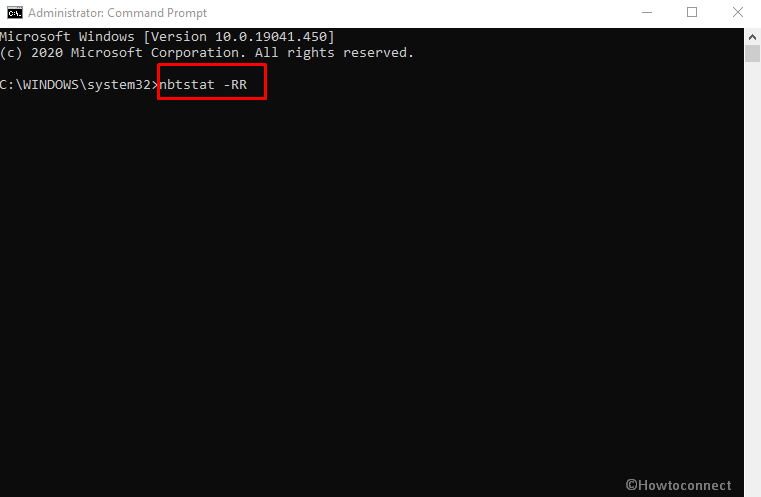
- Use the further commands to reset the Internet Protocol and Winsock Catalog to fix 0x800704cf Windows 10 Error –
netsh int ip reset
netsh winsock reset
- Restart your system to save the changes made so far.
See – Fix: Winsock Corrupt issue in Windows 10
3] Uninstall and Reinstall Network Adapter
Network Adapter plays a crucial role in connecting your PC to the Internet, however, there may appear some bugs while performing this task. To avoid this issue, uninstall then re-install network adapter by following these easy steps-
- Press the Window key and R .
- Type the devmgmt.msc and click OK .
- Double click the Network adapters .
- Find the WiFi or ethernet device active on your PC; for me it is – Realtek RTL8723DE 802.11b/g/n PCIe Adapter .
- Right click the same and select the Uninstall device .
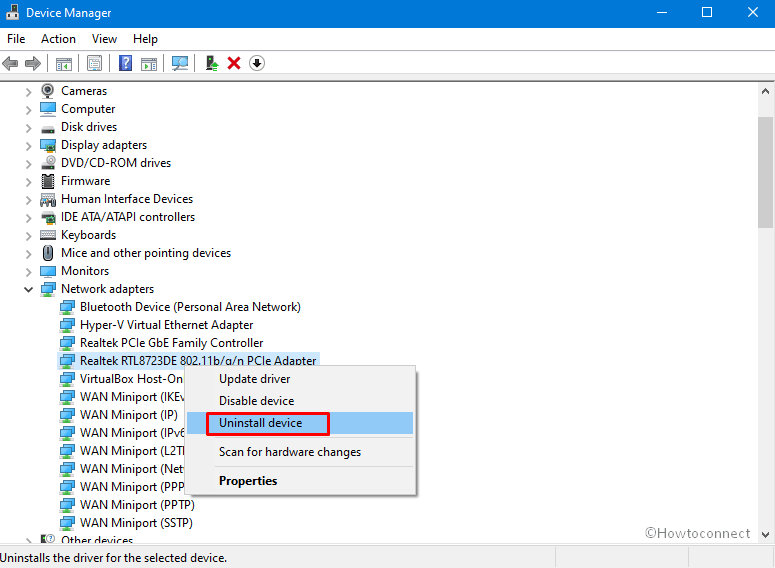
- Click on “Uninstall” to confirm .
- Finally, reboot your system and hopefully, 0x800704cf will be fixed.
4] If you encounter 0x800704cf VPN error
Many users complain about 0x800704cf Windows 10 error coming when they access internet using VPN. You need to enable “Always connected Media Status” and “Automatic Metric” to solve the issue therefore follow the method while running a Virtual Private network –
- Click on Start, type ncpa.cpl, and then hit enter .
- Right-click the TAP network adapter for your VPN .
- Choose the Properties .
- Click the Configure .
- Select the Advanced tab .
- Choose “Media Status” .
- Change the Value to “Always connected” and click OK .
- Next, click the “internet services version 4 (TCP/IPv4)”.
- Select the Properties .
- Click the Advanced .
- Tick the “Automatic Metric” box and lastly select OK .
B] Fix You’ll need the internet for this 0x800704cf error when login to Microsoft account
Microsoft mail error 0x800704cf may appear while signing in to Office, OneDrive, Microsoft Store, Sticky notes, OneNote, etc. This is really bothersome as it prevents access to these apps. Full error message is as follow –
“You’ll need the internet for this
It doesn’t look like you’re connected to the internet. Please check your connection and try again
0x800704cf
The network location cannot be reached. For information about network troubleshooting, see Windows help.”
5] Use Network Adapter Troubleshooter
If you are trying to fix You’ll need the internet 0x800704cf error automatically then you can use the Network adapter troubleshooter. The tool will directly diagnose the problem and fix this in only a few steps. Here is run –
- Press the Win + I .
- Select the Update & Security .
- Click the Troubleshooter.
- Choose the link saying Additional troubleshooters .
- Find Network adapter on the next page .
- Click – “Run the troubleshooter” .
- Choose the current adapter accessing the internet.
- Hit – Next .

- Allow the diagcab tool to detect network related problems and fix them.
- At last, Restart to resolve 0x800704cf Windows 10.
6] Sign in using Microsoft account
Signing in via a local account raises up troubles during synchronization of all the running applications across your devices. So 0x800704cf Microsoft store apps, Office 365, or Sticky notes appear. You should logon using a Microsoft account instead to solve the issue. Here’s how to move –
- Hold down Win+S and select Settings.
- Choose Accounts .
- Select the link that states“Sign in with a Microsoft account instead” .
- Insert your credentials and follow the onscreen instructions to switch to the local.
The above procedures will fix 0x800704cf You’ll need the internet for this. Therefore you won’t encounter this error message while trying to open the Windows Store, Outlook, Microsoft Office, or Xbox companion app.
Methods:
1] Disable Client for Microsoft Network
2] TCP/IP and Winsock Reset
3] Uninstall and Reinstall Network Adapter
4] If you encounter 0x800704cf VPN error
5] Use Network Adapter Troubleshooter
6] Sign in using Microsoft account
That’s all!!
