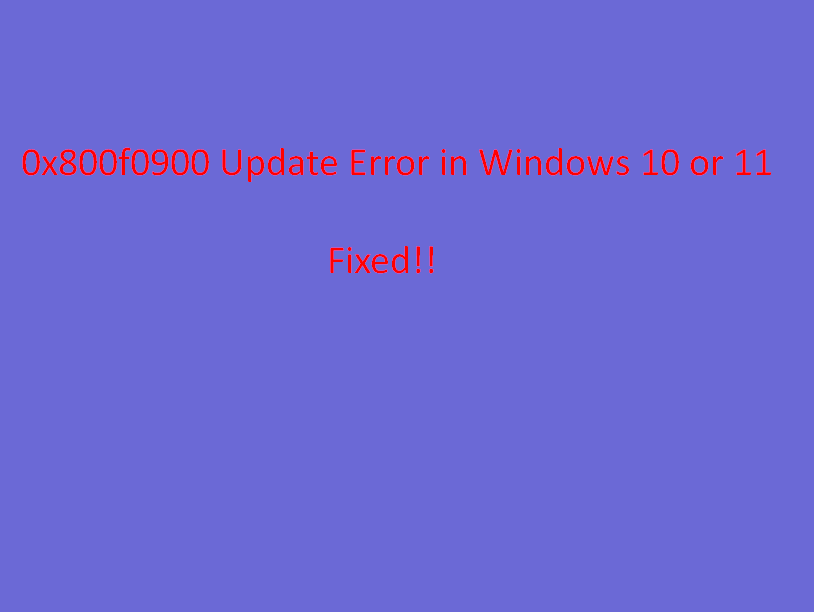0x800f0900 Windows Update Error interrupts updates on your system. Commonly the issue is rare but multiple users complain to occur this when they try to install KB4284835 or other Windows updates. Some of them have written that they can’t get the cumulative update due to this stop code in a Microsoft forum thread.
While installing the package many computers get stuck in an infinitive loop or encounter crash. However, we are discussing 0x800f0900 Windows Update Error in Windows 10 and 11. The main cause for this problem may be Services misconfiguration, WiFi or corrupted cache file so see the solutions –
Table of Contents
0x800f0900 Windows Update Error
Here is how to fix 0x800f0900 Error in Windows 10 or 11 –
Fix-1: Check WiFi Card
In a thread on Microsoft Answer, many users who are struggling with 0x800f0900 Windows Update Error in Windows 10 have said that Anatel WiFi card was the cause. When they removed it the update was smoothly downloaded and installed. So we recommend to either disable the Wi-Fi card or eject then try. Follow the method –
Step-1: Right click on Start from the desktop and select Computer Management.
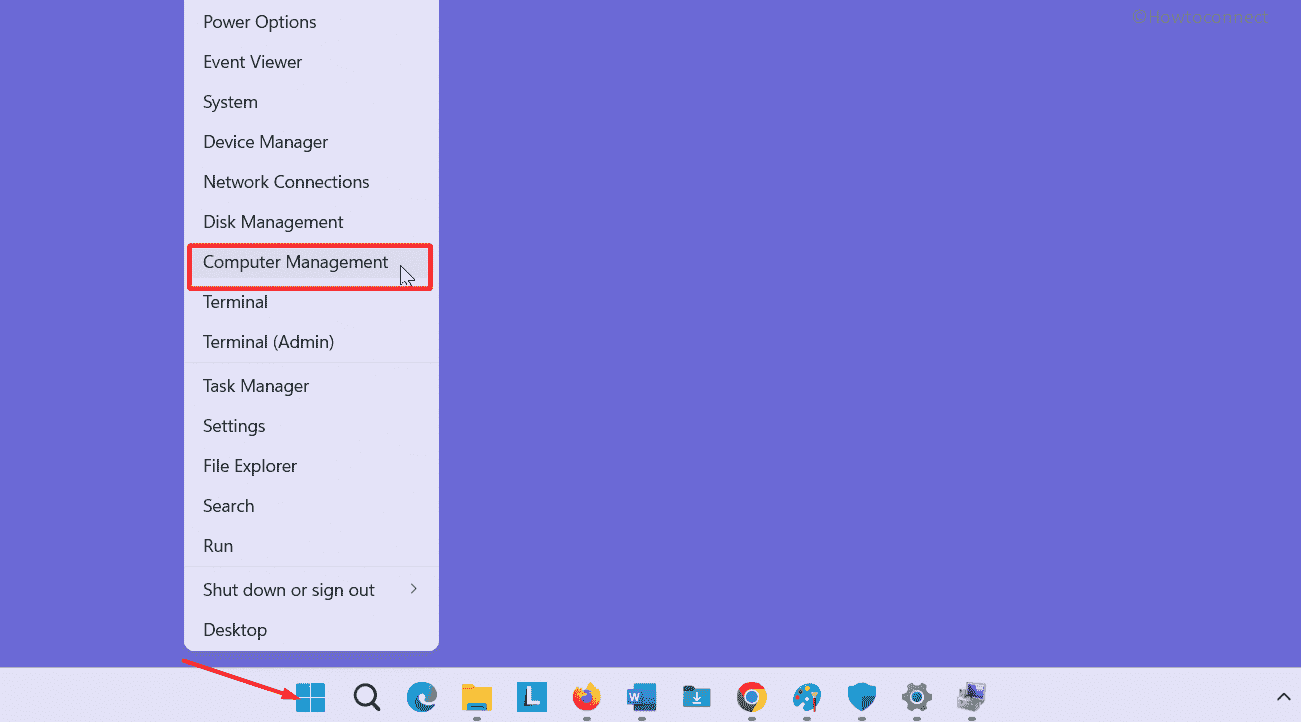
Step-2: Select Device Manager from the left navigation pane.
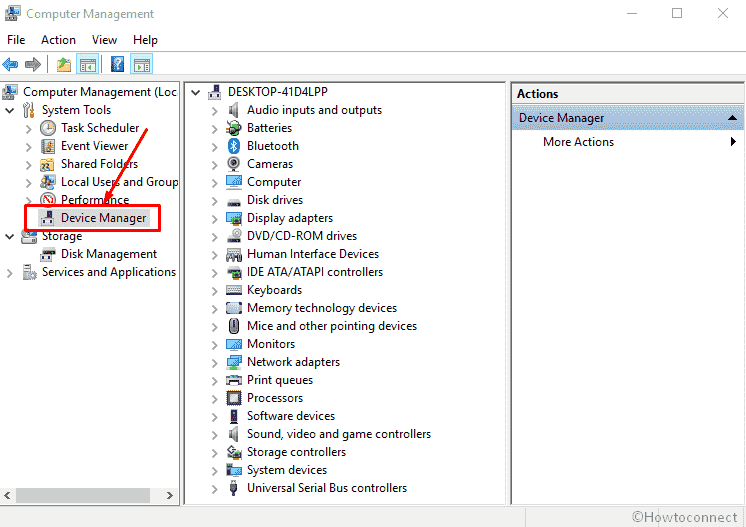
Step-3: Click on the arrow icon before Network adapters, and find Anatel in the list. Once found, right-click on this driver and select Disable.
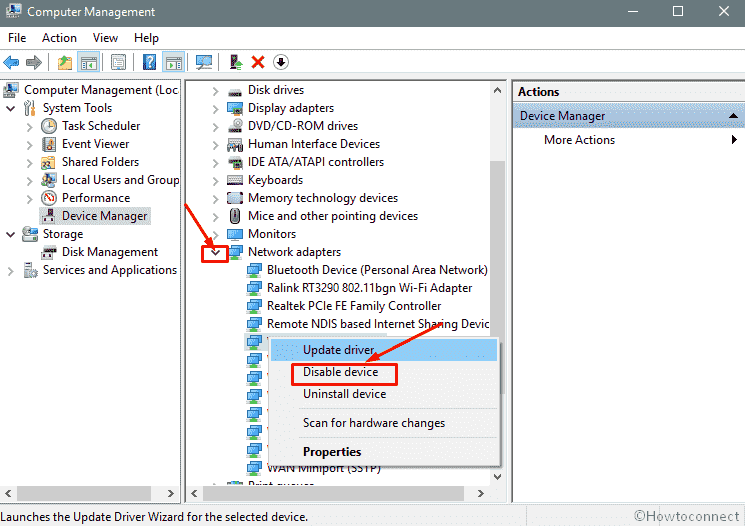
Alternatively, remove the card from the port, go to Settings => Update & Security, and then Check for updates.
Important – If you are using another WiFi card, disable it and check for updates.
Fix-2: Run Windows Update Troubleshooter
Windows 10 and 11 provide an awesome tool to troubleshoot Windows update problem. This diagcab application resolves the issue by checking BITS, running Network diagnostics, and then troubleshooting Windows updates. Especially the execution of the tool is so easy. Follow –
Click this link and let the troubleshooter download on your system.
Open the tool from the folder by double-clicking, select Windows update, and click on Next. Note – Select Advanced and Run as administrator before starting it.

Follow the onscreen guidelines till the end.
Hope this process will repair 0x800f0900 Windows Update Error in Windows 10 and 11.
Fix-3: Set the Update Services to Automatic
Sometimes bad Service configurations causes errors in Windows update but when you properly set the startup type the issues are resolved. You can change the status using the command prompt.
Step-1: Type Win+R, and once the Run dialog opens, write cmd. Press Control + Shift + Enter simultaneously on the keyboard to open it as administrator.
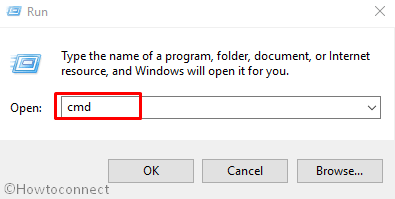
Step-2: Press Yes on the UAC prompts.
Step-3: Now type the following commands one after another and hit “Enter” every time.
SC config wuauserv start= auto
SC config bits start= auto
SC config cryptsvc start= auto
SC config trustedinstaller start= auto
net stop wuauserv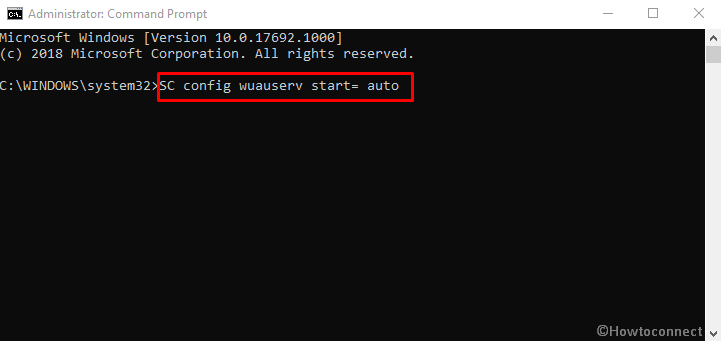
Step-4: Reboot the system and once more open the Command prompt.
Step-5: Copy net start wuauserv paste into the black window and then press Enter.
Step-6: Now go to Settings => Update & Security and click on Check for updates.
Suppose you have applied the above process but the error 0x800f0900 persists then you can troubleshoot using the following method.
Fix-4: Reset Software Distribution Folder
Software Distribution is the folder that hoards all the files of Windows update. It might happen that previously downloaded updates are causing the error on your system. So, reset the folder to rescue this problem –
Open Command prompt and run the following commands successively as you have done in the previous fix –
net stop wuauserv
net stop cryptSvc net stop bits net stop msiserverren C:\Windows\SoftwareDistribution SoftwareDistribution.oldnet
Reset Catroot2 Folder
md %systemroot%\system32\catroot2.bak
xcopy %systemroot%\system32\catroot2 %systemroot%\system32\catroot2.bak /snet start wuauserv
net start cryptSvc
net start bits
net start msiserverHope the process helped you to solve update related error 0x800f0900 on your computer.
Fix-5: Run System File Checker
If 0x800f0900 Windows Update Error in Windows 10 or 11 occurs due to corrupted system files then this fix is useful for you.
Open the Command prompt using the way in Fix-2, type SFC /SCANNOW, and press Enter.
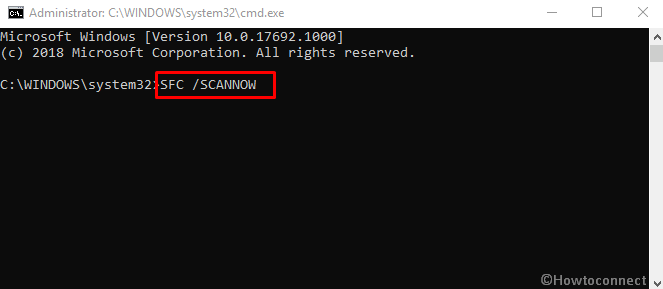
Give some time to complete the checking and then reboot your system.
Fix-6: Run DISM Tool
0x800f0900 Windows Update Error may occur due to system image corruption so try DISM tool.
Launch the Command prompt, copy DISM /Online /Cleanup-Image /RestoreHealth, paste, and then hit Enter.
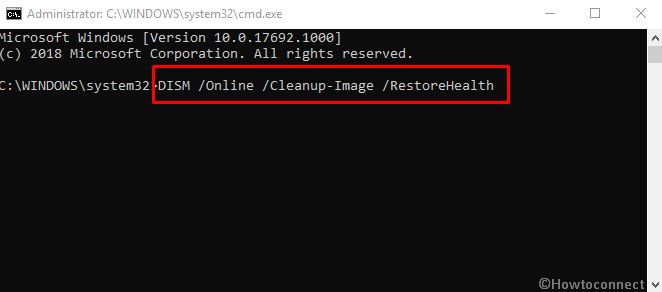
After the competition, restart your PC and check if the error is fixed.
Fix-7: Go to Clean Boot
If 3rd party drivers and programs are a culprit Clean boot is a good option to resolve 0x800f0900. This will disable all the services and prevent the system from encountering any issues.
Type Win & R both at the same time, type MSconfig and hit Enter.
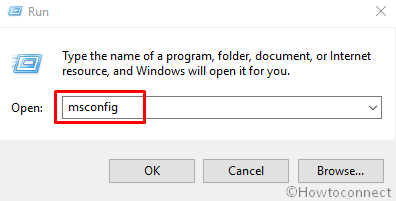
Once the System Configuration window appears, uncheck Load startup items checking Selective Startup.
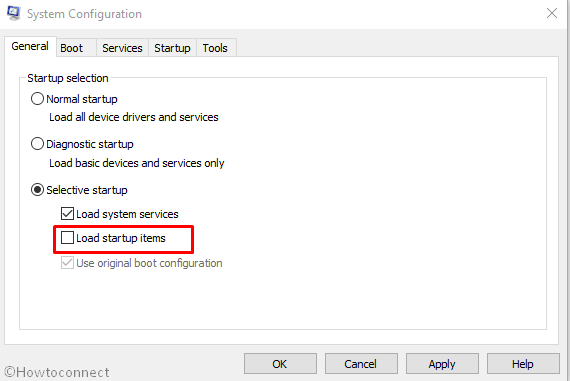
Switch to Services tab and tick the box for “Hide all Microsoft services”. Now click on Disable all and then Apply.
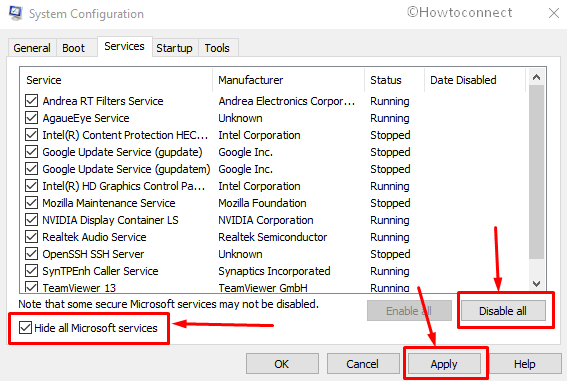
When a pop-up asks, select Restart.
Now Check for updates and hope you will not find an error.
Methods:
Fix-1: Check WiFi Card
Fix-2: Run Windows Update Troubleshooter
Fix-3: Set the Update Services to Automatic
Fix-4: Reset Software Distribution Folder
Fix-5: Run System File Checker
Fix-6: Run DISM Tool
Fix-7: Go to Clean Boot
That’s all!!