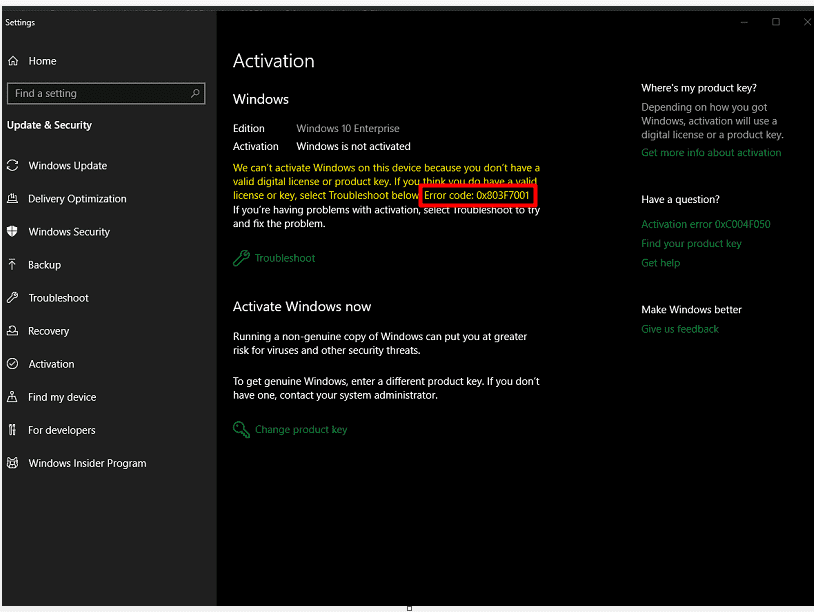The activation error 0x803f7001 is a frequent problem that is quite common to witness in both Windows 10 and 11. When this issue occurs, it commonly means that the product key used is invalid, has been utilized too many times, or the activation server is preventing the device from interacting. See solutions to one more error of this kind How to Fix activation error 0x80070520 in Windows 11 or 10.
In some circumstances, the Windows license may have expired or been revoked, or the operating system installation may have failed due to missing or damaged system files. Many troubleshooting measures can be done to address the activation problem 0x803f7001, such as re-entering the product key or repairing the operating system. This blog will deal with all viable workarounds to resolve the activation error.
Table of Contents
Activation Error Code 0x803f7001 in Windows 10 or 11
Here is how to fix Activation Error Code 0x803f7001 in Windows 11 or 10 –
Way-1: After hardware upgrade
Product key of Windows 11 or 10 is accumulated in hardware (motherboard) of a da device so when you replace the part you are likely to face activation problem. If you have noted down the license before change of the hardware then there is no issue because a simple process can help re-activate the Window.
Here it would be helpful to follow the method in How to Find or Backup your Windows 11 Product Key.
For Windows 11 –
- Press Winkey and I simultaneously.
- Go to the right side of Settings and scroll down.
- Select – Activation.
- Click on – Change product key.
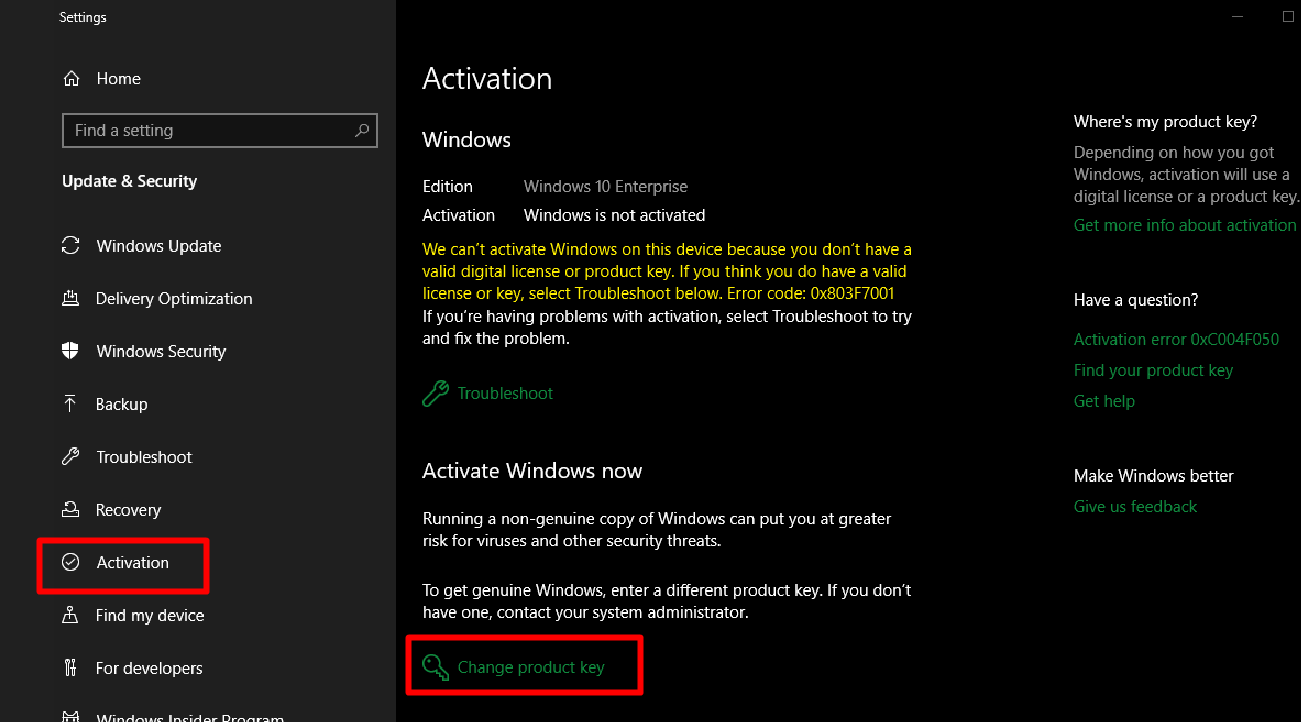
- Enter the noted legitimate 25-character code and select Next.
For Windows 10 –
- Click on Start and select Settings.
- Choose – Update & security.
- Select – Activation.
- Ckick on Change product key.
- Enter the activation code and select Next.
Way-2: Use a specific Path to reactivate Windows after a hardware change
Suppose the 0x803f7001 after hardware upgrade still shows because you forgot to save the product key. In this situation, Windows is unable to activate the same through the standard process, and using an exception path is necessary to validate the license.
There is one condition for this method; you must have to sign in with the Microsoft account and use it as administrator before hardware or motherboard replacement. If you have done this, then follow the procedure –
- Press – Windows+S.
- Type – activation.
- Hit – Enter.
- Once “System > Activation Settings page” appears, click Troubleshoot located under the error message.
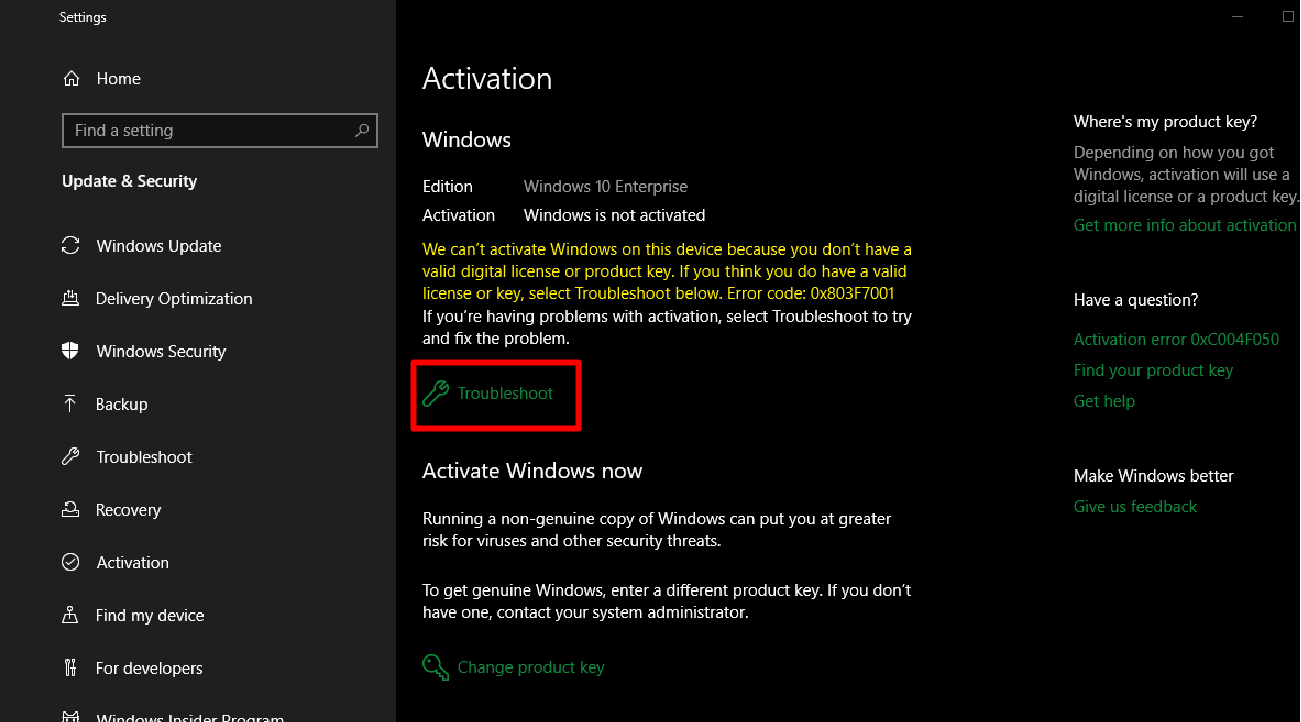
- If the utility can’t solve the problem, a link to reactivate after a hardware change will be shown.
- Follow the instructions after you click the link that says “I changed hardware on this device recently.”
- Enter the credentials of your Microsoft account and press Enter.
- Check the box for – “This is the device I’m using right now”.
- Click – Activate.
Way-3: Buy a Genuine Windows digital license
One of the easiest ways to fix the 0x803f7001 0x803f7001 activation failed issue is to go for purchasing a genuine license key for the software. This will allow you to quickly resolve this problem.
As in Windows, it is necessary to have a valid license key for the operating system to work legitimately. This is because the license is one-of-a-kind code that is needed to activate and validate your copy of Windows.
- Visit the Microsoft Store or a reputable shop that offers Windows licenses.
- Choose the version for which you require an activation key, such as Windows 10 or Windows 11.
- Depending on your requirements, choose between a retail license and an OEM license.
- Add the license key to your cart and check out.
- Finish the payment procedure and you will receive your license key via email.
- Then copy the 25 characters code and follow the steps –
For Windows 10 –
- In Windows, open the Settings program (Win+I) and select – Update & Security.
- Choose Activation from the left-hand menu.
- Enter your new license key and click the Activate button.
- Wait for Windows to connect to the activation server and finish the operation.
For Windows 11 –
- Click on Search and type activation.
- Hit – Enter.
- Under the change product key, click – Change.
- Type the valid keys and click on – Next.
Way-4: Select the Correct Edition
It becomes primal to install the correct version of Windows to guarantee that your operating system is correctly licensed and activated. Various editions of Windows have different features and licensing requirements, therefore, ensure to select the correct one during the process to resolve 0x803f7001.
- On the Activation settings page, just select Troubleshoot if you have any reason to believe that you have reinstalled the incorrect OS 10 or 11.
- If the troubleshooter finds that you have a valid Windows digital license for an edition that is not presently installed, it will notify you of this fact and walk you through the steps necessary to install the appropriate version.
- Simply following this procedure will set the correct edition of your system.
- At long last, you will have the opportunity to effectively activate your system.
Way-5: Use Phone for Activation
Activating Windows through your phone is a quick and one of the simplest workarounds that can assist you in the resolution of activation issues such as the error code 0x803f7001.
This approach is also convenient if you need to activate Windows on a system that does not have access to the Internet. Check out the below-mentioned steps to activate Windows through phone:
- Simply hit the Windows key and R to open the Run box.
- Enter slui 4 and then click the OK button.
- Select your Country from the drop-down menu that appears.
- Click – Next.
- Call on the Toll-free number shown on the coming screen.
- Please provide your installation ID when you call one of the numbers listed on the next screen (IID). In exchange, it will provide you with the ID of the confirmation.
- Click the Enter confirmation ID button and then type it in.
- In the final step, click the Activate button.
See – 3 Proven Ways to Activate Windows 10.
Way-6: Activate through Command Prompt
You may confirm your Windows license and activate your operating system by using the Command Prompt. If you are having problems activating your software, it generates this error 0x803f7001. You may find that this approach is quite helpful.
- Right-click on the – Start.
- Select – Run.
- Type – cmd.exe.
- Press – ctrl+shift+enter.
- Choose Yes to launch the command prompt.
- Enter the following commands one at a time, pressing Enter after each one.
slmgr -upk (To Uninstall the previous product key)
slmgr -cpky (To Clear product key registry)
slmgr -ipk abcd (Replace abcd with your product key / Install new product key)
slmgr -ato
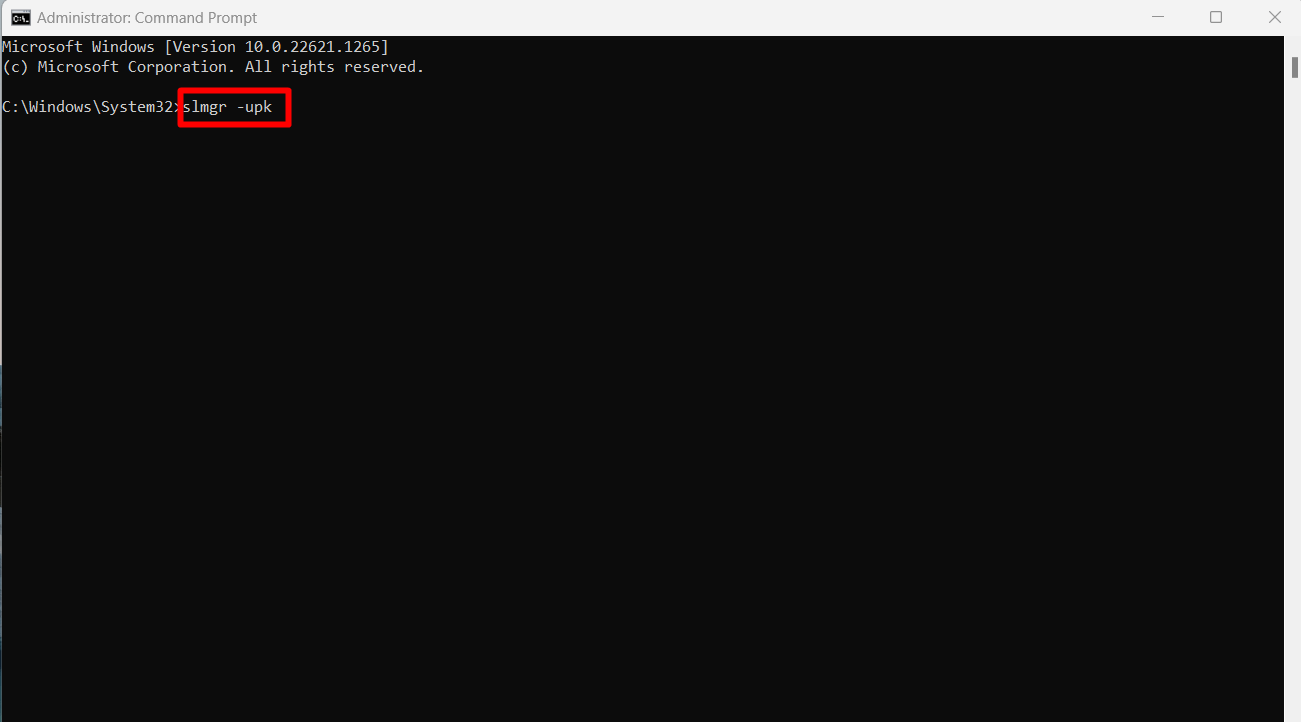
Way-7: If the command itself shows the error code
Sometimes, running slui.exe command triggers the error code 0x803f7001 or 0x2a 0x803f7001. This message appears when executing slmgr -ato. To get rid of slui.exe 0x2a 0x803f7001 problem, run the following commands –
slmgr.vbs -upk
slmgr.vbs -ipk <KEY FROM README ABOVE>
slmgr.vbs -skms <SERVERIP>
slmgr.vbs -ato
slmgr.vbs -dlv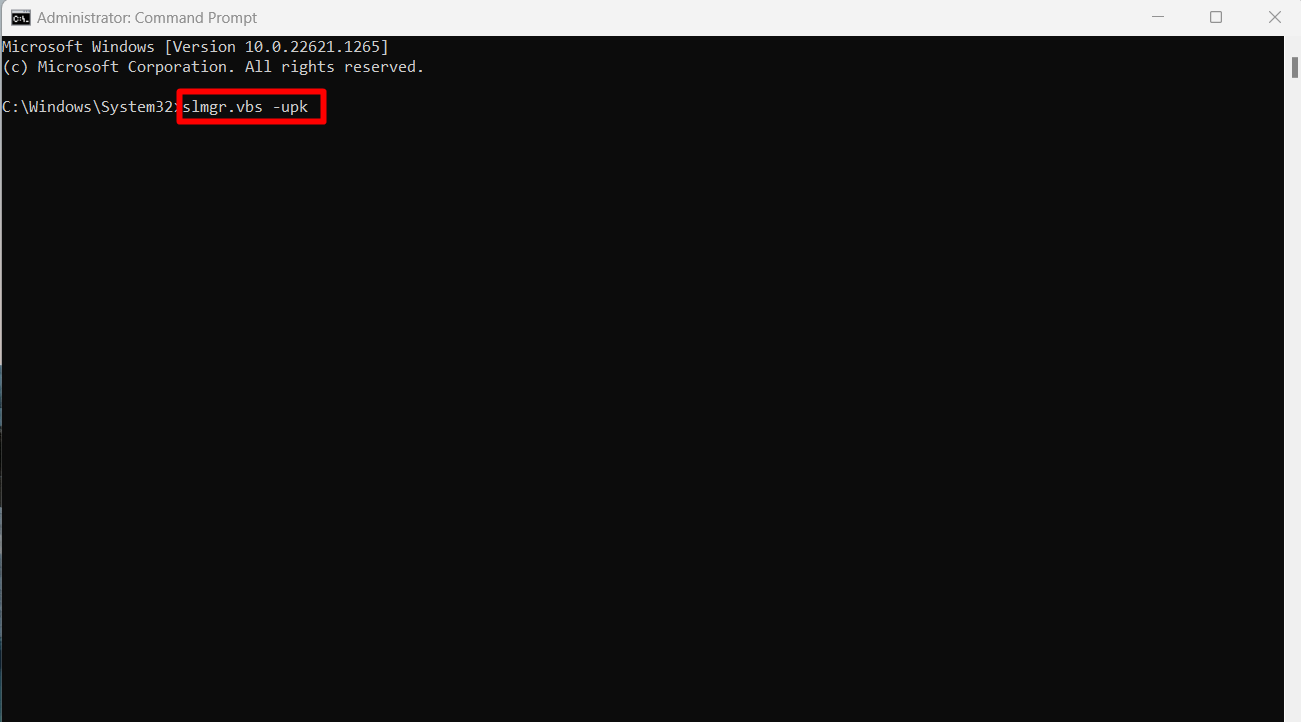
Way-8: Reinstall the Windows
Reinstalling Windows 10 or 11 is a solution that can be used to fix the activation error 0x803f7001 as well as any other issues that may be occurring as it allows the installation of the programs’ new copy.
This way entails erasing everything on the hard disc and beginning the installation from scratch. The process is outlined here:
- Back up critical data and files to an external storage appliance or the cloud.
- Position the installation media, for example, USB drive or DVD into the port of computer.
- Restart and open the boot menu by pressing the proper key, such as the F12.
- Select the Device.
- Following the on-screen directions complete the installation.
- Enter your product key.
- Finish the installation and then, login into Windows.
Way-9: Reck of Some of the Indirect Factors to fix error code 0x803f7001
Unlike these direct factors, it’s also pivotal to ensure that your system is or isn’t affected by the following issues which have led to concerned activation errors.
- Ensure a reliable and uninterrupted Internet connection is active.
- Protect the system using Microsoft Defender or another trustworthy antivirus program.
- Ascertain that all device drivers are up to date.
- Remove obsolete and damaged items from the Windows Registry.
Way-10: Ask for Assistance from the PC Manufacturer
If all the aforementioned ways are not enough in solving the activation error code 0x803f7001 and even troubleshooting is of no use all you can do is contact your computer manufacturers their expert guidance could ultimately aid in fixing this error. Last but not least, you can try using SFC /SCANNOW and DISM /Online /Cleanup-Image /RestoreHealth commands once if they help.
Methods:
Way-1: After hardware replacement
Way-2: Use a specific Path to reactivate Windows after a hardware change
Way-3: Buy a Genuine Windows digital license
Way-4: Select the Correct Edition
Way-5: Use Phone for Activation
Way-6: Activate through Command Prompt
Way-7: If the command itself shows the error code
Way-8: Reinstall the Windows
Way-9: Reck of Some of the Indirect Factors to fix activation error code 0x803f7001
Way-10: Ask for Assistance from the PC Manufacturer
That’s all!!