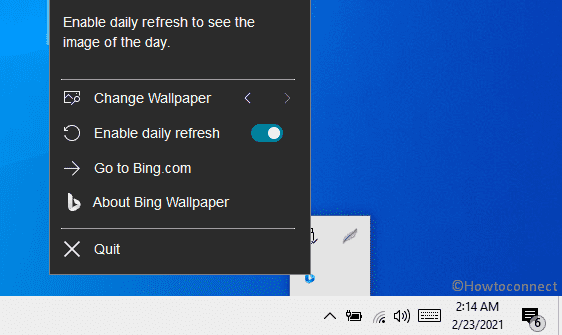Windows 10 included Bing Wallpaper App in store in 2020 and since then it’s being popular among the people who love to adorn the desktop with beautiful background. This personalization app comprises a considerable number of beautiful images from around the world. Besides setting new wallpaper every day, the app allows you to browse images furthermore let you know where they’re from. Unfortunately, some Windows 10 users lately reported an issue of Bing Wallpaper App not working on the system.
Based on some reports, Bing Wallpaper app was working absolutely fine on PC and then stopped changing wallpaper all of a sudden. Though the search field works sometimes, none of the other features work. You may notice some dots across the screen that usually indicates the page is loading but at the end they never do.
Table of Contents
Bing Wallpaper App not working
Here is how to fix Bing Wallpaper App not working on Windows 10 –
1] Check internet connection
Bing wallpaper app often stops changing the background image or doesn’t work at all if the PC is not connected to active internet. Hence, make sure that the system has network access. If the issue still persists, disable the network to check if the former connection was preventing the Bing wallpaper app from working.
2] Install available Windows 10 update
Microsoft always reviews users’ reports and once they acknowledge an issue, provides fixes for that bug through cumulative update. So, check whether the latest update is pending. There is a high chance to get rid of Bing wallpaper error automatically with the update.
- Press – Windows + I.
- Choose – Update & Security.
- From the right-hand side, click – Check for updates.
- If any newer patch is available, hit – Download
- When the downloading process ends, click – Install now.
- After completion of the installation, hit the button – Restart now.
3] Reinstall Bing Wallpaper App
If Bing Wallpaper App not working problem occurs or it fails to change background image daily then uninstall the application and install a fresh copy. To do so, follow the way –
- Press – Windows + S.
- Type in – appwiz.cpl.
- Hit – Enter.
- From Programs and Features window, find – Bing Wallpaper.
- Select the same and click Uninstall from top ribbon.
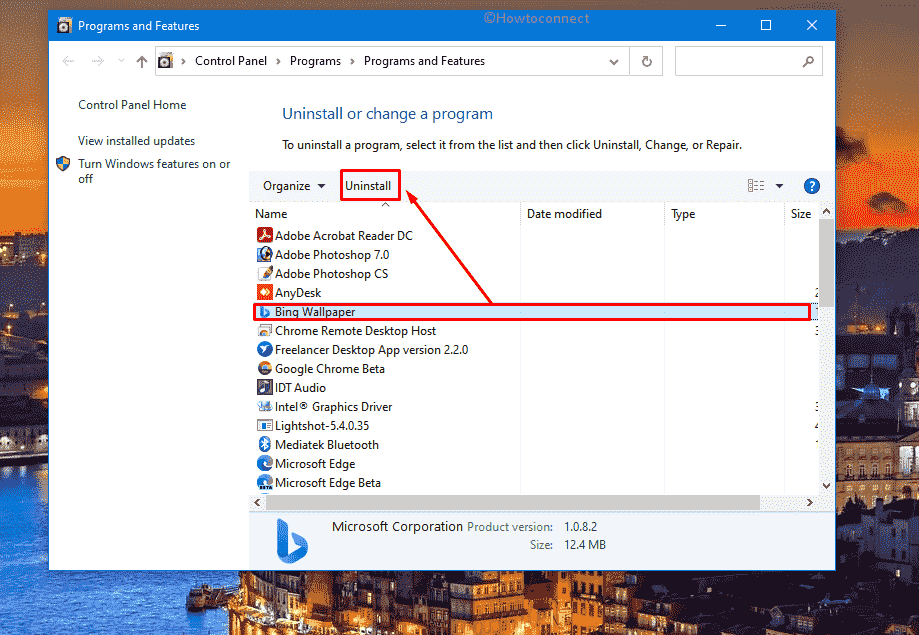
-
- Choose whether you want to automatically close the application or not.
- Click – OK.
If the system fails to completely remove Bing wallpaper app by following the above steps, go through the below guidelines to completely remove the app from your system.
- Click the search icon from the taskbar.
- Type in – regedit.
- Hit – Enter.
- To approve the User Account Control, click – Yes.
- Navigate to – Computer\HKEY_CURRENT_USER\SOFTWARE\Microsoft\BingWallpaperApp.
- From the left column, right-click on BingWallpaperApp folder and choose – Delete.
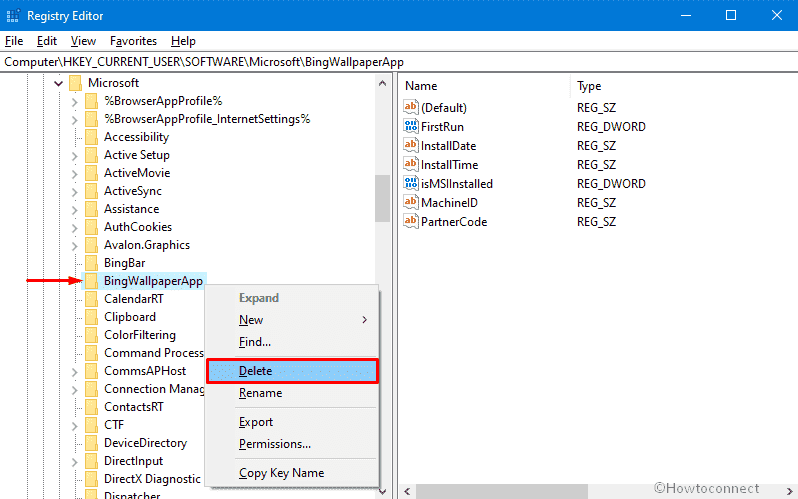
- Confirm the deletion process by clicking Yes.
- After that, reboot your Windows 10 PC.
Once you deleted the app fully, install it again to get a fresh version. Here are the steps to follow –
- Visit official webpage of Bing Wallpaper.
- Click – Install now.
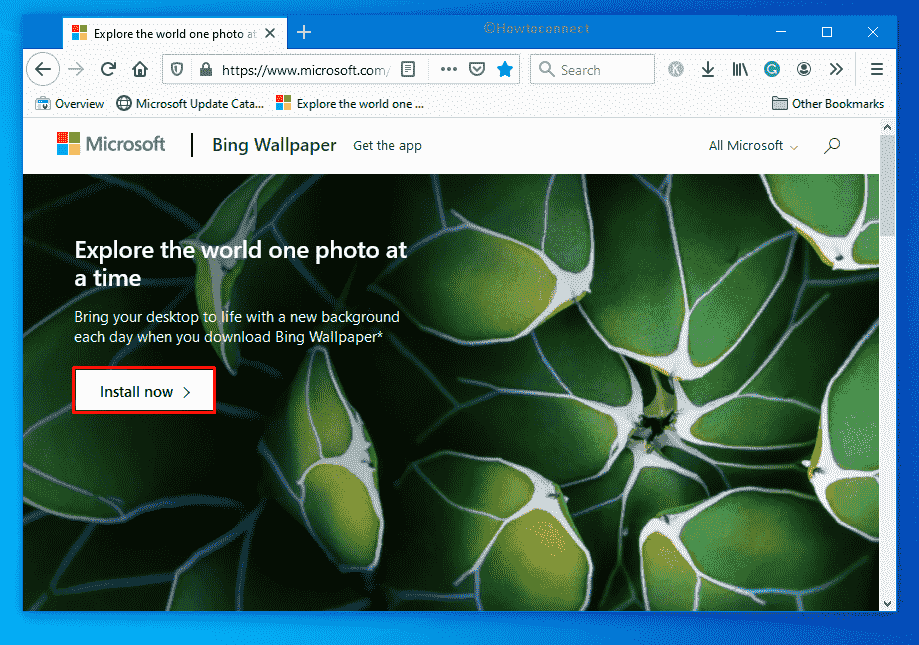
- Double-click – BingWallpaper.exe.
- Click – Run.
- In the end, hit – Finish button.
- If prompted, add the extension if you want.
Methods list
1] Check internet connection
2] Install available Windows 10 update
3] Reinstall Bing Wallpaper App
That’s all!!