How to Fix BitLocker Recovery Password in Windows 10 – To create a strong passcode to harden security is a very good practice but this task is always accompanied with the risk of forgetting. So you should use a recovery tool every time for your credential. But what will be the scenario when the recovery tool fails! Yes, with Bitlocker recovery tool this kind of incident often occurs when you meet with an error note like the drive is not accessible. But when Bitlocker Recovery password does not perform on its level and fails to give your protected drive back here is a way to come out.
How to Fix BitLocker Recovery Password in Windows 10
Before proceeding to fix it is essential to suffice the following requirement –
1. You have signed into the Windows 10 machine bearing the “authority of an administrator”.
2. You must fulfill minimum “one of the underneath written four conditions” –
- You own Recovery password,
- You possess Recovery key file location,
- You concede Recovery package file location including the regarding recovery password,
- You possess Recovery package file location and the respective recovery key file location.
3. You must contain a vacant drive having the size of equivalent or bigger size than your BitLocker-protected drive so that the stuff would be overwritten after the completion of the fixing process.
Now start the process to Fix BitLocker Recovery Password in Windows 10
- Hit the combination of “Win and X” together and choose “Command prompt (admin)” on the spread out power user menu.
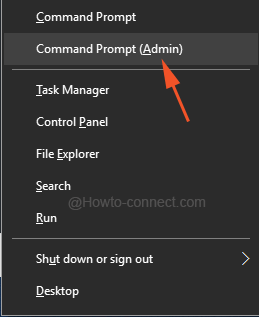
- After the arrival of “UAC pop up” click “Yes”.
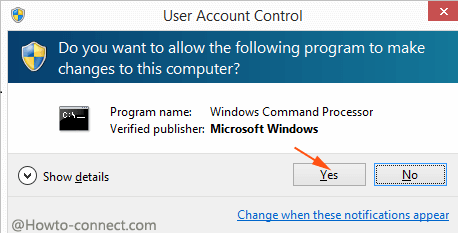
- Copy the below-given piece of “codes”, paste into expanded “Command prompt” and hit Enter successively –
1. If you have a recovery password-
repair-bde C: Z: -rp 062612-026103-175593-225830-027357-086526-362263-513414
Replace “rp” with the “Recovery password” of your drive.
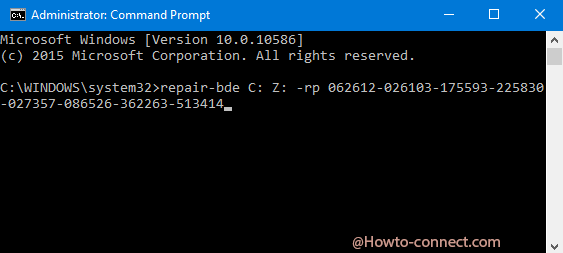
2. If you have a recovery key-
repair-bde C: Z: -rk F:\RecoveryKey.bek
Note – Replace “rk” with the “recovery key” of your drive.
3. If you have a recovery package and the related recovery password-
repair-bde C: Z: -kp F:\ExportedKeyPackage -rp 062612-026103-175593-225830-027357-086526-362263-513414Note – Replace “kp” with the “recovery package” and “rp” with the regarding recovery password”.
4. If you have a recovery package and the related recovery key-
repair-bde C: Z: -kp F:\ExportedKeyPackage -rk F:\RecoveryKey.bek
Note – Replace “kp” with “recovery package and “rk” with the concerned recovery key”.

Hi,
I lost my BitLocker recovery key and c drive is encrypted.
How can I get it by CMD?
I don’t have it in my Microsoft account and I don’t know path location inside c drive.
Please advise