Windows 10 1809 and 1803 gets WDF_VIOLATION issue on multiple HP devices. If you use a computer from Hewlett Packard Enterprise you might be facing Blue Screen issue. BSOD Wdf_Violation Windows 10 occurs because of an incompatible driver.
Recently after receiving a cumulative update so many users report to encounter this error. Microsoft investigated the reason and then removed the culprit HP keyboard driver (version 11.0.3.1)from Windows update. Moreover, they released a patch KB4468304 to delete the incompatible software from the devices pending reboot. HP is also working seriously to fix the WDF_VIOLATION Windows 10 issue.
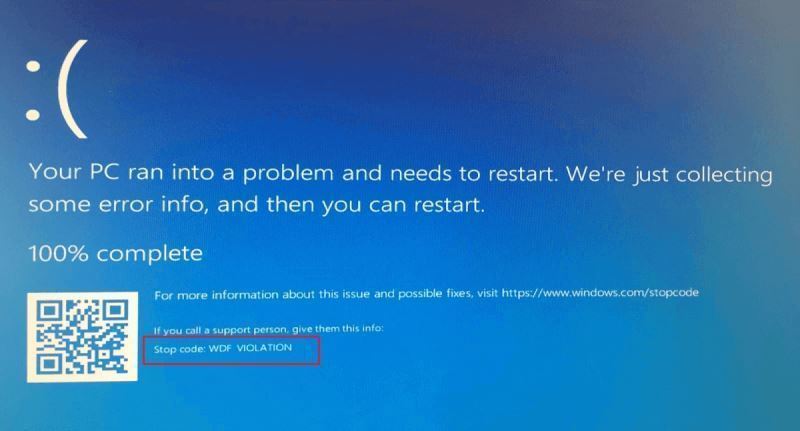
Table of Contents
Blue Screen WDF_VIOLATION Windows 10 HP 1809, 1803 Solutions
Here are how to fix Blue Screen WDF_VIOLATION while Installing HP Driver Windows 10 –
Way-1: Windows Update has installed the Driver and Restart is pending
The first situation of WDF_VIOLATION Windows 10 error is Windows update has installed the driver but you haven’t restarted your device. We advise to not restart your computer instead wait for the update KB4468304 Microsoft has rolled out to remove the incompatible software. Alternatively, get the patch and install using the following way –
Step-1: Determine the bit (version) of your Windows (Settings=>System=>About).
Step-2: Click on this link to access Microsoft update catalog website.
Step-3: Once you reach there, you find 2 files, the first one is for 32-bit and the second ((x64)) is for 64- bit.
Step-4: Match the version and click on the Download button from the extreme right.
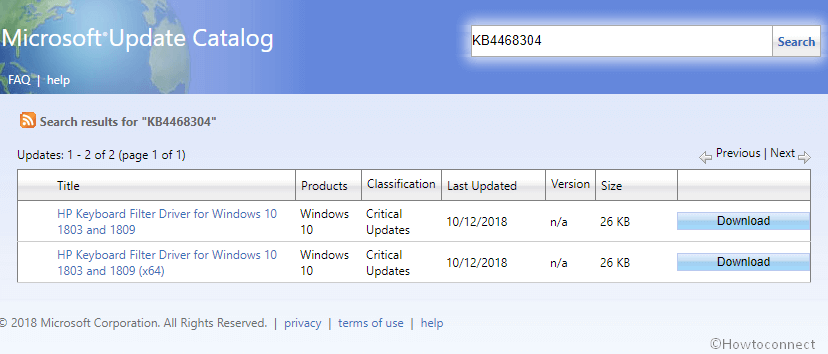
Step-5: A separate window will prompt, click on the link under HP Keyboard Filter Driver for Windows 10 1803 and 1809.

Step-6: When the downloading is over, double click on the saved .exe file. You will notice a command prompt window opening and closing automatically.
Step-7: Restart your PC.
How to know if the HP Keyboard driver has been removed
- Right click on the Start from the left bottom corner and select “Device Manager” from the list of options.
- Locate keyboard, and double click to expand.
- Make a right click on HP keyboard select Properties.
- Check whether the HP keyboard driver (version 11.0.3.1) is still present.
Uninstall the HP Keyboard driver manually
Switch to the Driver tab, ensure you have HP keyboard driver version 11.0.3.1 and then choose Roll Back Driver.
Way-2: When you Get a Blue Screen WDF_VIOLATION Error
If you get Blue Screen WDF_VIOLATION while Installing HP Driver on Windows 10 1809 and 1803, follow the way to fix your system –
When the device fails to start, Windows should send you to automatically repair screen. and enter the Windows 10 Recovery Environment.
In case, Windows doesn’t show the automatic repair, use installation media to enter the Recovery Environment.
Way-3: Uninstall HP Driver update on Windows 10 1809 using Command Prompt
If you are successful to enter the Recovery environment select Troubleshoot, then Advanced Options, and then Command Prompt. Windows may ask BitLocker Recovery Key or username/password. If prompted, you must enter a local administrator account and press Enter.
Once the Command Prompt window appears, type/copy-paste the command below for your edition of Windows and press ENTER.
For 32-bit
dism /Image:C\ /Remove-Driver /Driver: C:\Windows\System32\DriverStore\FileRepository\hpqkbfiltr.inf_x86_f1527018cecbb8c2\HpqKbFiltr.infFor 64-bit
dism /Image:C:\ /Remove-Driver /Driver:c:\Windows\System32\driverstore\FileRepository\hpqkbfiltr.inf_amd64_714aca0508a80e9a\HpqKbFiltr.inf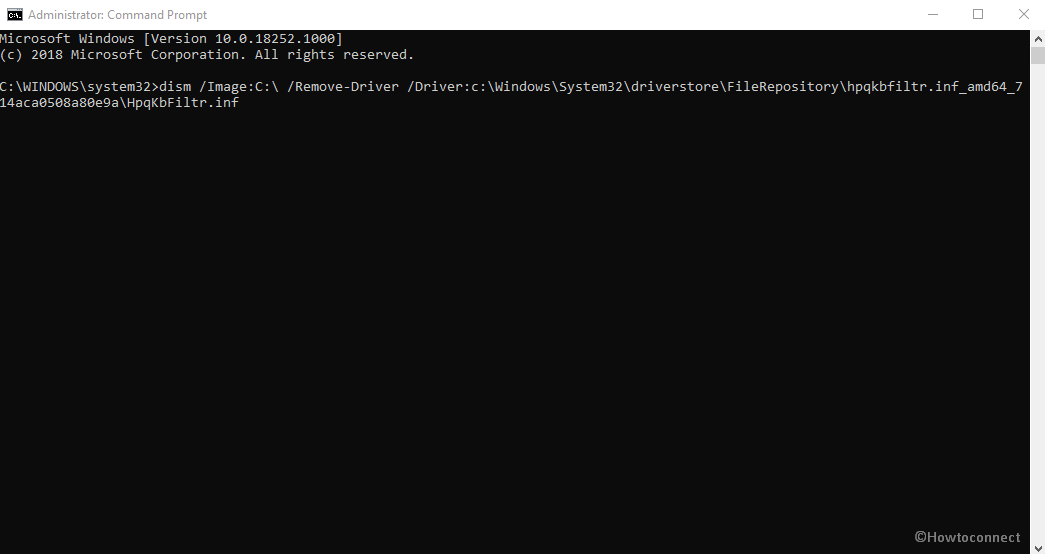
Important: If Windows is installed in any other drive, replace the C: in the above commands with the appropriate letter.
Click Continue in order to exit the Recovery Environment and finally restart Windows.
Source – Microsoft help
That’s all!
Marco
says:Hello. I recently installed Windows 10 1903 on my PC on which I put an SSD disk instead of the HDD that was there. The PC is much faster but when I turn it off it gives me an error: WDF_VIOLATION. My PC is HP brand and the method with hpqd file…. does not work because it does not exist and I am therefore in a dead end. I would really appreciate it if you could help me because the current situation is not very comfortable. Thank you.