Though we install Windows 10 with expectations to enjoy modern features, sad to say, most of the updates bring new bugs and problems. Audio-related issues are among them which make the media files useless. One issue that has joined the list is you can’t change Audio Quality in Windows 10. When you open a media player app to play music or other stuff it freezes and ultimately crashes when trying to click on volume toggle.
Table of Contents
Can’t change Audio Quality in Windows 10
Here is how to fix Can’t change Audio Quality in Windows 10 –
1] Prohibit apps from running background
- Right-click on the Start button and choose Settings.
- Once it becomes visible, click the option Privacy.
- On the left pane of the subsequent page, move down to App permissions section and choose Background apps.
- Go to the adjacent right and turn off the toggle button of Let apps run in the background.
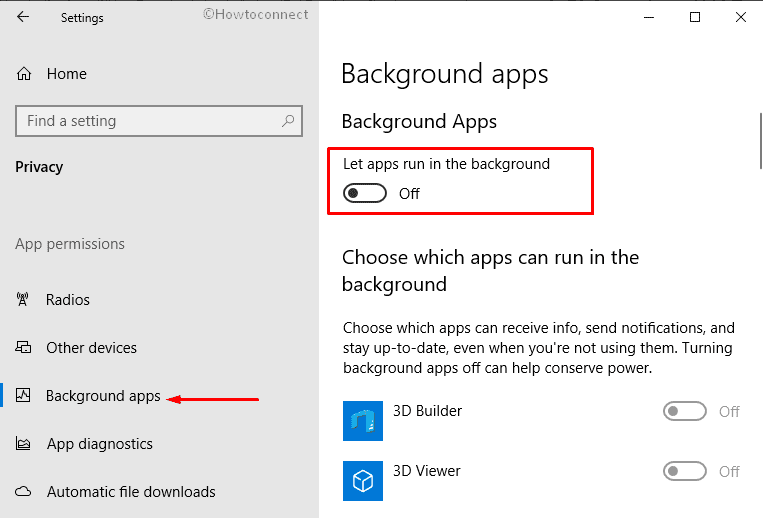
- Try, try to change the mice’s default format and check if you are able to make changes.
2] Perform a clean boot
If you can’t change Audio Quality in Windows 10 due to some third-party application, a clean boot will disable them all and make you able to modify the bit rate. Here is how to proceed –
- Press Windows+S simultaneously expand Taskbar search.
- Type control panel in its bar and hit Enter after viewing the result.
- When it becomes visible, set the View by option to small icons.
- Click Administrative Tools from the available links.
- On the consequent page, double-click on System Configuration in order to launch the same.
- Now, select the radio button hostile to Selective startup and uncheck the box against Load startup items.
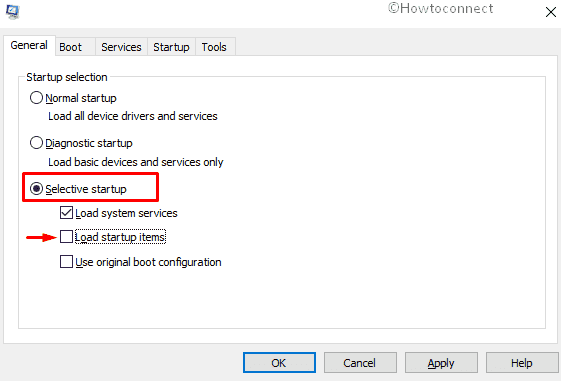
- Following that, shift to Services tab and put a tick mark on the box in contact with Hide all Microsoft services
- Click on Disable all button.
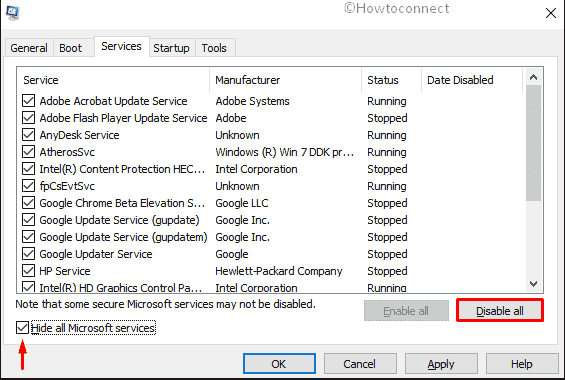
- Switch to the Startup tab and select the link entitled Open Task Manager.
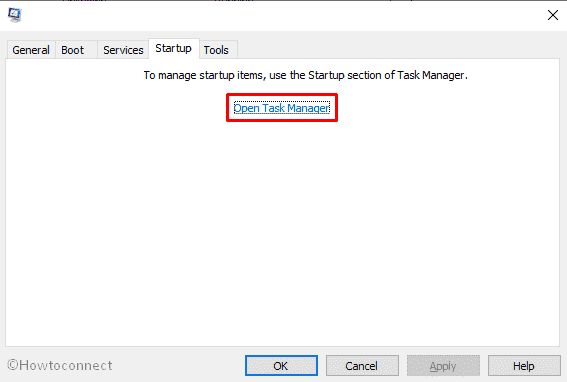
- Once it becomes apparent with Startup tab, click on the items available here one by one and choose Disable button from the bottom.
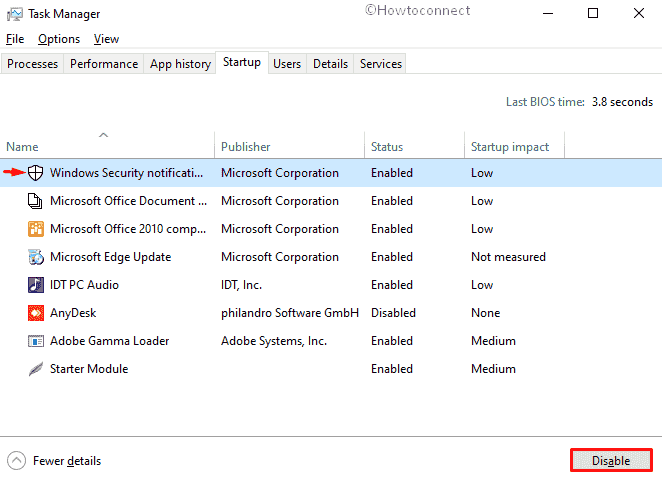
- After doing so, get back to the System Configuration window and click on Apply followed by OK to implement the changes.
Methods:
1] Prohibit apps from running background
2] Perform a clean boot
That’s all!!