Code 43: Windows has stopped this device is another Device Manager error that users are frequently complaining about. If you are receiving this while using input hardware, no need to worry because the issue occurs for a small reason and the fix is also simple. It occurs when changes are made to a USB device, graphics card or some other peripherals.
In different words, this error occurs when the device driver or the hardware fails. However, this issue is more specific to video cards, USB devices such as printers, Bluetooth, GTX, and webcams. To analyze the details of any error code in Device Manager, you need to first access its Properties. Then the “Device Status” section will demonstrate the entire message about the issue. In this case, it will show the following – Windows has stopped this device because it has reported problems. (Code 43)
Ways to Fix Code 43: Windows has stopped this device in Windows 10
Here are the best workarounds to Code 43: Windows has stopped this device in Windows 10 –
1. Manually Uninstall and then Reinstall the Device Driver
This is the most successful method to fix the Code 43 error. You should follow these steps –
- Right-click on Start icon and from the Win+X menu, choose Device Manager.
- In the Device Manager console, identify the error-causing device and right-click on it.
- Click on Uninstall device.
You can take help from How to Uninstall, Disable, Roll Back, Update Device Drivers in Windows 10 / 8 / 7.
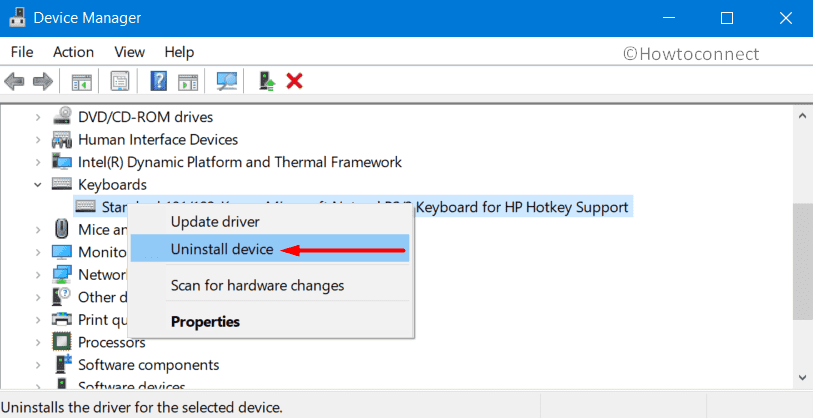
- Confirm the un-installation operation and wait for the procedure to finish. Now, move your cursor to the Menu bar and click on Action.
- Then, choose Scan for hardware changes.
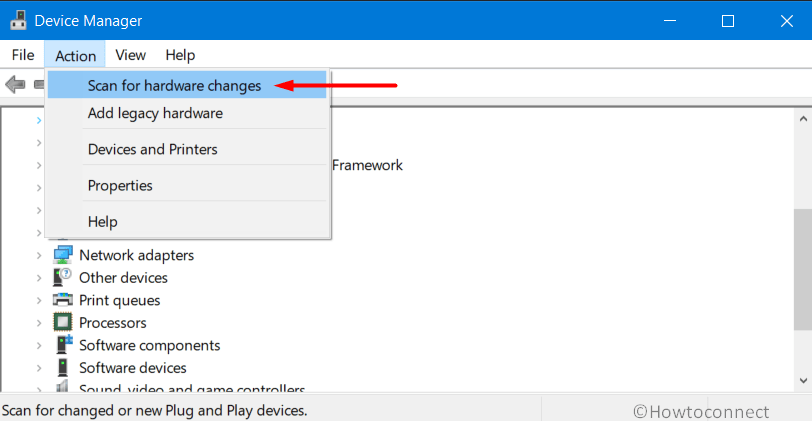
- Wait for the device driver to re-install and see if there is non-existence of Code 43 error.
Important – Your system might ask you to provide the driver location, do the needful. If you don’t have the relevant driver on your computer, go to the device manufacturer’s site and grab the latest one. Then, provide the path.
2. Manually check the Error-Causing Hardware Device
You need to hold the technical experience to try this method. If you are not technically sound, you can take the help of a professional. Here are some common things you should do –
- First, unplug the power supply.
- While checking the hardware device, ensure that it is in the right slot.
- Check whether the hardware is clean or covered with dust. If untidy, take a small cotton swab or brush and remove all the dirt.
- Check connections and make sure it receives the required power.
This was a bit technical for hardware devices like Graphics Card. Suppose that the problem is with a USB device, ensure that the USB port or connector is not oxidized. The same happens with you, bring another USB slot or port in use rather and find the device successfully functioning again.
If the Code 43: Windows has stopped this device in Windows 10 is because of the improper positioning of the hardware, these checks will remove it.
Methods:
1. Manually Uninstall and then Reinstall the Device Driver
2. Manually check the Error-Causing Hardware Device
That’s all!!
