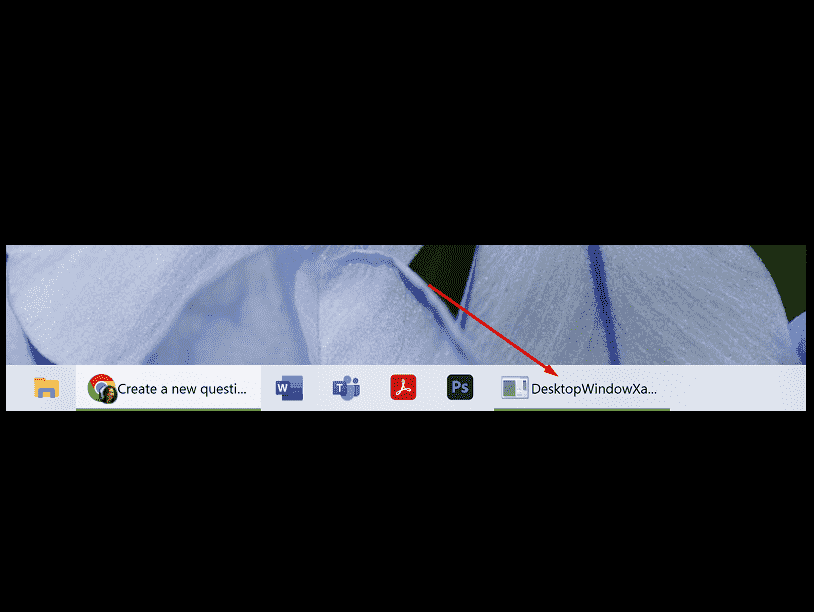Do you notice a mysterious icon named DesktopWindowXamlSource on your Taskbar? Clicking on this opens a blank virtual window and closing this terminates OneDrive app. This issue occurs mostly for Windows 10 users but recently some people complain about the same issue on Windows 11.
DesktopWindowXamlSource Taskbar empty icon is of no use and annoying because it reappears after every restart of computer. To remove this, the workaround is related to Multitasking Settings and OneDrive app. If you want in-depth knowledge then “DesktopWindowXamlSource is the UWP XAML hosting API. This API enables non-UWP desktop applications to host any control that derives from Windows.UI.Xaml.UIElement) in a UI element that is associated with a window handle (HWND)”. See – Fix Deleted app shortcuts from Start menu, Desktop, Taskbar in Windows 11 or 10. Let’s have a look at the solutions –
Table of Contents
DesktopWindowXamlSource Taskbar icon in Windows 10 or 11
Here is how to fix DesktopWindowXamlSource Taskbar icon Error in Windows 11 or 10 –
Way-1: Change Multitasking Settings
The solution to this issue is tricky as many users find that changing a Virtual Desktops setting can remove the icon. Previously this issue was a known bug that occurred for the Windows insiders who opted for Beta Channel which could be fixed by reinstalling OneDrive app. However, this method is not successful for the original versions.
Luckily, Multitasking Settings help them to get rid of the error on Windows 11 and10 as well, so follow the steps –
For Windows 10 –
- Right-click on the desktop and select – Display Settings.
- Type multi-tasking in the search bar.
- Click on “Multi-tasking settings”.
- In the Virtual Desktops section, find On the taskbar, show windows that are open.
- Click on the dropdown for that option and select – Only the desktop I’m using.
For Windows 11 –
- Press Winkey+I.
- Navigate to the right side of the Settings app and scroll down a little. Click on – Multitasking.
- Click on Desktops on the next page.
- Choose “Only on the desktop I’m using” for On the taskbar, show all the open windows.
- Restart your computer and check if the icon is removed.
Way-2: Uninstall and Reinstall OneDrive
Since the DesktopWindowXamlSource is directly associated with OneDrive during this error reinstalling this app should able to remove the icon. You might have noticed that closing the empty window (Virtual desktop) also shuts down OneDrive.
However, a number of users complain that this workaround does not work for them rather they fix it by changing the multitasking setting mentioned above. But others have also got success by following the steps –
- Press Windows and R keys.
- Type – appwiz.cpl.
- Hit Enter and allow the “Programs and Features” window to appear.
- Right-click on Microsoft OneDrive and select Uninstall.
- Reboot your system and launch Microsoft Store.
- Using search box, find OneDrive app.
- Click on Install.
- Go to this link and click on Download.
- Once completed, double click on OneDriveSetup.exe.
- Select Yes on the UAC prompt.
- Let the installation complete and reboot the PC.
This may help – Download OneDrive Uninstaller to Entirely Remove OneDrive From Windows 10
Read – How to Declutter / Clean up Taskbar on Windows 10.
Methods:
Way-1: Change Multitasking Settings
Way-2: Uninstall and Reinstall OneDrive
That’s all!!