If you are experiencing DPC Watchdog Violation in Windows 10 April 2018 Update 1803 while you are in the middle of the work then you are not the one. This is error often occurs when you make an attempt to watch a video online. Many users are complaining about this BSOD problem since when Microsoft released their new v1803.
Usually, it occurs due to the compatibility issue with any particular devices. In some cases, it also appears when the device drivers are wrongly installed or have outdated drivers. Windows provide an update to resolve this but it doesn’t fix the problem completely. So you may need to follow other workarounds to avert this error. In this following context, we are going to discuss most likely solutions to fix this issue. Let’s proceed further.
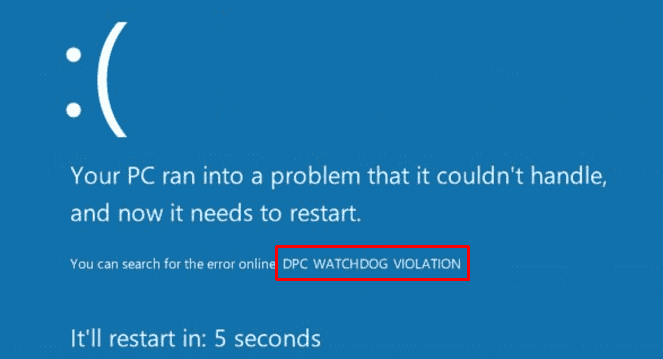
DPC Watchdog Violation in Windows 10 April 2018 Update 1803 Solutions
Here is How to Fix: DPC Watchdog Violation in Windows 10 April 2018 Update 1803-
- Perform a Disk Check
- Uninstall Synaptic Default Drivers
- Update the IDE ATA/ATAPI Controller Drivers
- Update the SSD firmware
- Check hardware and software compatibility
- Run Event Viewer
Fix-1: Perform a Disk Check
In most of the cases, blue screen of death indicates disk problem. So you need to fix it first. Here’s how-
Step-1: Make a click on Cortana and type cmd in the search box.
Step-2: When the result appears, do a right click on Command Prompt and select “Run as administrator” from the list of options.
Explore more ways to Launch Elevated Command Prompt on Windows 10.
Step-3: Now a UAC will prompt, select Yes to continue the process.
Step-4: Type the given-below command after the blinking cursor and then hit Enter to start the scan.
chkdsk /f /r
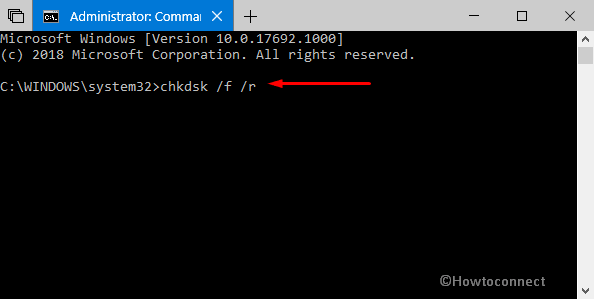
Step-5: Finally, type down Y to finish the procedure.
As it will take some time to be done so keep calm and wait until the process is complete.
Fix-2: Uninstall Synaptic Default Drivers
Synaptic drivers may cause such issues. In that case, uninstalling them can fix the problem. Here is the process-
– Perform a joint hit on Win+R hotkeys in order to open Run dialog.
– Once it comes into the view, type “devmgmt.msc” in the void box and hit Enter to launch Device Manager.
– Now locate Mice and other pointing devices from the visible list and double click on it to expand.
– Next, perform a right click on Synaptics PS/2 Port TouchPad and choose Uninstall device.
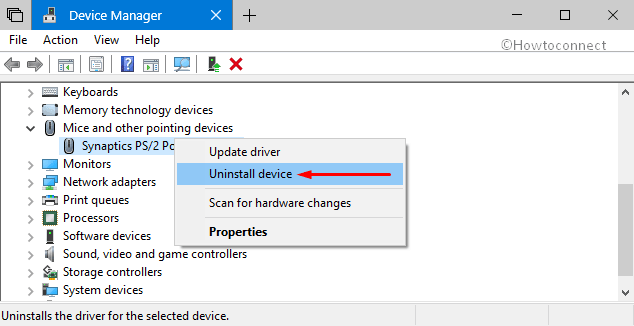
Lastly, Restart Windows 10 PC and your system will again install the driver all by itself.
Fix-3: Update the IDE ATA/ATAPI Controller drivers
1. Perform a right click on Start menu and pick up Device Manager from the list.
2. Reach out to IDE ATA/ATAPI controller and double-click on it in order to view the expanded options.
3. Now do a right-click on SATA AHCI and select Update driver.
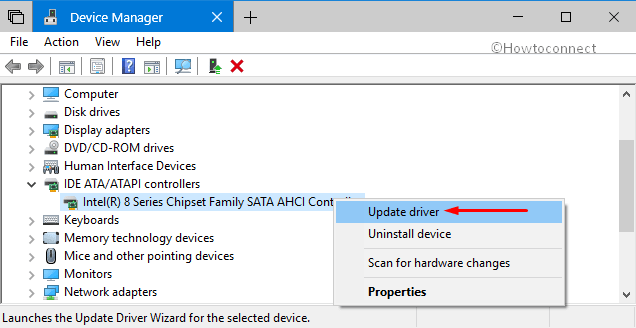
4. Here you will get 2 options, make a click on “Browse my computer for driver software“.
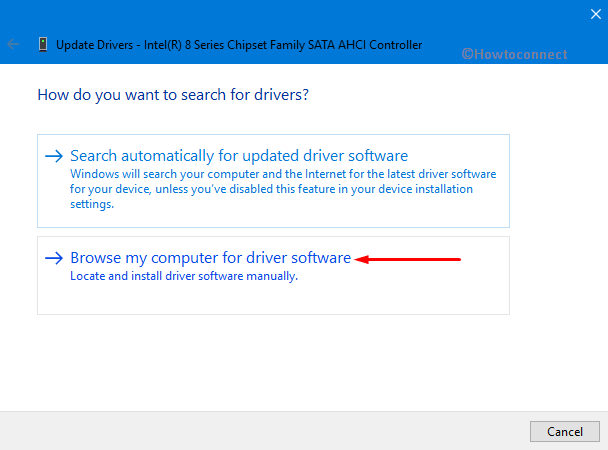
5. When next window appears, select “Let me pick from a list of devices driver in my computer“.
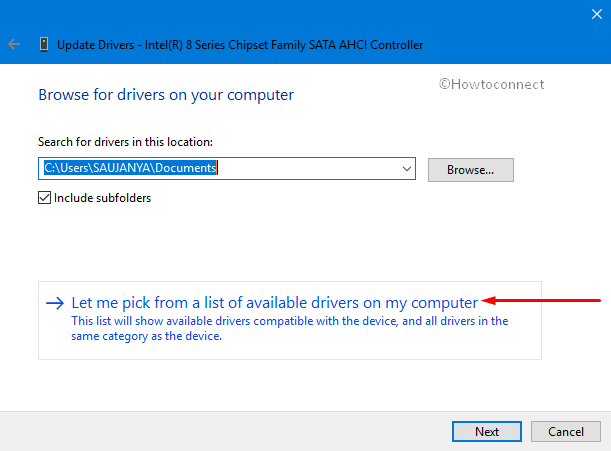
6. Finally, pick up Standard AHCI Serial ATA and do a click on Next.
At last, Restart your computer.
Fix-4: Update the SSD firmware
The incompatible “SSD firmware” can also be the possible reason for the occurrence of DPC Watchdog Violation in Windows 10 April 2018 Update. In that case, you have to update and install the same.
Type cp in Cortana and when the result shows up, do a click on Control Panel.
Now locate Device Manager and make a click on it in order to launch.
Find out Disk Drives from the visible list and double click on it. You will see the SSD, do a right-click on it and choose Update driver.
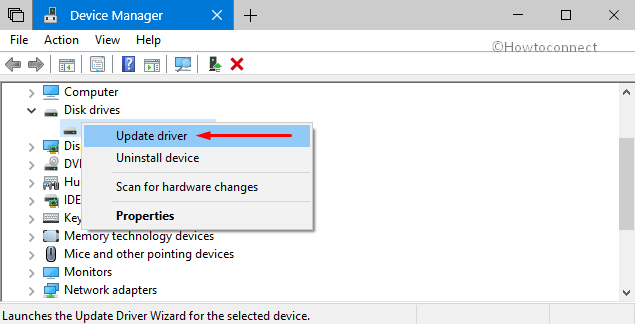
In addition, you can also search on the Google after saving the model number from your SSD.
From the manufacturers’ website, download the same and follow the guidelines to install the same on your device.
Fix-5: Check hardware and software compatibility
As we already said, the incompatible hardware is responsible for such issue. So ensure to detect your hardware and software compatibility.
Hardware compatibility
If you are using multiple “external USB” devices in your computer then unplug all of them.
Moving ahead, reboot your PC and plug the USB devices one at a time.
Again restart your system and check if the device works perfectly.
In this way, check all the devices that were plugged in. If you encounter this issue for certain hardware then it was responsible for DPC Watchdog Violation in Windows 10 April 2018 Update 1803. In that situation update the faulty driver.
Software Compatibility
Sometimes specific software may cause this type of issue. If you are experiencing this error recently then try to wipe out the programs or update you added recently. If you are not sure what to do then “System Restore” may help you in this case.
Fix-6: Run Event Viewer
Running “Event Viewer” will help you to find out the culprit that is causing DPC Watchdog Violation.
Make a joint press of Win+X and select Event Viewer from the Power user menu.
Now do a click on Windows Logs from the left column and then perform a double-click on the System (see snapshot).
In the middle part of the Window, you will view some entries with a Warning sign.
Here you will get detailed information about what is causing this issue.
That’s it. Hope this article helped you to resolve your issue.
