Many users are reporting some issues after installing the 26 May 2021 release for Windows 10 21H1 in the Beta channel of Windows insider. For Some, error 0x800f081f occurs when trying to install KB5000842 whereas for a few Windows is deactivated automatically. On Microsoft community, they have shared their problem. The non-security update was released to remove and Microsoft Edge legacy and implant several bug fixes finding these annoying issues are really a matter of desperation.
You might encounter 0x800f081f KB5000842 Windows 10 build 19043.906. However, Windows insider blog has posted an update about this bug you can try some workarounds to fix this. The message shown is like – “2021-3 Cumulative Update Preview for Windows 10 Version 21H1 for x64-based System (KB5000842) Download Error 0x800f081f”.
0x800f081f on KB5000842 Windows 10 19043.906
Here is how to fix error 0x800f081f on KB5000842 Windows 10 19043.906 –
1] Uninstall the same KB number update released on 15th of March 2021
On March 15, Microsoft rolled out an update having Knowledge base number KB5000842. The next deliverance causing the issue is also KB5000842. No one is able to understand the similitude and Microsoft has also not given any clue about this. But several users affirm that uninstalling the old KB5000842 works as a resolution of the error. Therefore, remove the previously installed update then try to install the newer one to fix error code 0x800f081f.
- Press Winkey and type – updates.
- Select – View update history.
- Click – Uninstall updates.
- Once Installed Updates wind loads from Control panel, scroll down to the Microsoft Windows section.
- Right-click KB5000842 and select Uninstall.
- Now go to the Settings (Win+I).
- Click on – Updates & Security.
- Select – Check for updates.
- You will notice that KB5000842 is installed successfully.
2] Run Windows Update troubleshooter
Previous method is the main fix but if the KB5000842 issue still persists you will have to try Windows Update troubleshooter.
- Click the taskbar search and type – Troubleshooter.
- Press – Enter.
- From the next page, click – Additional troubleshooters.
- Select – Windows update.
- Upon expansion, click – Run the troubleshooter.
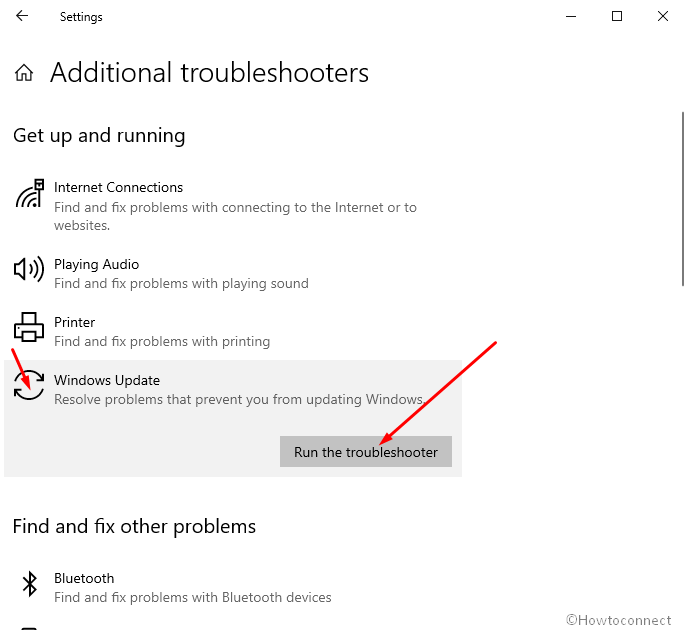
3] Reset Windows update cache to fix 0x800f081f
This again an additional method and works only after you tried the first one. The action here will reset all the components to default state, as a result, if any files or settings are tweaked previously they will be restored to original.
- Hit the Windows logo and type – cmd.
- Select – Run as administrator from right side of the result flyout.
- Type the following lines one at a time and hit Enter after each one –
net stop wuauserv
net stop cryptSvc
net stop bits
net stop msiserver
Ren C:\Window\SoftwareDistribution SoftwareDistribution.old
Ren C:\Windows\System32\catroot2 Catroot2.old
net start wuauserv
net start cryptSvc
net start bits
net start msiserver
- Reboot your PC and then check for updates.
Methods list:
1] Uninstall the same KB number update released on 15th of March 2021
2] Run Windows Update troubleshooter
3] Reset Windows update cache
That’s all!!
