On my Windows 10 laptop, I was unable to get Windows update and got Error 0X80200059 whenever I tried. Build 10049 was running on my laptop and I have customized the Windows update and recovery according the suggestions given by Microsoft. Even I read a number of articles on the internet and found that metered connection settings were responsible for hindering the updates from downloading. Ultimately I became potentially viable to download Windows update after setting my network as metered connection with an administrator account.
I think many Windows 10 users might have been suffering from this problem. So I decided to write this article.
You may like to read:
Windows 8.1 Errors 80073712, 80070020, 0x800f081f Fix
Table of Contents
How to Fix Error 0X80200059 on Windows 10
To Fix Error 0X80200059 on Windows 10 you must make sure of two things:
- It is essential to login Windows 10 system in possession of administrator account and,
- Your network must not be determined as a metered connection.
So first, login on Windows 10 computer as an administrator account. If you need to activate it read Windows 10 Tips – Enable Administrator, Guest Account
You can set your network as a metered connection through the settings app.
- Click Settings on Windows 10 Start menu. On Settings window click Network and Internet. On the right side of opened window click the link Properties of your running network.
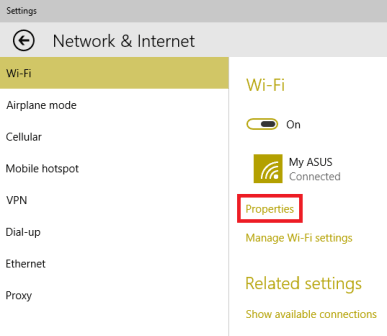
- In the properties toggle the slider of Set as a metered connection to On.
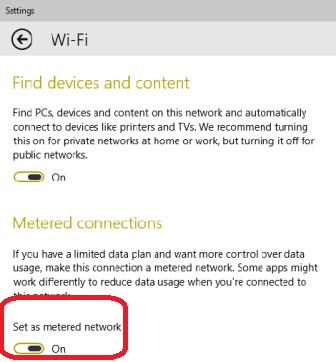
To fix the Error 0X80200059 you need to disable metered connection on Windows 10. If you are not able to set as metered connection you can set it through Command Prompt.
How to disable metered Connection settings using Command prompt on Windows 10
Open Elevated command prompt (Follow the link if you don’t know how to open). For this right click on the windows icon on the taskbar and choose
- For this, right click on the windows icon on the taskbar and choose command prompt (admin).
- You find user account control pop up. Click Yes.
At first, you need to know the network profile name. Copy the command given below in command prompt and hit Enter button on Keyboard.
netsh wlan show profiles
This command fetches the name of Profile. Read the name. This name will be used further. Here in My case, the name is My Asus.
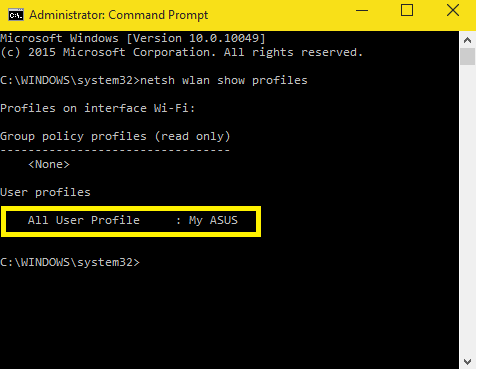
- The next step is to discover whether your network is metered or not. To find this, in command provided below replace the word your network name with the name of your network name under the inverted commas found earlier. In my case, the name is My Asus. Then paste the command on command prompt and press Enter.
netsh wlan set profileparameter name=”your network name” cost=cost
This brings out the details whether your network is metered or unmetered. In the Cost Settings on the command prompt, If you find written restricted beside Cost it indicates that your network is metered and in reverse Fixed indicates that the network is not metered.
Here you can see that the network is restricted which implies that my network is metered.
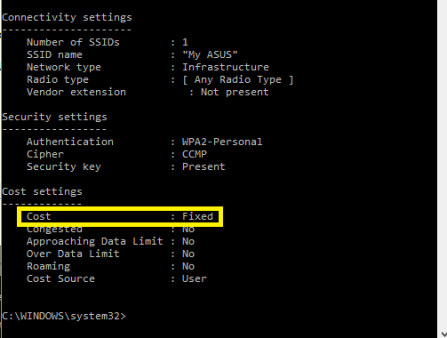
- To change the network to unmetered, see the command noted underneath.
netsh wlan set profileparameter name=”your network name” cost=cost
Again write your network name under the inverted commas, paste the command on command prompt and hit Enter.
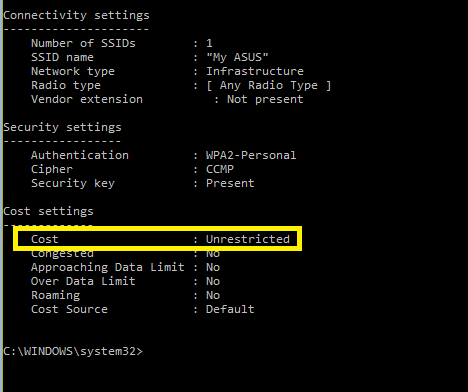
After a few moments, the network will be set as metered.
- Click the button Check for updates or Retry. Now you can successfully download windows update.
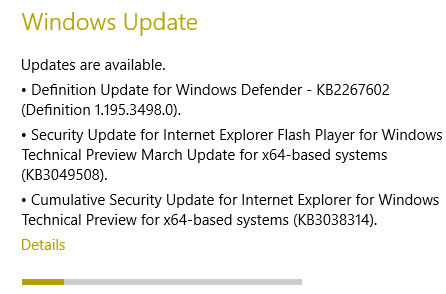
After you set the network running on Windows 10 PC you will be able to download the updates push by Microsoft time to time easily without any obstruction and you will not get Error 0X80200059 as well.
Maurice
says:Thanks. I was looking for this solution for a long time. Only this site could help me.
PolPolycarp
says:Thanks