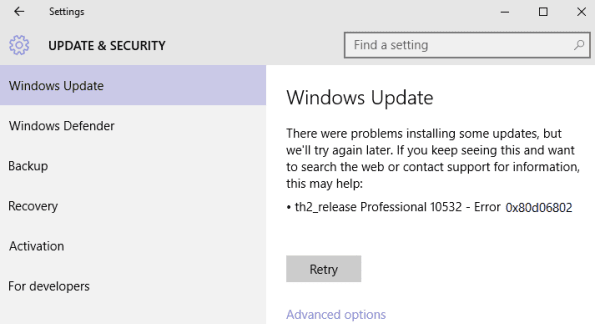Many users, including me, are facing an error 0x80d06802 while trying to get the updates on Windows 10 or 11. Actually, the happening for me is quite disappointing as the updates start to be downloaded sluggishly and after 6% of download the error appears. Multiple restarts and shutting off the background tasks went into vain as there is no improvement in the downloads of the updates. But after searching on the internet and performing few tweaks I become able to download and install it successfully. Hence, in this article, I thought to pen down how to fix error 0x80d06802 in Windows 11 or 10 update.
So, Microsoft came out with a solution to this big obstacle and advised all the users to reset Windows Update Components by going through a series of commands.
Table of Contents
Error 0x80d06802 in Windows 11 or 10 Update
Through Reset Windows Update Components
a. The prime work to accomplish is to bring the elevated Command Prompt on your screen. You must have your own favorite way to launch it. So, with any of the available ways spread out an elevated Command Prompt on your screen.
b. From here onwards you have to run different commands. So, the first set of commands is to stop active services. You need to keep a hold on the BITS service, followed by Windows Update service, moving ahead by terminating the Application Identity, and at last, put an end to the Cryptographic service. Below mentioned are the four individual distinct commands to terminate the mentioned services and also ensure to hit Enter key after each command.
net stop bits
net stop wuauserv
net stop appidsvc
net stop cryptsvc
c. After you successfully stop the above-said services, you have to eradicate a particular file type called qmgr*.dat. So, in the same opened Command Prompt window, paste the following command, and tap Enter key.
Del “%ALLUSERSPROFILE%\Application Data\Microsoft\Network\Downloader\qmgr*.dat”
d. Important: I. and II. This step is to be used for the system on which you can’t fix the error anyhow even after following all the steps. After you fail to fix you must start the process from the beginning mean from step a and continue up to step j (at the end) without excluding any of the written.
I. You have to alter the name of the software distribution folder’s backup duplicates. And to make it happen, run the below two commands and tap Enter key after you are done with copying or typing each command and pasting into the command prompt.
Ren %systemroot%\SoftwareDistribution SoftwareDistribution.bak
Ren %systemroot%\system32\catroot2 catroot2.bak
II. Follow the below commands in order to reset two services, BITS, and Windows Update. They will be set back to the original security descriptor.
sc.exe sdset bits D:(A;;CCLCSWRPWPDTLOCRRC;;;SY)(A;;CCDCLCSWRPWPDTLOCRSDRCWDWO;;;BA)(A;;CCLCSWLOCRRC;;;AU)(A;;CCLCSWRPWPDTLOCRRC;;;PU)
sc.exe sdset wuauserv D:(A;;CCLCSWRPWPDTLOCRRC;;;SY)(A;;CCDCLCSWRPWPDTLOCRSDRCWDWO;;;BA)(A;;CCLCSWLOCRRC;;;AU)(A;;CCLCSWRPWPDTLOCRRC;;;PU)
e. In the same window of Command Prompt, run the below command –
cd /d %windir%\system32
f. Now, you need to re-register the Windows Update and BITS files through a series of commands. To get it done, use these commands and don’t miss to tap Enter key after each and every command.
regsvr32.exe atl.dll
regsvr32.exe urlmon.dll
regsvr32.exe mshtml.dll
regsvr32.exe shdocvw.dll
regsvr32.exe browseui.dll
regsvr32.exe jscript.dll
regsvr32.exe vbscript.dll
regsvr32.exe scrrun.dll
regsvr32.exe msxml.dll
regsvr32.exe msxml3.dll
regsvr32.exe msxml6.dll
regsvr32.exe actxprxy.dll
regsvr32.exe softpub.dll
regsvr32.exe wintrust.dll
regsvr32.exe dssenh.dll
regsvr32.exe rsaenh.dll
regsvr32.exe gpkcsp.dll
regsvr32.exe sccbase.dll
regsvr32.exe slbcsp.dll
regsvr32.exe cryptdlg.dll
regsvr32.exe oleaut32.dll
regsvr32.exe ole32.dll
regsvr32.exe shell32.dll
regsvr32.exe initpki.dll
regsvr32.exe wuapi.dll
regsvr32.exe wuaueng.dll
regsvr32.exe wuaueng1.dll
regsvr32.exe wucltui.dll
regsvr32.exe wups.dll
regsvr32.exe wups2.dll
regsvr32.exe wuweb.dll
regsvr32.exe qmgr.dll
regsvr32.exe qmgrprxy.dll
regsvr32.exe wucltux.dll
regsvr32.exe muweb.dll
regsvr32.exe wuwebv.dll
g. Here, you will reset Winsock by using this command –
netsh winsock reset
h. Next task is to customize the proxy settings with the aid of the below command –
netsh winhttp reset proxy
i. As you have stopped 4 important services in the second step, so, here you need to restart them. Hence, applying the below commands start the BITS, Windows Update, Application Identity, and Cryptographic services. Each command is for each service.
net start bits
net start wuauserv
net start appidsvc
net start cryptsvc
j. You are done with all the steps and lastly, restart your machine.
The procedure to Fix Error 0x80d06802 in Windows 11/10 Update consumes little of your time and requires all your attention while you are into the process as a small mistake could lead to the arrival of another issue. Give an attempt to the steps and see how quickly your machine downloads the updates and get them installed instantly.