“Error 503 Backend fetch failed” is similar to status code 500 that Varnish cache server returns when a webpage is unavailable in backend. Generally, the error is accompanied by the message “Guru meditation: Varnish cache server”. Fortunately, there are various solutions to fix this error and output problems.
This status code mostly seems to occur when the length of cache tags used by Magento exceeds Varnish’s default of 8192. Consequently, when trying to access a webpage, the server does not respond and reciprocates with error 503 Backend fetch failed. Sometimes, this may happen from your side instead, and sluggish Internet connection and browser problems may lead to the problem.
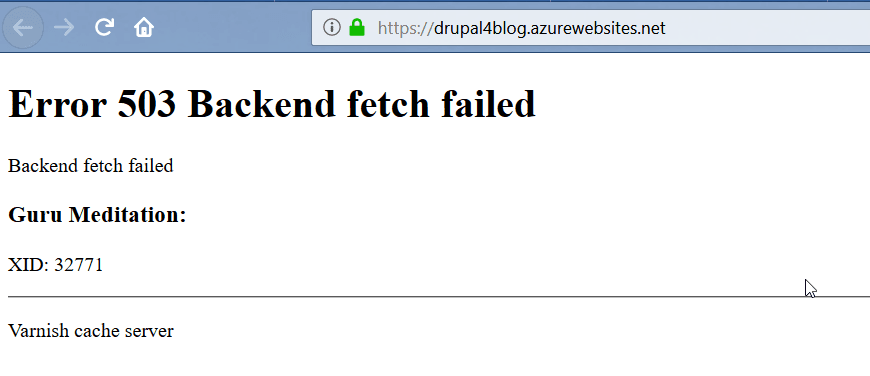
Table of Contents
Error 503 Backend Fetch Failed
Here is how to fix Error 503 backend fetch failed:
Optimize Varnish configs
The status code is thrown due to the length of cache tags used by Magento surpassing Varnish default of 8192 bytes. Therefore, modify the varnish configs as follows:
- Navigate to the following location first:
CentOS 6 – /etc/sysconfig/varnish
CentOS 7 – /etc/varnish/varnish.params
Ubuntu – /etc/default/varnish
- Locate http_resp_hdr_len. In case, the parameter is missing, add it after thread_pool_max.
- Magento recommends setting http_resp_hdr_len to a value equal to the product count of your largest category multiplied by 21. “For instance, 65536 bytes will be functioning if your largest category contains 3,000 products. The syntax will be:
-p http_resp_hdr_len=65536 \
See: Fix: ipv6.google.com’s Server DNS address could not be found
Reload the webpage
Sometimes, a webpage triggers 503 status and fails to load despite the server has not any hassle. In this case, refreshing the page sends the request again to the server to display the content.
However, sometimes the website shows from your saved browser cache to reduce the server load. Hence, clear your browser cache and history to ensure that the next request goes directly to the server after refreshing the page.
Delete Browser Cache and History
Visiting a website frequently stores its cache in web browser to display the content for the sake of reducing server load.
Deleting the cache will allow the browser to fresh send a request to the server. There is a chance that the server-side issue is resolved, but your browser is showing a saved cache of the particular webpage in which the 503 error occurs. That’s why you should clear the cache of your browser.
Along with this, you should delete History to reduce the browser memory.
How to clear Cache in Google Chrome and Mozilla Firefox
Close a large number of Tabs
Multiple Active Tabs can increase the load on the browser, which prevents the website from retrieving data from the web server. That’s why, cancel numerous running tabs to rescue the webpage from 503 Backend fetch failed error.
Relaunch browser and reboot computer
Restarting your browser and computer can fix the bugs and glitches happening with the browser. It can settle the configuration issues that are causing 503 errors with the website.
Restart your modem
The router is running for a long time without being rebooted may lower down internet speed. Solow connection affects the requesting and retrieving speed from the server resulting in 503 error.
To restart your Router, follow these steps:
- Press and Release its Power button. If your router doesn’t have a power button, then turn off your Switch and keep it off until the router lights turn off. Then, turn on the switch and wait for the modem to start completely.
Wait for some time and check the error
A browser can’t retrieve data from a server facing outage and shows 503. The Server can be down for some reasons such as the website exceeding the bandwidth limit, more traffic, etc.
So, it’s better to wait for some time and check whether the error is resolved. There may be server-side issues, which require some time to fix.
Contact the Website Owner
Subsequent to following all the above steps, if the particular website is still showing Error 503 backend fetch failed, it’s a server-side problem. Contact the website owner, so that may further reach the host and ask to fix the trouble.
Finding none of the ways; then collect the website’s contact information from its Social media page. Simply, enter the domain name on social media platforms such as Facebook, X, YouTube, etc, and search whether the website exists in it. If it is discovered, then take the contact information.
Why Error 503 Backend Fetch Failed Shows
There are several reasons for this error:
Poor Internet Connection: The lethargic speed of a website takes time to send a request and retrieve data from the server. In this case, the webpage may throw 503 error.
Server overload: Visit of a large number of viewers to a website at a time overloads the server. When the Server is not capable of handling traffic on the website, it may show a 503 error.
Website Bandwidth is Reached: The website is hosted on a server that offers a particular bandwidth value each month. The bandwidth increases according to the number of visitors and when it reaches the limit, the website may display Backend fetch failed.
Server-Side Issues: Sometimes, the host needs to work to improve their servers. The server may go down at that time and the host may be working on it. Furthermore, if any issue happens on the backend, then the webpage may return this error.
Methods:
Optimize Varnish configs
Reload the webpage
Delete Browser Cache and History
Close a large number of Tabs
Relaunch browser and reboot computer
Restart your modem
Wait for Some Time and Check the Error
Contact the Website Owner
Why Error 503 Backend Fetch Failed Shows
That’s all!!